Back to Event Manager Main Menu
What's New in Event Manager?
Release Notes 12.04.2025
Review Event Snapshot
The system is enhanced to maintain a snapshot of the information from the Review Event page. This is aimed at preventing loss of data. This enhancement applies to both Review Event and Review Series action types.
If a tenant administrator removes component(s) (including those containing user data) from the event form assigned to the site after an event was created or edited; on the Review Event page these components are preserved. If you navigate to the Review Event page, you can see the removed components along with any data that was originally entered by the user.
Important Points:
-
If the user had entered data in some of the fields in a component that was later removed, then the review event page displays that component with the entered data. The remaining fields are shown as blank.
-
If the user has left all the fields in a component as blank and it was later removed, then this component is not shown on the Review Event page.
-
If the user edits an event and modifies only some of the fields in a component that is later removed; then the Review Event page shows the updated fields with the latest data. The fields where no change was made will show the original data.
User Interface Enhancement: Login and Forgot Password
The appearance of the Event Manager Login page and Forgot Password page is changed to make it consistent with Brightly colors. The pages are now clutter free and have a professional look and feel. Users are expected to have an enjoyable experience, feel safe using the service, and more likely to return.
There is no change to the existing functionality. For more information, click here.
Public Organizations and Automatic Approval Options
Under this enhancement, the following toggle buttons are added to the Organizations page.
-
Make All Organizations Public
-
Auto-approve New Members
These toggle buttons are used for controlling the visibility and approval behavior of organizations listed on the site. These setting can be configured only by a tenant administrator. Changes made to one site under the tenant reflect on all other sites.
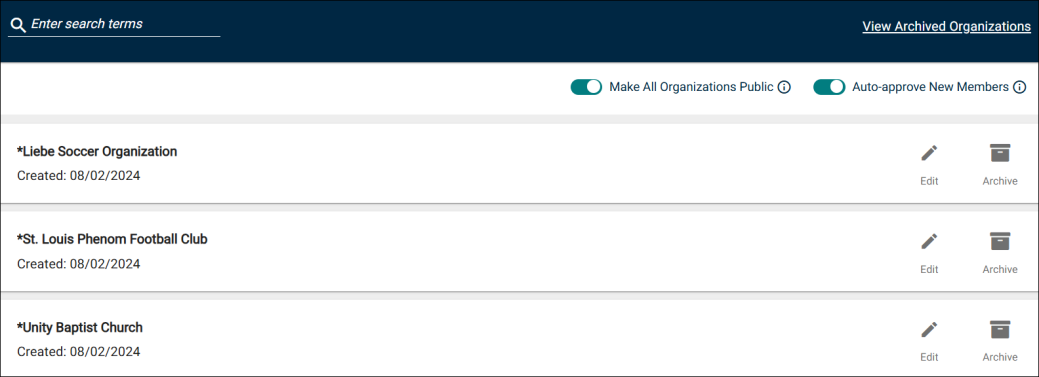
Benefit
These self-service options are aimed at providing greater transparency and accessibility to the requestors during organization selection. It will also reduce the administrative overhead for leaders who are tasked with approving such requests.
For more information, click the following links:
Redesigned Categories and Keyword Section
The Categories and Keyword section on the event request form is redesigned and user interface changes are made. The interface is more appealing to the eyes and easy to use. This will help the requestors to quickly fill the event form and submit for approval.
The changes made under this enhancement are applicable to both requestors and tenant administrators.
For more information, click the following links:
Site Switching Functionality for SSO Users
This enhancement enables SSO users who log on to Event Manager and have global permissions enabled using SSO settings to effortlessly switch between the sites that are created under the same tenant. A dropdown list is provided near the top-right corner of the page and they can simply select the site that they want to work with.
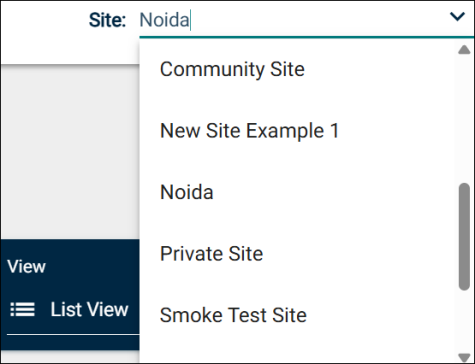
Archived Release Notes
Click here to view previous releases that have been deployed to Event Manager.
Do you still have questions after reading the release notes? You can contact our Client Services team for assistance.
