Mobile - Region Selection on Login
To support AE mobile logins in different AE environments we have added a menu option on the Client ID page to select the environment they are logging into. This functionality is initially intended for the AE-to-UK initiative and can later be adapted to support AE’s expansion into other regions.
-
Select US or UK based on your region in the Client Region field.
-
US is the right selection for all clients who log into an account that starts with https://assetessentials.dudesolutions.com/ in the URL.
-
UK is the right selection for all clients who log into an account that starts with https://assetessentials.brightlysoftware.co.uk/ in the URL.
-
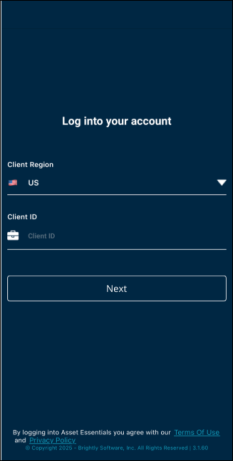
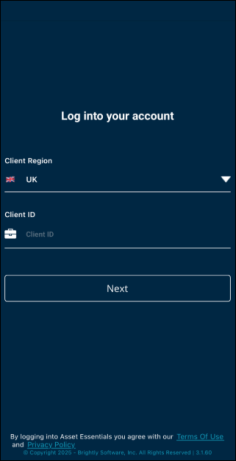
After logging in the app, clients will be able to see which environment they are pointed by navigating to the About page.
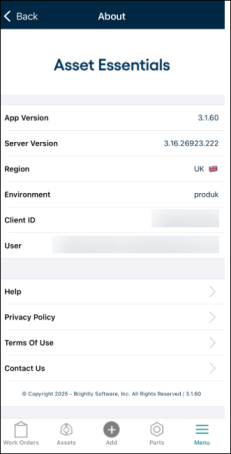
Creating Schedule Based PMs
Asset Essentials now provides two distinct date fields to help you better track the progress of your Preventive Maintenance (PM) work. This is especially useful when a PM schedule generates multiple Work Orders (WOs) at once — for example, one for each asset, site or location.
-
Recent WO Completed On: Shows the most recent WO completion date within the schedule, allowing users to monitor ongoing progress.
-
Last PM Schedule Cycle Completed On: Updates only after all WOs from the same scheduled batch are complete. Confirms the entire PM run is fully completed and provides end-to-end completion verification.
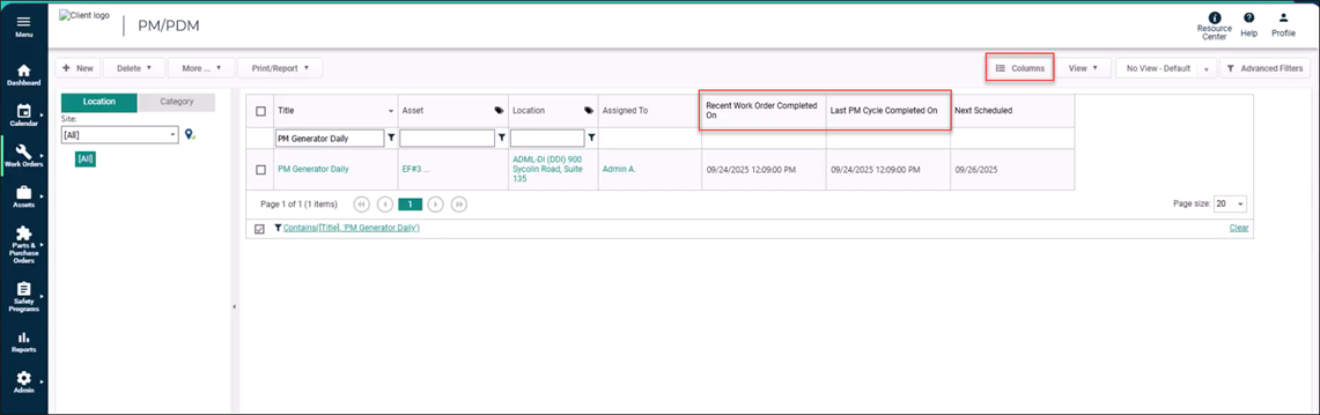
Archived Release Notes
Click here to view previous releases that have been deployed to Asset Essentials.
Year in Review
Click here to view the recent features and enhancements that have been released so far this year in Asset Essentials.
Do you still have questions after reading the release notes? You can contact our Client Services team for assistance.
