Adding a new user
Users is one of the sub-sections of the Settings section. It allows you to configure different settings regarding the users of this account. You can add users, view user details, and make other changes as required.
How to add a user
-
Click on Settings in the left navigation panel and select Users.
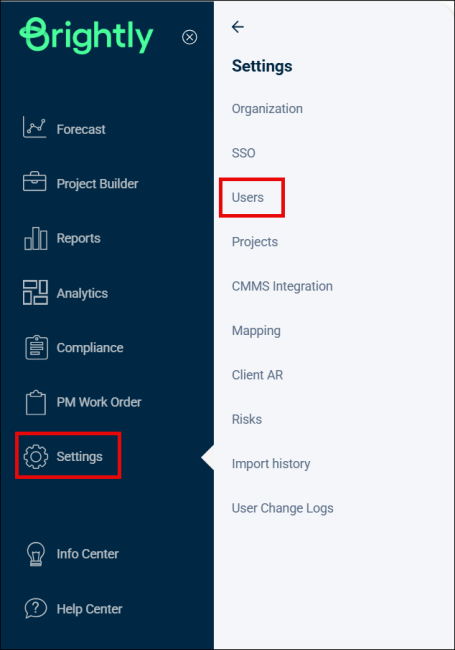
-
You'll see the page with the Table of Users.
-
Click on the + Add User button in the top right corner.
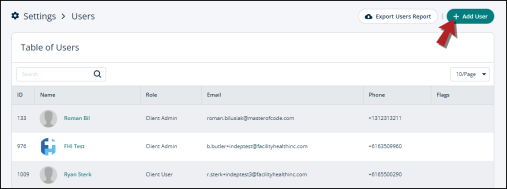
-
A Invite new user modal will open.
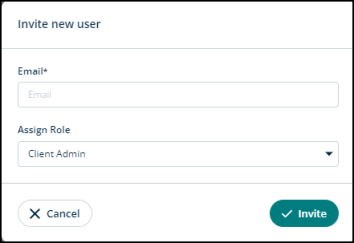
-
Fill out the following information here:
-
Email*: The email address of the new user. This field is marked with asterisk as it is mandatory.
-
Assign Role: This is where you choose the user role. Click on the drop-down menu and you’ll see these roles:
-
Client Admin
-
Client User
-
Client Engineer
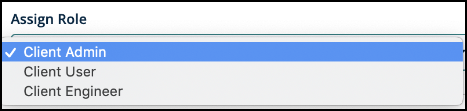
-
-
-
Click on Invite and an email will be sent to the user to accept and verify the invitation.
-
Click Cancel to go back.
