Project builder summary
A project builder helps you tie multiple assets from different facilities to one project. You can assign work orders to contractors and people for a specific purpose.
Example: You can assign multiple assets to a maintenance work order.
List of Projects
-
Click on Project Builder from the left panel to see a List of Projects.
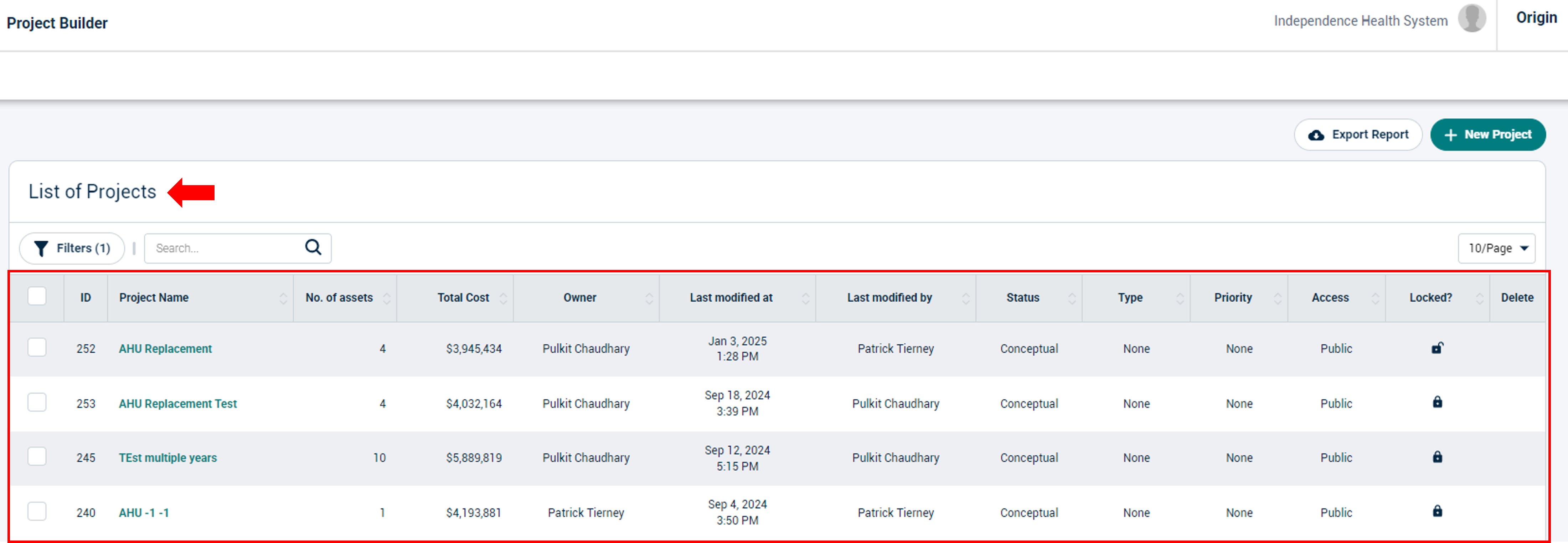
-
The categories here are:
-
ID: Unique ID number of an asset.
-
Project Name: The name of the project this asset is tied to.
-
No. Of assets: The number of assets tied to this project.
-
Total Cost: The amount it’ll cost to complete this project.
-
Owner: The one who created this project.
-
Last modified at: The date the project was modified on.
-
Last modified by: The person who modified this project.
-
Status: The status of the project. The three statuses that can be assigned to a project are Conceptual, Committed, and Completed.
-
Type: The type of assets included in this project. For example, electrical. You can create custom types for this.
-
Risk: The risk level of this project. You can create custom risk levels for a project in Origin.
-
Access: The access is public or private.
-
Locked?: If you see an open lock icon in this column, this means that you can make changes to this project. A closed lock means that this project is finalized, and no further changes can be made.
-
Changes can be made

-
No more updates

-
-
-
Delete: The owner of the project or the one who created it can use the trash can (
 ) icon in the Delete column to delete the project.
) icon in the Delete column to delete the project. -
You can use the search bar to find an asset by typing in its name.
-
The Filters button allows you to search for specific projects.
Project statuses
A project can be assigned one of the following three statuses:
Conceptual
This is the stage where a project is being conceptualized. You can assign assets, estimate the cost of completing it, and decide on the desired outcome of the project.
Committed
After conceptualizing, you can start working on the project by assigning work orders to responsible people. This means that the project is now committed to completing certain tasks.
Completed
When a project is finished and you’ve achieved the desired outcome, the project then gets the Completed status.
Project builder details
To see the details of a project, click on a project's name in the Project Name column.
-
You’ll be directed to Project Builder > Project.
-
You’ll see the Project Name on the left. For example, Pulkit Test.
-
Next to the name, you’ll see information like:
-
Inflation Rate
-
Snapshot of
-
Owner
-
Status
-
Lock
-

-
Buttons and tabs
-
The three buttons on top left are:
-
Discard all changes: Click on this button to discard the changes you made to the project.
-
Update: Make changes to the project and click on this button to update the details.
-
Download: Click on the drop-down to download:
-
PDF Report
-
XLS Report
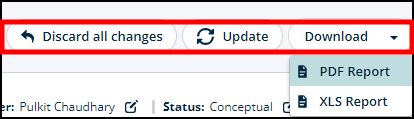
-
-
-
The two tabs are:
-
Project Details: You can see all the details of the project here.
-
Attachments: You can upload project-related document in this tab.
-
Project Details
This tab shows information about the costs and fees of this project.
-
You can see project details like:
-
Total Labor and Materials Cost
-
Total Asset Costs
-
Total Project Fees
-
Total Project Cost
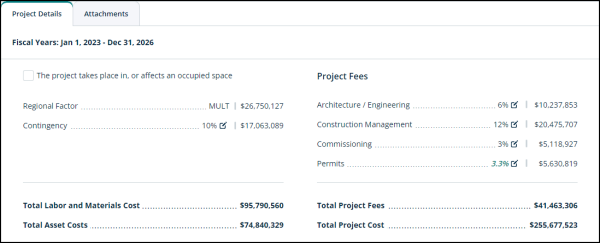
-
-
You can edit/update different costs using the edit icon next to each category:
-
You can see the fiscal years for this project.
-
Check the box next to The project takes place in, or affects an occupied space if there’s a reserved space for completing this project.
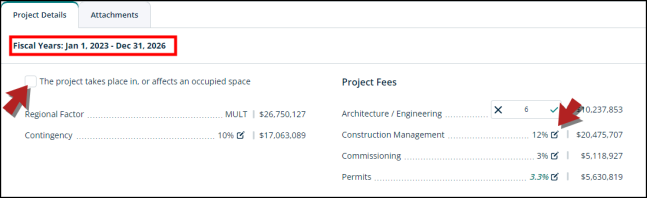
*Note: You can only see the edit icons in the projects that are not locked.
Attachments
-
You can switch to this tab if you want to see files and/or documents related to this project.
-
You can also upload a file and/or attach a document by using the + Upload File button here.
Assets in the project
Scrolling down this page, you’ll see assets associated with this project.
-
There are check-boxes next to each asset. You can check these boxes to remove assets from this project.
-
Clicking on an asset name will direct you to Assets > General > Asset Name.
-
You can also add comments regarding any asset by clicking on the bubble icon next to each asset.
-
You can see the following categories here:
-
Asset Name: The name of the asset.
-
Asset Project Cost: The cost of the project this asset is tied to.
-
Asset Cost: The total cost of the asset.
-
Regional Factor: Any conditions specific to a region that may impact this project. For example, labor cost, asset parts cost, etc.
-
Regional Value: The regional value of a project depends on its regional factors.
-
Total Labor and Materials Cost: This is to document the total cost of materials required for this project and the labor cost. The different categories here are:
-
Demolition
-
Electrical Materials
-
Electrical Labor
-
Mechanical Materials
-
Mechanical Labor
-
Plumbing Materials
-
Plumbing Labor
-
Construction Materials
-
Construction Labor
-
Building Automation Controls
-
Mobilization
-
Miscellaneous
-
-
Buttons
-
The Filters button allows you to specify your search criteria.
-
Use the search box to find an asset by its name.
-
The drop-down button on the right side allows you to add a virtual or a general asset.
