FHIM
FHIM stands for Facility Health Index Maintenance. It represents the maintenance index of all assets in a facility. This module is based on the frequency of maintenance required for assets in a facility.
-
The FHIM page shows the percentage of facility health index maintenance. It is calculated based on the assets that needed maintenance.
-
There’s a list of assets with categories:
-
Asset Name
-
Asset Number
-
PM/PE Number
-
Work Order Number
-
Completion Date
-
Parts Cost
-
Time
-
Labor Cost
-
Actions
-
-
The search bar allows you to find a specific asset by its name and number. You can also look up an asset by its PM/PE number and/or work order number.
-
The Filters button allows you to select different categories to find specific assets.
-
The categories Completion Date and Labor Cost provide an insight into the cost of maintaining an asset and when did it take place.
-
The Actions category has edit and delete icons that allow you to make changes as required.
-
If you click on an asset’s name, it directs you to Assets > General > Asset Name. Here, you can see the details about this asset.
-
You can use the Import Data and Export Data buttons on top of the page to import and export files.
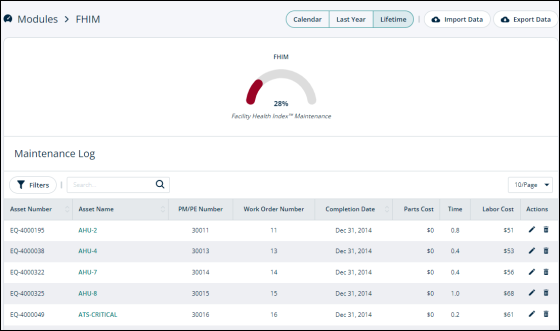
Tabs and buttons
The three tabs on top right are:
-
Calendar:
-
Last Year:
-
Lifetime:

Importing data
The Import Data button on the top right allows you to import data.
Exporting data
Click on the Export Data button in the top right corner of the screen to save the required data.
Editing and deleting entries
The Actions column has edit and delete options.
Editing an entry
-
Click on the pencil icon in the Actions column next to the entry that you want to make changes to.
-
A modal will open.
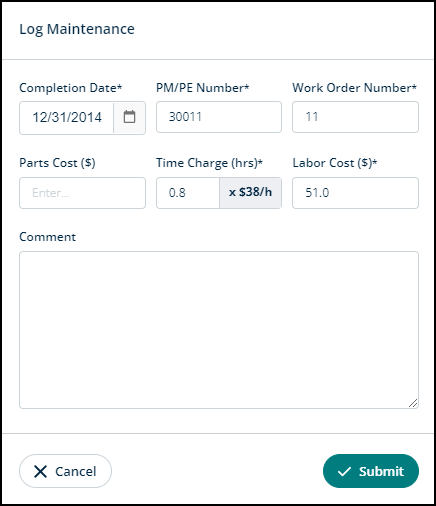
-
You can make changes in all the fields as required.
-
Click on Submit to commit the changes or Cancel to go back.
Deleting an entry
To delete an entry, follow the steps below:
-
Click on the trash can (
 ) icon in the Actions column next to the entry that you want to delete.
) icon in the Actions column next to the entry that you want to delete. -
A modal will open.
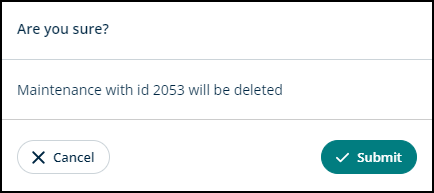
-
You'll see the entry id that you’re going to delete.
-
Click Submit to delete or Cancel to go back.
