Forecast summary
Forecast refers to predicting any issues that might befall the assets. Depending on an asset’s different FHIs, you can estimate the useful life of an asset and create a 5-10 year capital master plan. A forecast helps you take proper measures to solve the issues and increase an asset’s useful lifetime.
List of Saved Forecasts
Click on Forecast from the left panel to see a list of saved forecasts.
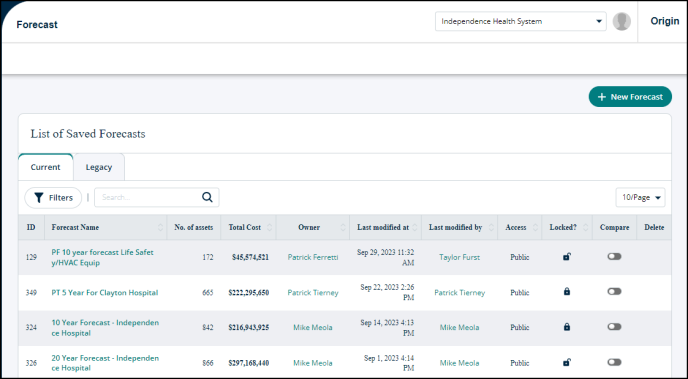
-
You can see information in the following categories:
-
ID: Unique ID number of an asset.
-
Forecast Name: The forecast made for this asset.
-
No. Of assets: The number of assets this forecast was made for.
-
Total Cost: The amount it’ll cost to maintain the assets.
-
Owner: The one who created the forecast.
-
Last modified at: The date the forecast was modified on.
-
Last modified by: The person who modified the forecasts.
-
Access: The forecast can be accessed and viewed by everyone or just the owner.
-
Locked?: The open lock icon means that this forecast can be edited and updated. The closed lock icon means that this forecast is finalized and cannot be changed.
-
Compare: Turn this toggle "On" if you want to compare this forecast with other forecasts on the page. It enables you to assess your forecast and provides a comprehensive view in parallel with other forecasts.
-
Delete: Click on the delete icon to delete the forecast.
*Note: Only the Forecast owner can delete it. You'll see the trash can (
 ) icon in the Delete column only for the forecast that you made.
) icon in the Delete column only for the forecast that you made.
-
Tabs and buttons
-
You can see forecasts about assets by switching to any of the following two tabs:
-
Current:
-
Legacy:
-
-
In addition to the tabs, you can also see a + New Forecast button in the top right corner. You can use this button to create a new forecast.

Filters and search box
-
The Filters button allows you to specify your search by choosing different filters.
-
The search box allows you to find a forecast by typing in the information in the two categories:
-
Forecast Name
-
Owner
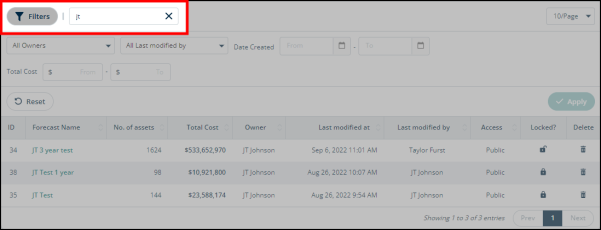
-
