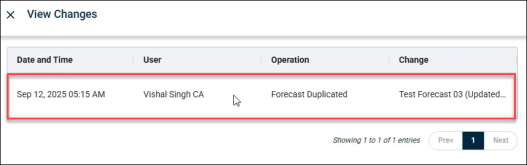Forecast Change Log
Details shown in Change Log tab
Events Captured in the Change Logs of Forecast
Forecast Change Log provides the capability to the users to track, and monitor changes made to forecasts, providing transparency and control over forecast modifications.
Navigate to the Change Logs
To access the Change Log,
-
Go to Forecast Page from the left menu and click the Forecast Name you want to view changes for.

-
Click the View Changes button.

-
List of change logs for that forecast appears on the screen.
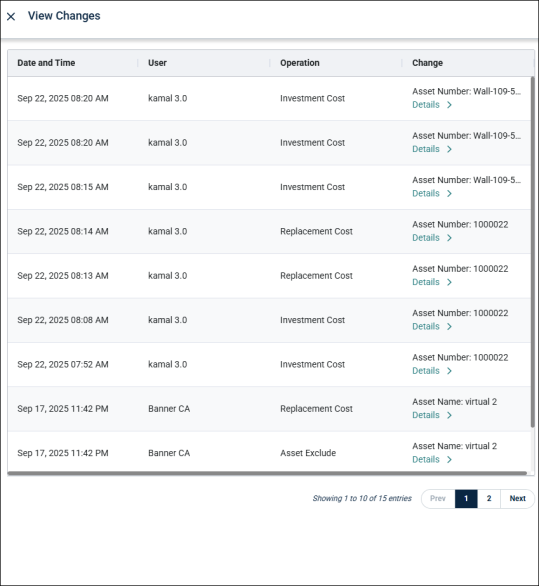
NOTE The logs are generated for all the users but only the Client Admin can access the logs. The View Changes button is hidden for the users who don’t have permission.
Details shown in Change Log tab
Change Logs hold a complete history of forecast changes. The following information are covered for each generated log:
Time Stamp
The logs record exact date and time when the action or event took place in the tool.
User
It identifies the user who performed the action, enabling tracking of changes and activity history.
Operations/Events
The specific type of operation (e.g., create, update, delete) carried out by the user is also recorded in the change logs. You can find the detailed description of these operations captured in the Change Logs here.
Details of Change
Additional contextual information about the event is now provided, such as the asset number (for general assets) or asset name (for virtual assets) involved, along with details of the changes that occurred before and after.
Events Captured in the Change Logs of Forecast
The key events captured include:
Budget Distribution (Initial)
It is the initial setup of distribution method done during the Forecast generation. Following are the budget distribution methods that you may find in the system:
-
Distribute Evenly: The total budget is divided equally among all selected assets or locations. This method ensures that every asset receives the same allocation, regardless of size, value, or specific needs.
-
Distribute Fixed Funds: A fixed amount of funds is assigned to each asset or location. Unlike the even distribution, the fixed fund value is specified by the user and applied uniformly to all chosen entities.
-
Distribute by Sq. Ft.: Budget allocation is based on the square footage of each asset or location. Larger spaces receive higher funds proportionally, ensuring distribution is aligned with physical size.
-
Distribution by Total Risk: Budget is allocated according to the assessed risk level of each asset or location. Assets with higher risk scores receive a larger share of the budget.
-
Set Optimal Funding: Funds are distributed based on an optimal funding model, which considers various factors such as asset requirements, condition, or recommended guidelines. The allocation aims to meet the ideal or most effective funding for each asset or location.
So, any method from the above chosen during the Forecast creation gets logged in the Change Log.
For example, If the initial budget distribution is done on basis of Total Risk, so the log looks like this. The Before field will have NA written as this is the first distribution type that has been allocated to the forecast.
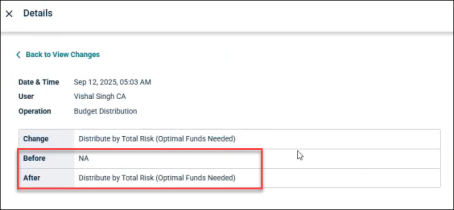
Budget Distribution (Change in Distribution Method)
Any change in the distribution method after first allocation is also logged in the Change Log.
NOTE Log will only be created if the user clicks on the Reallocate funds button after changing the distribution type.
For example, if the budget distribution is done based on Fixed funds, then the logs will show Fixed Funds in the After column.
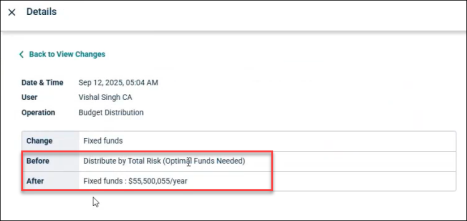
Asset Include/Exclude (Include in Forecast Toggle)
Any inclusion or exclusion of the asset in forecasts is also recorded.
For example, if they include in Forecast is enabled for an asset, then the change log will show it included in After field and excluded in Before field.
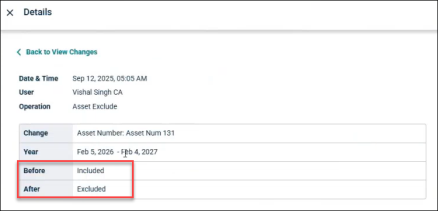
Edit Forecast- Name Change & Public/Private Access Updates
Any changes done to forecast name and updates to public/private access are also tracked.
For example, If the name of a forecast and access is changed, then older name and access appear in Before field and new ones in After.
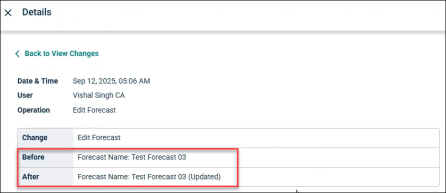
Asset Movement (Year Change-Single)
Movement of assets to different forecast years is documented. For general assets, asset number is logged and for virtual asset, asset name is logged.
For example, if an asset is moved, then Before and After years are recorded in the log along with the Asset name/number.
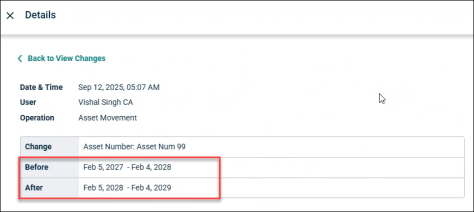
Asset Movement (Year Change- Bulk)
Bulk movement of assets to different forecast years is documented. For general assets, all the asset numbers are logged and for virtual assets, asset names are logged.
For example, if multiple assets are moved together, then Before and After is recorded along with all the asset numbers.
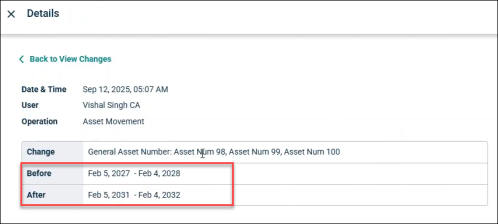
Virtual Asset Addition
All the information added during addition of any new virtual asset is also logged.
For example, if a user adds a new virtual asset, then the asset name along with the Year is recorded.
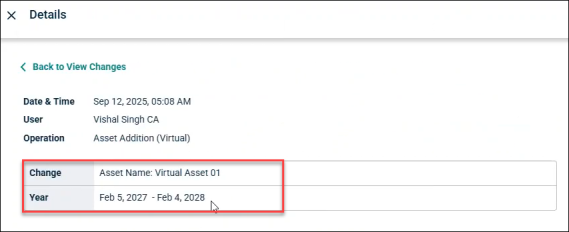
Editing Virtual Asset
Any new edits made to an existing virtual asset is also logged.
NOTE After column for any field that is not edited shows NA.
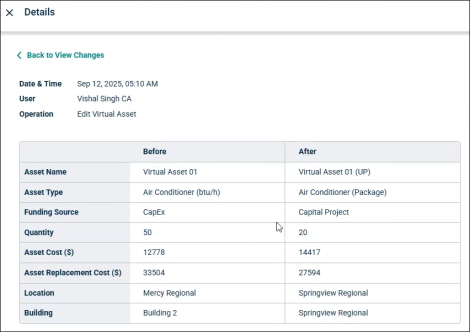
Virtual Asset Removal (Single)
The removal of virtual asset is also logged, along with the years it has been removed.
For example, if a virtual asset is removed, then Change and Year are logged for it.
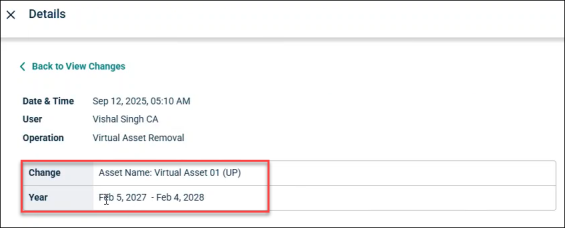
NOTE Only the virtual assets can be removed, so there would only be asset name and not the asset number.
Virtual Asset Removal (Bulk)
Bulk removal or deletion of virtual assets along with the years it has been removed is logged in the Change log.
For example, if multiple assets are removed, then their name are written in Change and the Year for which they are removed is also logged.
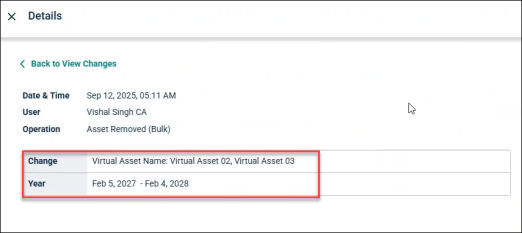
Asset Addition (General- Single)
Like the virtual assets, any addition of the general asset is also logged in change log.
For example, if a general asset is added, then asset number and year is recorded for it.
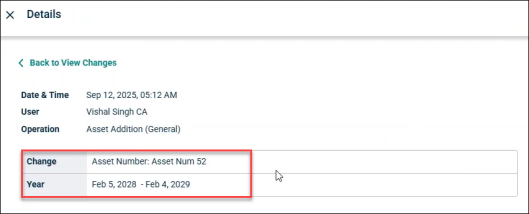
Asset Addition (General-Bulk)
The bulk addition of general assets is also logged along with the year for which it is added in the asset registry.
For example, if multiple assets are added, then their number and year is recorded.
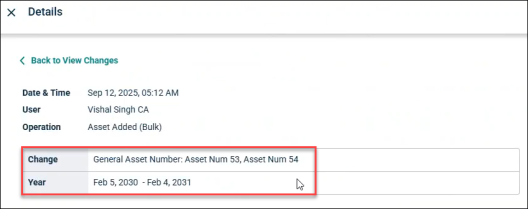
Replacement Cost/Investment Cost Update
Any changes made to the replacement or investment costs are recorded.
NOTE The replacement cost in the Before field is always the same, as user must reset the cost every time he makes any change.
For example, if replacement/Investment cost for an asset is changed, then the Before and After value is recorded.
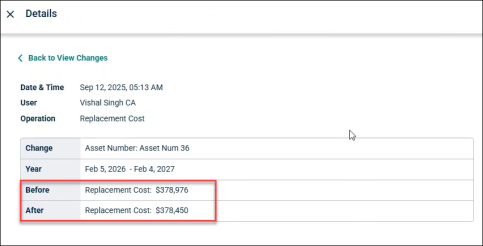
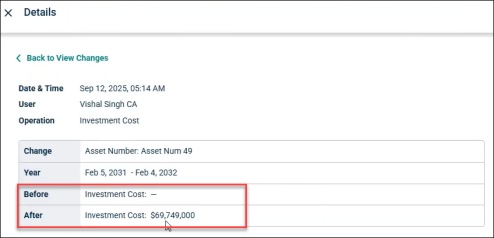
Discard All changes
If the user discards any changes in terms of cost or inclusion/exclusion within a forecast, these changes are also logged.
For example, for any asset, along with asset name/number, it will display change in cost before and after along with Exclude and Include status.
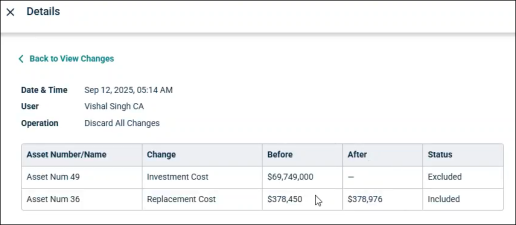
Update Forecast
Any changes made in the asset registry gets reflected in the Forecast and gets logged in the Change log. However, only the action is recorded and no detail of it is present.
Once the user updates the forecast using the Update button and refreshes the page after the process, the update forecast log appears on the View Changes tab.
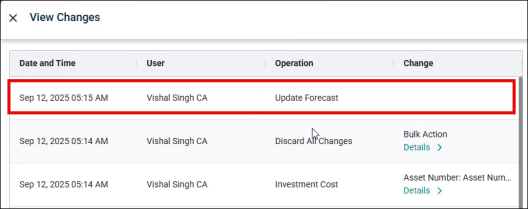
NOTE There are no details for the Update Forecast Log.
Duplicate Forecast Event (Log to be created in destination Forecast)
Creation of a duplicate forecast is also logged in the Change log along with the details of the Source of the duplication.