Editing, duplicating, and merging a forecast
The Forecast section contains a list of saved forecasts and allows you to view details of these forecasts. You can make changes to existing forecasts, create a project for assets with the same forecast, delete the forecast, duplicate a forecast, and even merge one forecast with the other.
How to edit a forecast
-
Go to the Forecast section by clicking on Forecast from the left navigation panel.

-
Here, you'll see a List of Saved Forecasts.
-
In the Forecast Name column, click on the forecast that you want to edit.
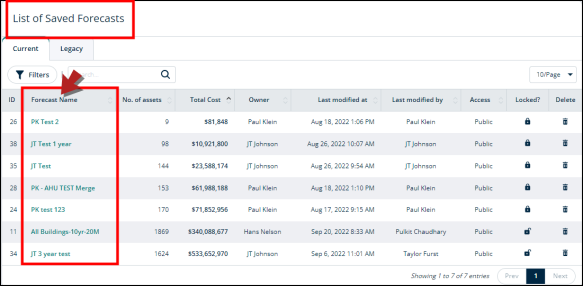
-
You'll be directed to a page containing this forecast's details.
-
Click on the Edit button in the top right corner.
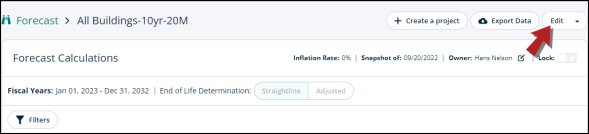
-
A modal will open.
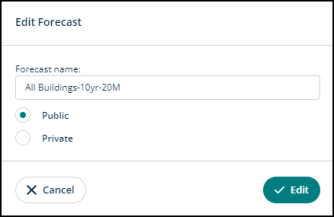
-
In the Forecast name field, you’ll see the current name of the forecast. Type in the new name.
-
Select the Public option to share the edited forecast or keep it private by selecting the Private option.
-
Click Edit to proceed or Cancel to go back.
How to duplicate a forecast
-
Click on the Editbutton drop-down and select Duplicate.
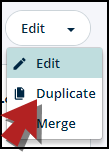
-
A modal will open.
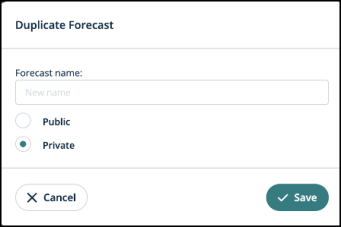
-
In the Forecast name field, type in the name for the duplicated forecast.
-
You can set the privacy by choosing the Public or the Private option.
-
Click Save to save this duplicate forecast or Cancel to go back.
How to merge forecasts
-
Click on the Edit button drop-down and select Merge.
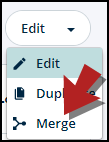
-
A modal will open.
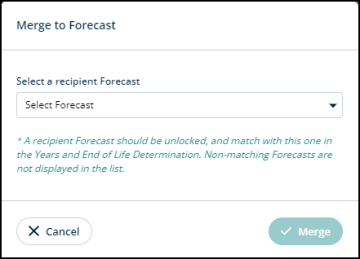
-
Click on the Select Forecast drop-down and search for the forecast that you want to merge this forecast with.
-
Click Merge to proceed or Cancel to go back.
*Note: Only forecasts with the same Years and End of Life Determination can be merged. Non-matching or Locked Forecasts are not displayed in the list.
