Zones summary
This section specifies different zones where assets might be located. For example, corridors, rooftops, towers, etc. You can add the zone names based on the locations or even the year the asset was in use.
-
You can see a list of zones here.
-
You can see the names by which these zones have been categorized. For example, by a year, area number, building number, etc.
-
You can click on a zone name, and it’ll direct you to Assets > General. Here, you can see all the assets associated with this zone.
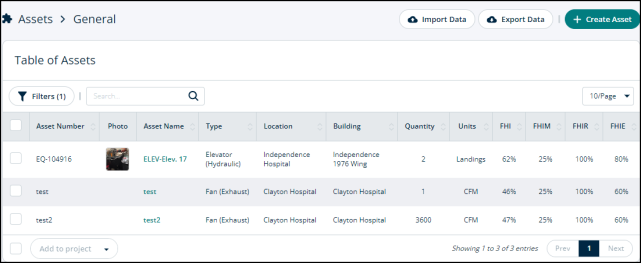
-
You can edit and delete a zone from this list by clicking the pencil icon or the delete icon.
-
You can also add a new zone by clicking the +Add Zone button at the top.
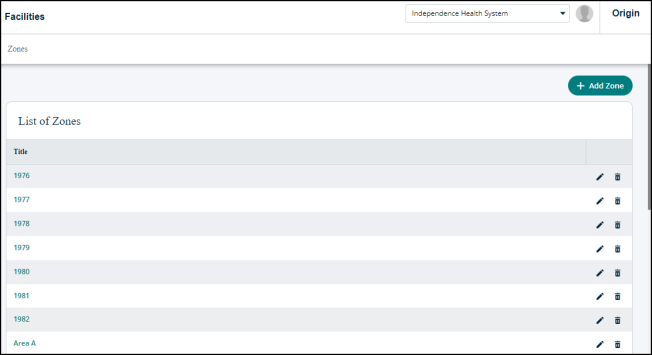
Add, edit, or delete a zone
-
The Add Zone button is on the top right.
-
Edit and delete a zone by clicking pencil and trash can icons located next to the zone name.
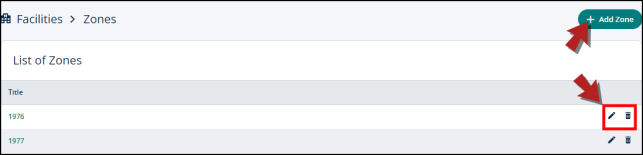
Adding a zone
-
Click on the +Add Zone button in the top right corner.
-
A modal will open.
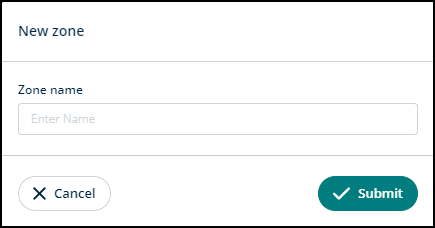
-
In the Zone name field, type in the name of the zone that you want to add. For example, building 4.
-
Click Submit to add the zone or hit Cancel to go back.
Editing a zone
To edit a zone, follow these steps:
-
Click on the pencil icon located on the right side of a zone.
-
A modal will open.
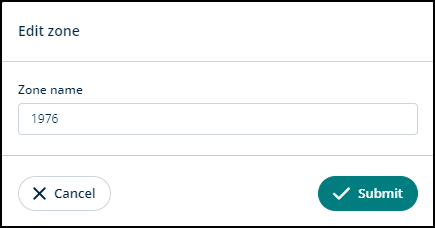
-
In the Zone name field, type in the updated name.
-
Click Submit to confirm or Cancel to go back.
Deleting a zone
-
Click on the trash can (
 ) icon located on the right side of a zone.
) icon located on the right side of a zone. -
A modal will open.
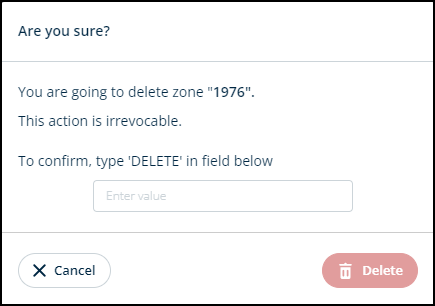
-
Type in DELETE in the blank to confirm that you want to delete the zone.
-
Click Delete to proceed or Cancel to go back.
