Adding a new building
You can add a new building to your Origin account and group it with other buildings in a facility. This allows you to create assets in the new building, assign work orders, and view building optics.
How to add a building
-
Click on the + Add building button on the right side. You'll be directed to a page where you can fill out the details about the building you want to add.
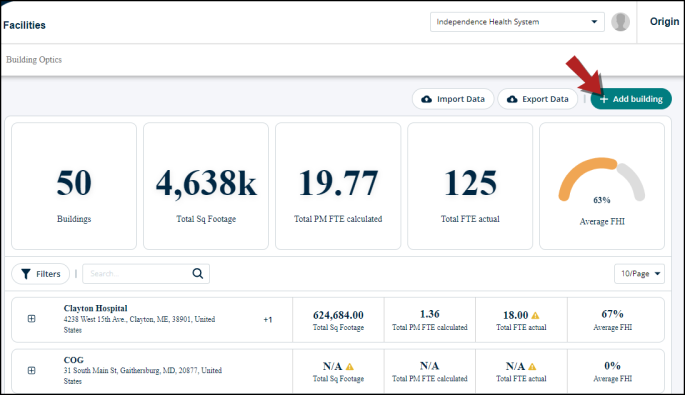
Photo
You can use this section to attach a picture of the building.
-
You can drag and drop an image file. Or,
-
You can upload an image from your computer.
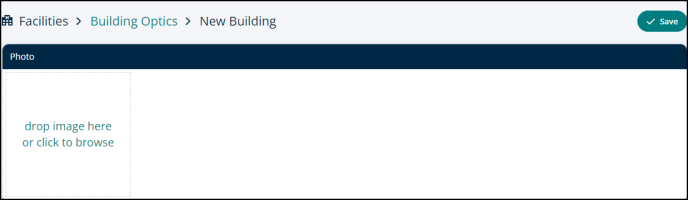
Name
-
Building Name: Enter the name of the building here.

Building Address
You can use this section to add details about the building. These details include:
-
Location: Click on Select Location drop-down to select the facility where the building is located.
-
Country: Click on the Select country drop-down to select the country.
-
State: Click on Select state drop-down to select the state the building’s located in.
-
City: Enter the name of the city.
-
Address: Enter the complete address of the building.
-
Zip/Postal Code: Enter the zip/postal code.
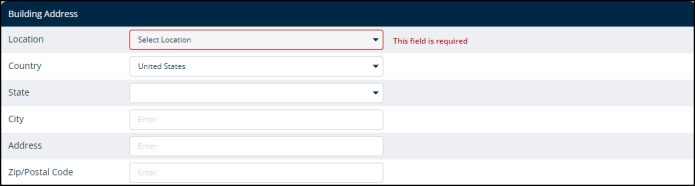
Building Attributes
This section allows you to further customize the building by entering distinguished attributes about it.
-
Built: Enter the year this building was built in.
-
Floors: Enter the number of floors the building has.
-
FTE (actual):
-
Square Footage: Enter the total area the building occupies.
-
Sprinkler Protected, %:
-
Occupancy: Click on the tag to reveal different facilities to choose from. For example, healthcare facility.
-
Accreditation/AHJ: Click on the tag and check the boxes next to different certifications available to indicate any certificates or licenses that the building is credited with. For example, OSHA.
-
Ownership: Click on the tag and check the box for the right ownership status. For example, this building is owned or leased.
-
Service Type: Click on the tag to reveal different service types available and check the box next to the one you require. For example, this building provides parking services.
-
FHI Tags (FHI use only): Click on the tag and check the box for appropriate FHI tag.
-
Region: Click on the tag and check the box for the region where this building is located. For example, this building is located in the west region.
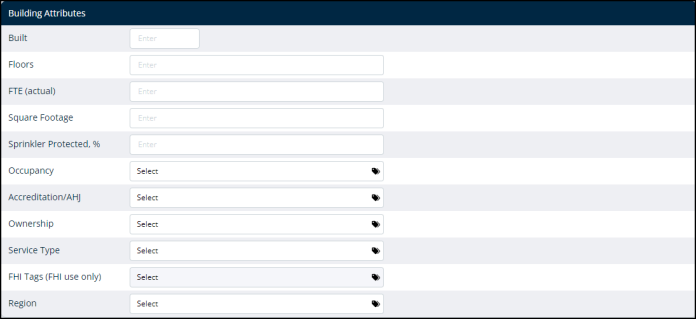
Custom Building Attributes
Use this section to add custom attributes that are specific to this building only. For example, the number of licensed beds in a medical facility.

Save or cancel
-
Click on Save to add this building to a facility or Cancel to go back.

