Managing assets
On the main page of the General section, all asset names in the Asset Name column are click-able. You can click on any asset name and go to the page containing all the information about that asset. This is where you can manage the asset information by using different buttons or view work order details using different tabs. You can also edit the information as required or duplicate this asset to create a new one with the same properties.
-
You can tap on any asset under the Asset Name category to see the details of that asset.
Archive, duplicate, edit
On this page, you’ll see three buttons on the top:
-
Archive
-
Duplicate
-
Export PDF
-
Edit

Let's explore how you can utilize these buttons to perform different actions:
Archiving an asset
-
Click on Archive if you want to delete all work orders assigned to this asset.
-
Upon clicking on Archive, a modal with a warning message will open.
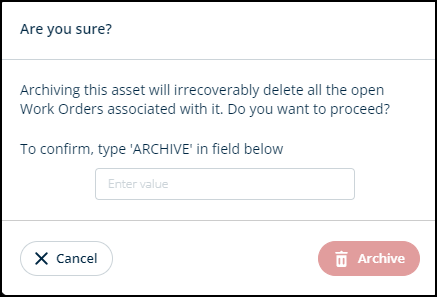
-
Confirm by typing ARCHIVE in the blank.
-
Click Archive to proceed to delete work orders or Cancel to go back.
Duplicating an asset
You can create a new asset by duplicating this asset. This way, you can create multiple assets without the hassle of filling out the same information for each new asset.
-
Click on Duplicate to create a new asset while keeping the same fields.
-
You can change the information in the fields as required.
-
Click Save when you're done.
Exporting PDF
You can use this button to generate a PDF report containing the asset's details.
-
Click on Export PDF.
-
A PDF report will be generated, and you can view it in the new tab.
Editing an asset
-
Click on Edit to update information about the asset.
-
Add, edit, or remove the information as required.
-
Click Save to update changes or Cancel to go back.
Indexes
Scrolling down the page will lead you to Indexes. Here, you’ll see the facility health indexes represented by semi-circle graphs.
You can see the two tabs on the right side:
-
Adjusted: Switch to this tab to view the adjusted health indexes.
-
Straightline: Use this tab to see the straightline health indexes.
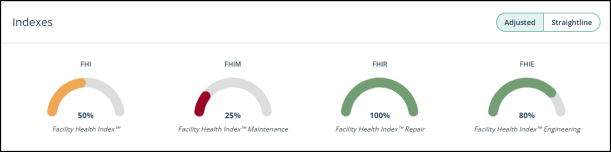
Indexes changing
This represents the indexes in a line graph.
There are three tabs to see the health indexes:
-
Calendar
-
Last Year
-
Lifetime
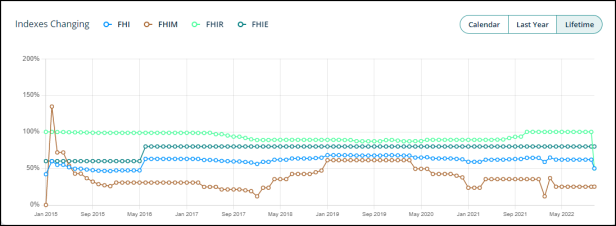
Logs
By the end of this page, you’ll see three tabs for each of the following logs:
-
Service Log
-
Work Orders
-
Changelog

Service Log
This log keeps track of all the services that an asset goes through. This is further divided into different tabs:
-
All: You can see all service records here.
-
Maintenance: If you only want to view the asset maintenance occurrences, click on this tab.
-
Repair: Click on this tab to see all the records related to repairing of the asset.
-
Assessment: This tab shows the assessment conducted for this asset.
-
Capital Improv. Invest.:

Service log: Drop-down menus
Switching to this tab, you’ll see two drop-down menus on the right side:

-
Entries per page: You can choose how many results you want to see per page.
-
Select Action: Click on Select Action drop-down to add an entry into the required log.
-
Click on any log and a modal will open.
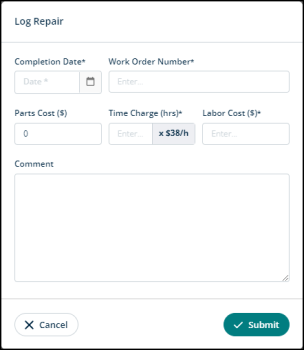
-
Fill in the required fields.
-
Click on Submit to add an entry or Cancel to go back.
-
Work Orders
Use this tab to see a list of all work orders assigned to this asset. You can view details like assignee, due date, current status, etc. of each work order.
Changelog
-
Switch to this tab to view the changes related to this asset.
-
Under the Logs column, you can see an expandable section.
-
Click on the + icon next to Show details to view the changelog details.

Editing and deleting a log entry
You can see the three dot menu next to each log entry. Click on it to reveal the Edit and Delete options.
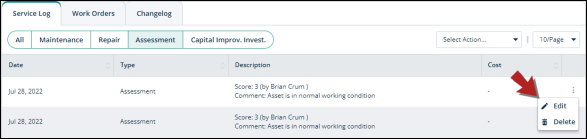
Editing an entry
-
Click on the three dot menu and select Edit to edit an entry.
-
A modal will open.
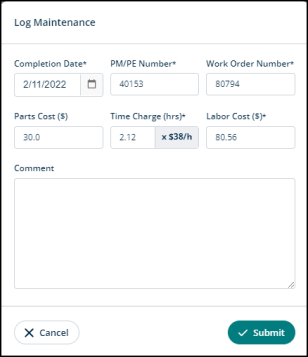
-
Provide the required information and click Submit to edit the entry or Cancel to go back.
Deleting an entry
-
Click on the three dot menu and select Delete to delete an entry.
-
The confirmation modal will show you the entry id that you're about to delete.
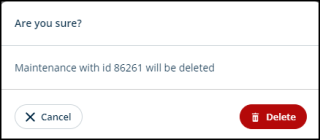
-
Click Delete to proceed or Cancel to go back.
