Assets summary
Assets are equipment and tools that you perform work on. This includes devices, gadgets, and other machinery that helps run your organization smoothly. You can view, add, import, and export assets using the Assets section of the Origin app. This section has three subsections:
-
General
-
Incomplete
-
Archived
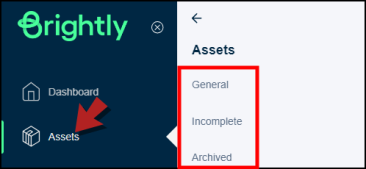
General
This is where you can see the general properties of the assets in a facility and perform specific actions like:
-
Viewing a list of assets
-
Creating a new asset
-
Adding assets to a project
-
Viewing, duplicating, and editing an asset
-
Importing and exporting data
Assets list
Click on General in the left panel and view a list of all your assets.
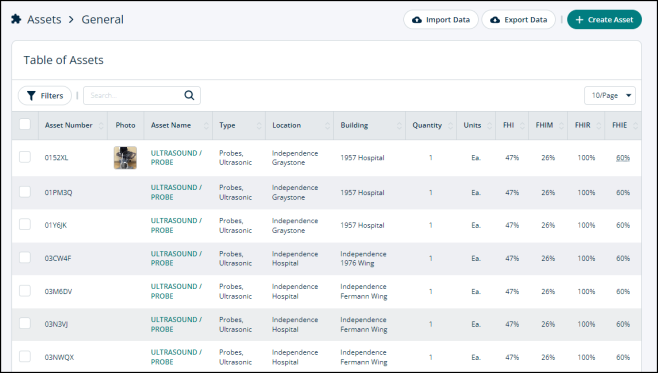
Filters and search box
-
The Filters button allows you to select multiple filters to view specific assets.
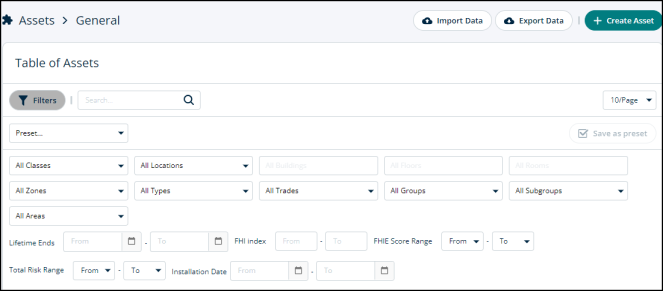
-
The search box allows searching for an asset by its name and asset number.
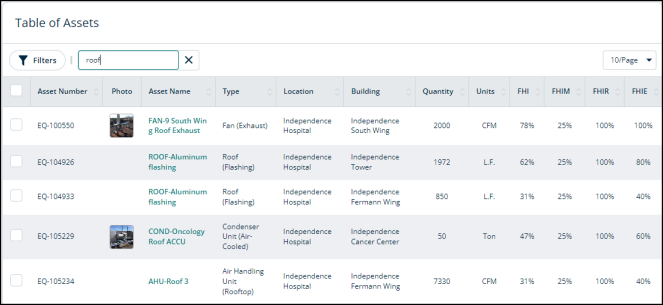
Buttons on top right corner
-
You can create a new asset by clicking on the Create Asset button at the top.
-
You can import and export assets into your Origin account by clicking the Import Data and Export Data buttons.

Buttons on bottom
-
You can select one asset or multiple assets by tapping the check box next to each asset.
-
You can add the selected asset(s) to a project by clicking on the Add to project button at the bottom.
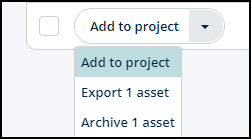
Incomplete
Here you can see a list of assets with missing data fields that you need to complete in order for these assets to move to the General category. The missing fields include Location, Building, Quantity, and Units.
While you're importing assets into Origin, the system places all the assets with incomplete information into the Incomplete section. This way you can easily find these assets and fill in the missing information whenever you wish to move these assets to the General list.
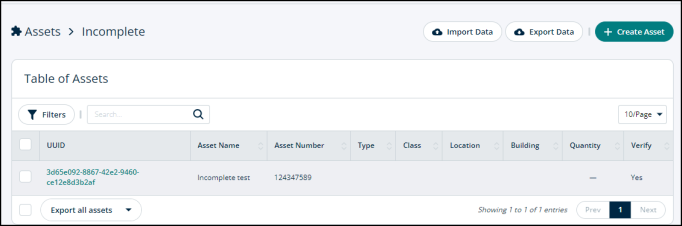
Archived
These are the assets that are not a part of any active work orders or projects. Once you archive an asset, you cannot assign work orders to it anymore.
Table of assets
Click on Archived and you’ll see the Table of Assets. It contains a list of archived assets.
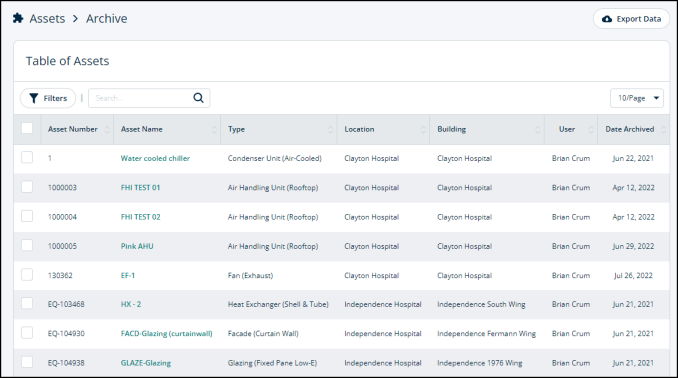
-
You can click on any asset’s name to see its details. Refer to the Managing Assets page.
