Back to Event Manager Main Menu
Login and Navigation
NOTE If your organization is using SSO (single sign on) for user authentication, your login experience may be different. If you are having difficulty logging in using SSO or you are unsure whether your organization utilizes SSO for their Dude Solutions products, please contact your technology help desk for assistance.
Watch the video tutorial
How to Log On
- From a site's public calendar, click the Sign In link. Bookmark this page or create a shortcut on your desktop to make it easy to come back to this page later.
NOTE If you do not have the link to the public calendar, contact your Administrator or check your organization's website for the link.
- In the Login field, enter your Email address.
- In the Password field, enter your Password.
- Click the Login button.
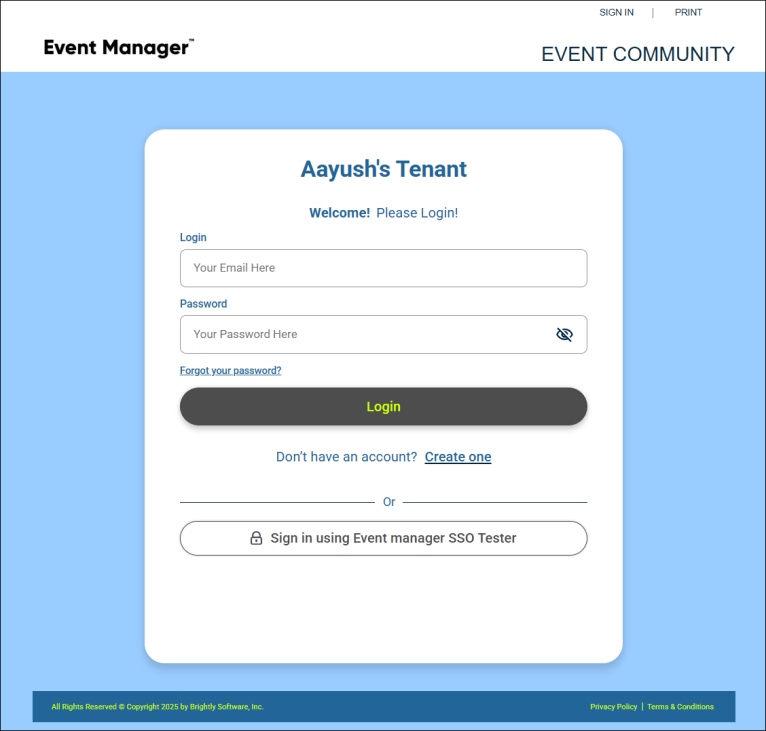
Resetting your password
- On the login page, click the Forgot your password? link.
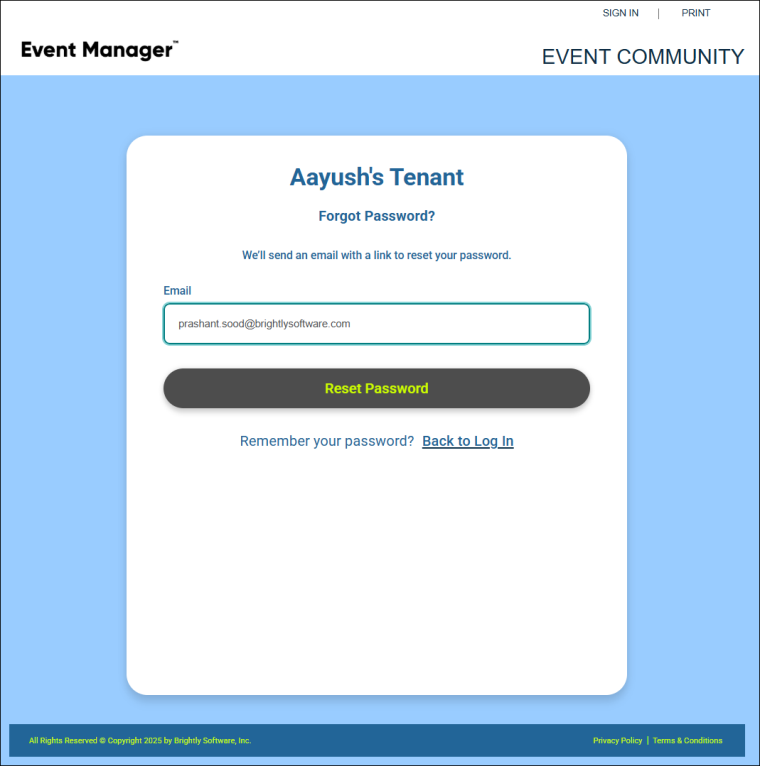
- In the Email field, enter your Email address to receive instructions for resetting your password.
- Open the email and click the Reset Password button.
NOTE If you are unable to click the button, copy the link and paste it into the address bar of a web browser.
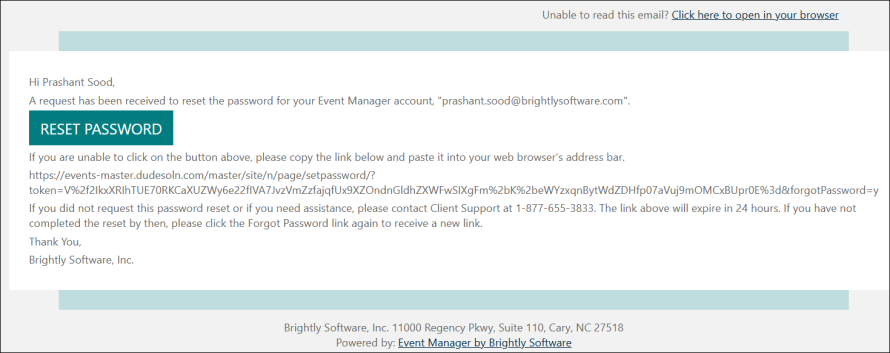
- In the Create New Password field, enter a New Password.
NOTE Passwords must be at least 8 characters in length and contain a space at the starting or end.
- In the Re-Enter New Password field, enter the password again to confirm.
- Click the Save and Login button.
NOTE Congratulations! The password is successfully updated and you are logged in and redirected to the Event Manager Dashboard.
Event Manager dashboard
The Dashboard acts as your homepage in Event Manager and will give you a quick view of upcoming events, registration information, and events that need approval.
NOTE Only Tenant Administrators will see this dashboard upon entering Event Manager. Site Administrators and Requesters will see the event list by default.
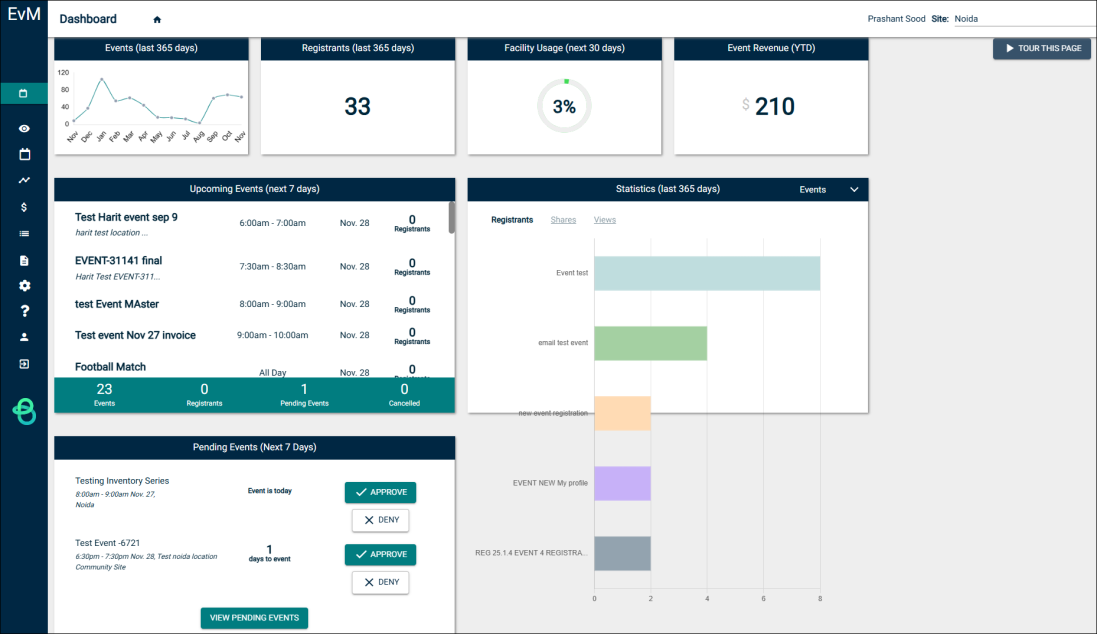
Side bar navigation
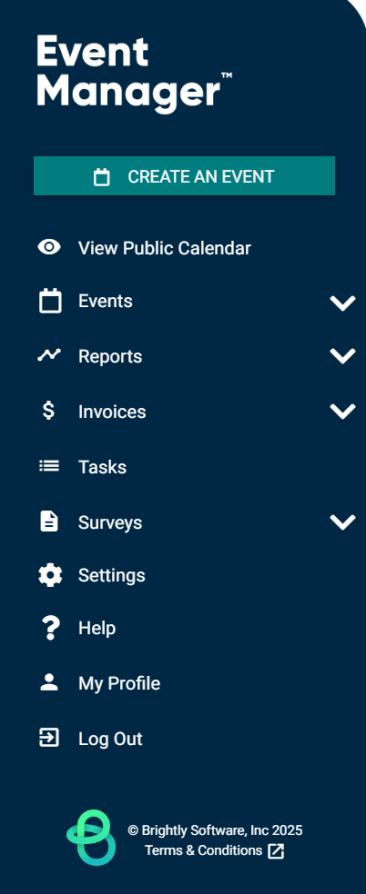
|
|
Switching Sites
The Site you are currently logged into within Event Manager is always displayed in the top right hand corner, regardless of the page you are on. The name of the user that is logged into Event Manager is displayed to the left of the site drop-down menu.
To switch sites:
- Click the down arrow to open the list of sites.
NOTE You will only see sites you have access to in the drop-down menu. If you need to access additional sites, please contact a tenant administrator within your organization.
- Select the appropriate site. Event Manager will refresh with the site's information.


