Email Settings
Navigation: Dashboard > Settings > Email Settings
The Email Settings option added to the Settings page provides tenant administrators with an option to track emails that are sent from Event Manager. The system maintains a log of emails and each time an email is sent, a new record is added to the log. This provides transparency in email history. Tenant administrators can view different templates that are used for sending out email notifications related to events, invoices, organizations, and tasks.
On the Settings page, under the Global Administration tile, the Email Settings option is added and it is visible only to tenant administrators. The Email Settings page has two tabs, History and Templates.
Click the Email Settings option to access the History tab.
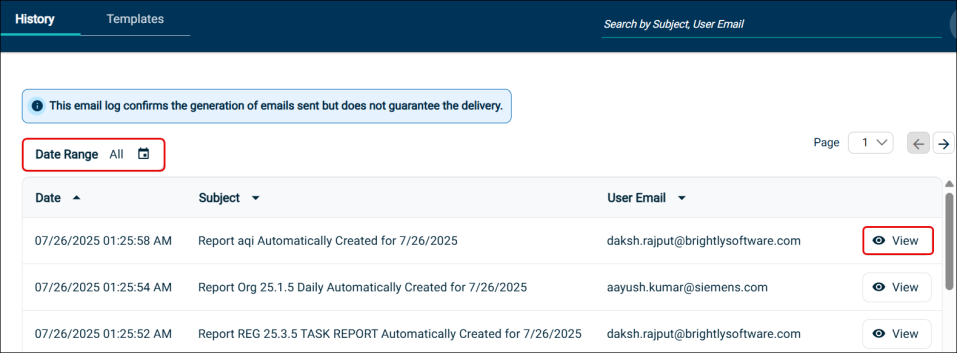
The History tab contains the Email log and provides the following information for each email.
-
Date and time when the email was sent
-
Subject
-
Email address of the receiver
NOTE Once an email is identified, you can click the View icon to display the contents of the email on the page.
Searching for an Email
You can use multiple criteria for searching an email, such as subject, date range, and receiver email address.
To search an email using date range:
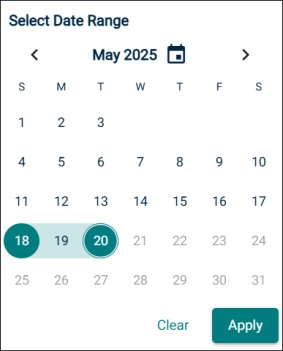
-
On the Email Settings page, click the Date Range icon.
-
On the date widget, select a start and end date.
-
Click Apply.
NOTE You can also search an email by entering the subject or receiver email address in the search box.
Viewing Email Notification Templates
Navigation: Dashboard > Settings > Email Settings > Templates
This enhancement enables tenant administrators to view the templates that are used for sending email notifications to recipients. These templates are available under the Templates tab on the Email Settings page . Tenant administrators can view the templates, however they are not allowed to make any changes to them.
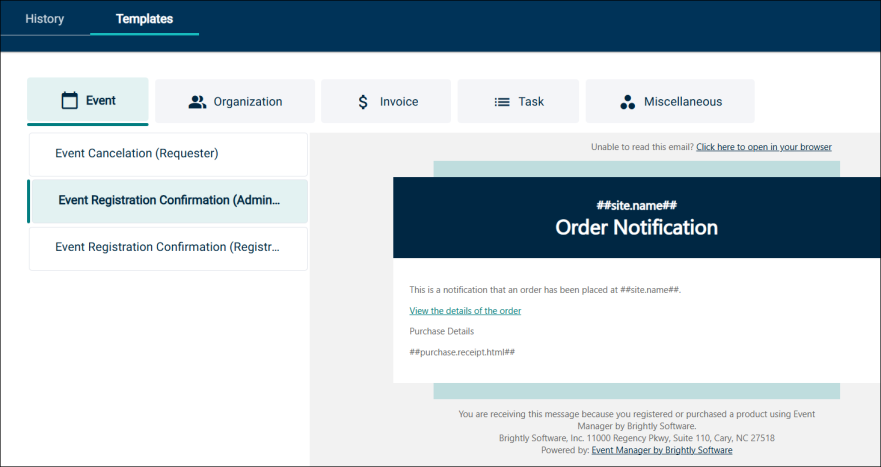
When you click the Templates tab, you can view sub tabs related to Event, Organization, Invoice, Task, and Miscellaneous.
The templates related to each of these are available under their respective tabs. For example, if you click Event, all the event templates are listed on the page. Click any listed template to generate a preview that shows the format of the template that is used for sending email notifications, for example Subject Line, Body, and Dynamic Fields.
