Creating Event Form Questions
Navigation: Dashboard > Settings > Event Form Questions
Introduction
The Event Form Questions page enables you to create customized event form questions. These questions appear on the Questions section of the Event Submission Form. Adding custom event form questions enable you to collect additional information from requestors about the event. There are four different question types that can be created: Check Box, File Upload, Multiple Choice, and Open Text.
The Event Form Question page is created in the form of a questions bank that contains all the questions that were previously created on the sites for the specific tenant. The questions are no longer assigned to a specific site but to a form. For a tenant, all the forms are available for assignment to the sites under that tenant. At a time, only one form can be assigned to a site. When an event is created, the questions added to the form that is assigned to the site are presented to the requestor.
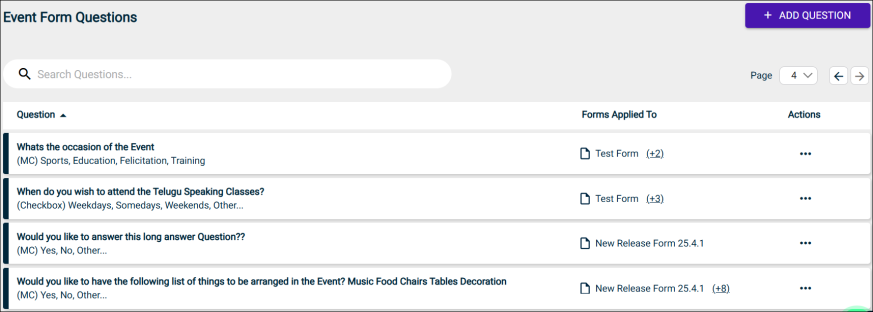
Important Points:
-
The Search Questions text box is used to search a question in the question bank by entering a keyword.
-
Pagination is provided using the Page dropdown list and the arrows on the top-right of the page.
-
The table shows the list of all the questions in the question bank.
-
The Forms Applied To column shows the Forms to which a question is assigned.
-
Under Actions, you can make changes to a question by clicking the ellipses and selecting the Edit option.
Adding a Question
Navigation: Dashboard > Settings > Event Form Questions > Add Question
On the Event Form Questions page, the Add Question option enables you to create and save a new question. When the question is saved, it is automatically added to the questions bank.
Editor Options
When you click Add Question, a popup is displayed where a new editor functionality is introduced to apply Bold, Italics, Underline, and Bullet List formatting to the question text. To provide additional information to the user about the question, you can make the question into a hyperlink by clicking Insert Link icon on the editor.
NOTE These options are common for all question types. The question text field accepts a maximum of 500 characters for all question types.
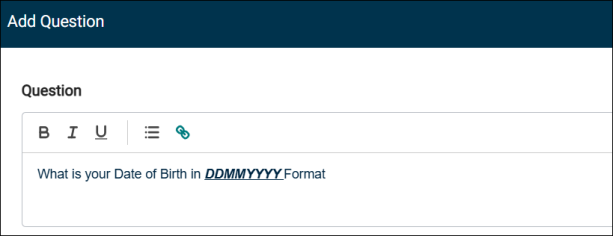
The following type of questions can be created and the steps are almost the same.
-
Open text
-
Check box
-
Multiple choice
-
File upload
Adding an Open Text Question
To add a new open text question:
-
Navigate to the Event Form Questions page.
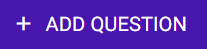
-
Click Add Question.
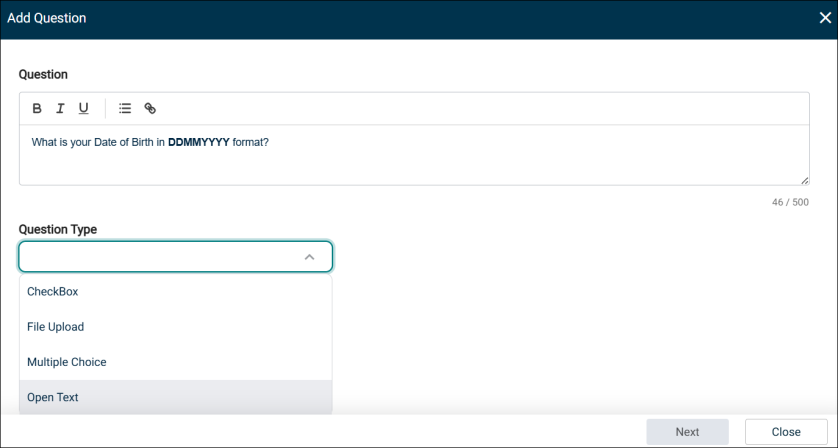
-
In the text box, enter a question that requires a descriptive answer.
NOTE You can use the editor to apply formatting options such as bold, italics, underline and, and bulleted list.
-
From the Question Type dropdown list, select Open Text.
-
Click Next.
-
Select the check box for the forms to which this question should be assigned.
NOTE To assign the question to all the forms, select the Forms check box. If you do not select any form, the question will still be saved in the questions bank.
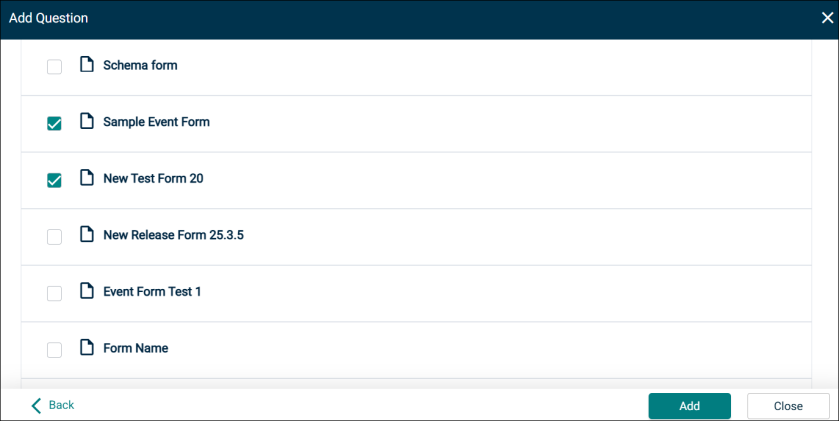
-
Click Add.
Adding a Check Box Question
To add a new check box question:
-
Navigate to the Event Form Questions page.
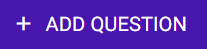
-
Click Add Question.
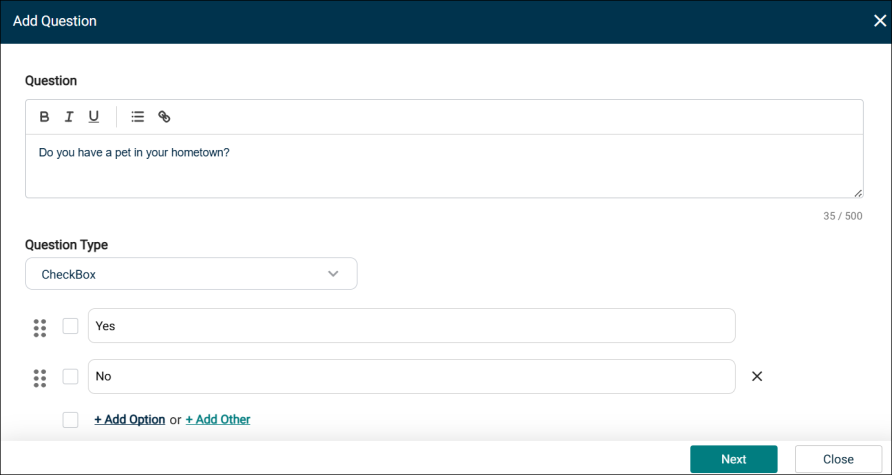
-
In the text box, enter the text for the question.
NOTE You can use the editor to apply formatting options such as bold, italics, underline and, and bulleted list.
-
From the Question Type dropdown list, select Check Box
-
Click Add Option to provide a check box option that the user can select.
-
Click Add Other to provide a check box option where the user can enter their own text.
NOTE The Check Box question type can be used for asking questions which have Yes/No type answers.
-
Click Next.
-
Select the check box for the forms to which this question should be assigned.
NOTE To assign the question to all the forms, select the Forms check box. If you do not select any form, the question will still be saved in the questions bank.
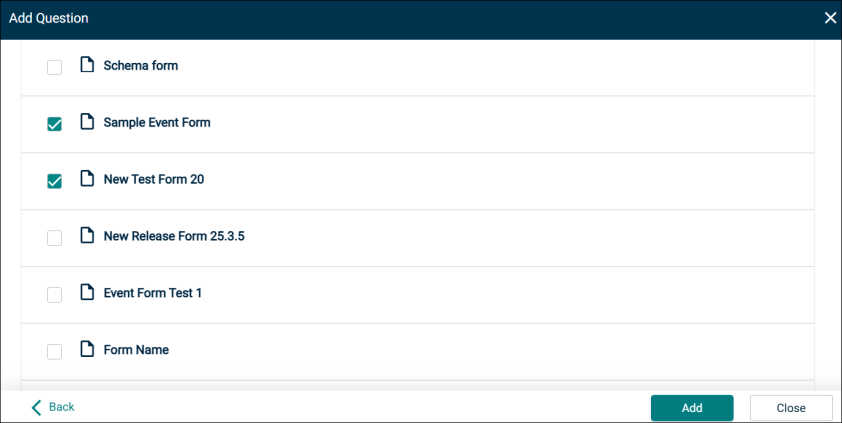
-
Click Add.
Adding a Multiple Choice Question
To add a new multiple choice question:
-
Navigate to the Event Form Questions page.
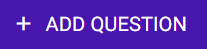
-
Click Add Question.
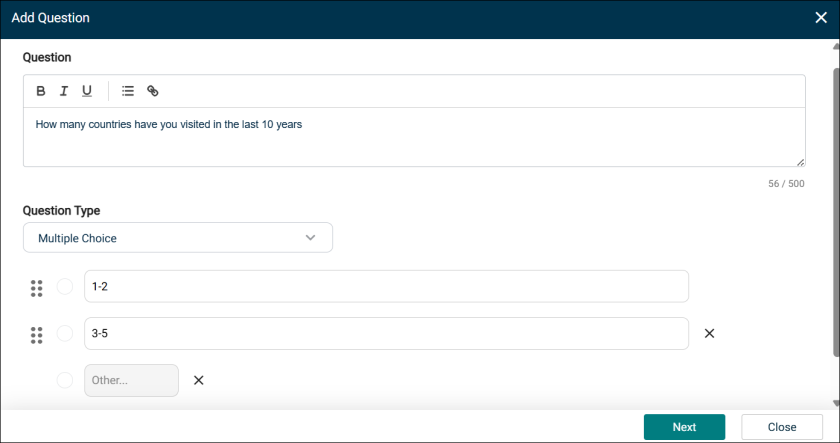
-
In the text box, enter the text for the question.
NOTE You can use the editor to apply formatting options such as bold, italics, underline and, and bulleted list.
-
From the Question Type dropdown list, select Multiple Choice
-
Click Add Option to provide a check box option that the user can select.
-
Click Add Other to provide a check box option where the user can enter their own text.
NOTE The Multiple Choice question type can be used for asking questions where the user is expected to select multiple options to answer the question.
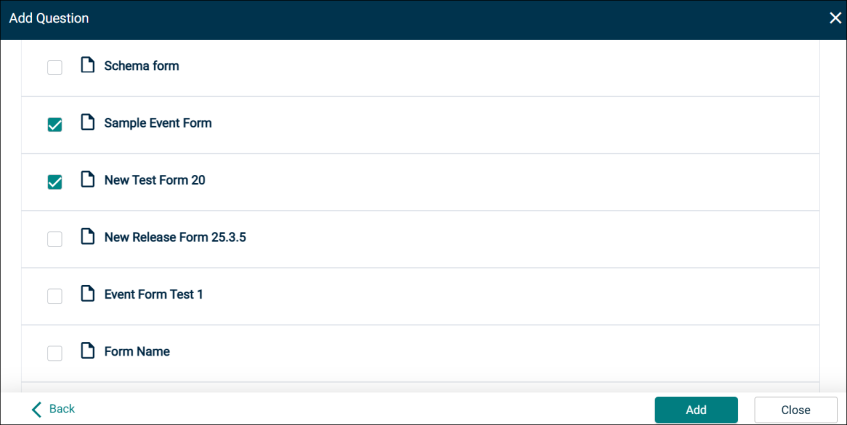
-
Click Next.
-
Select the check box for the forms to which this question should be assigned.
NOTE To assign the question to all the forms, select the Forms check box. If you do not select any form, the question will still be saved in the questions bank.
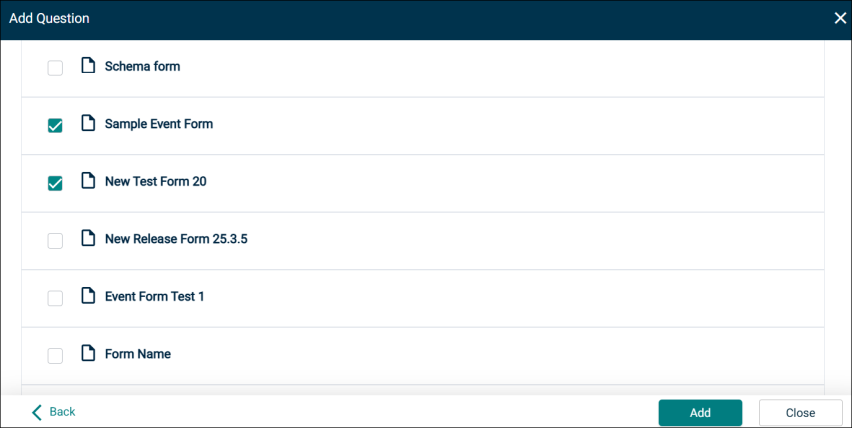
-
Click Add.
Adding a File Upload Question
To add a new multiple choice question:
-
Navigate to the Event Form Questions page.
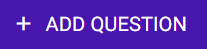
-
Click Add Question.
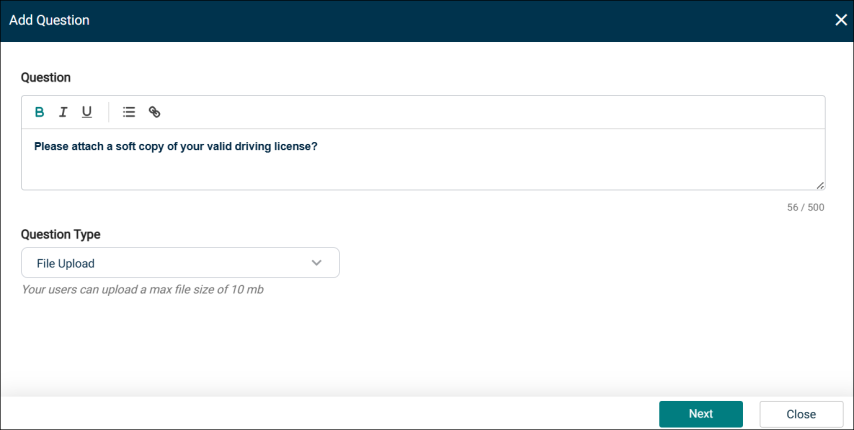
-
In the text box, enter the text for the question.
NOTE You can use the editor to apply formatting options such as bold, italics, underline and, and bulleted list.
-
From the Question Type dropdown list, select File Upload.
NOTE The user can upload a file with a maximum size of 10 MB.
-
Click Next.
-
Select the check box for the forms to which this question should be assigned.
NOTE To assign the question to all the forms, select the Forms check box. If you do not select any form, the question will still be saved in the questions bank.
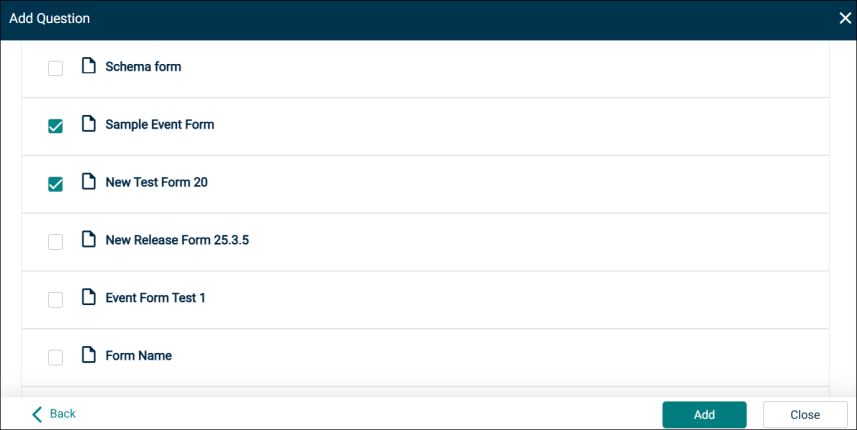
-
Click Add.
