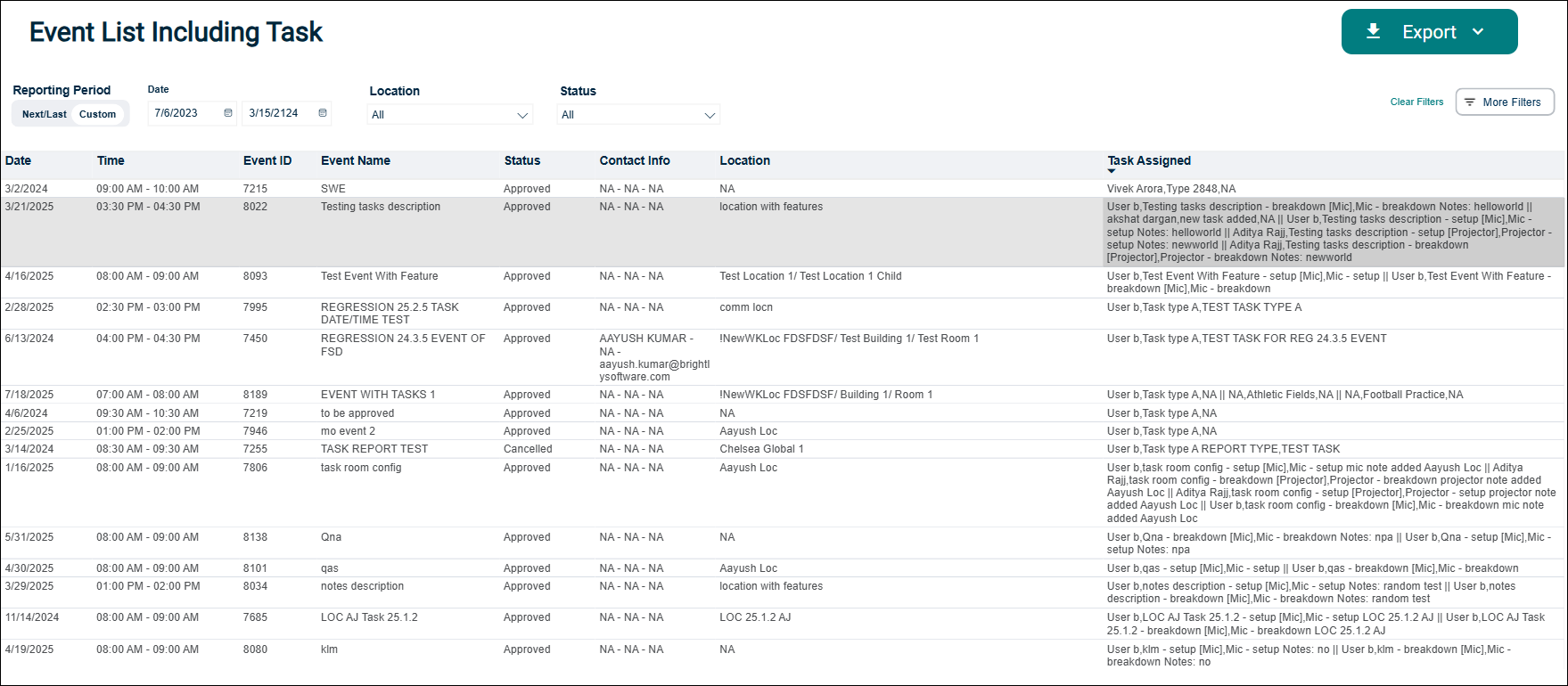Back to Event Manager Main Menu
Reports
The following table provides a list of columns and other UI elements that are visible on the page with a brief description.
| Name of the Column / UI Element | Description |
|---|---|
| Search Reports | Search a report in the list by entering a keyword in the text box. For example report name or Tag type and press the enter key. |
| Name | Displays the report name along with the format in which it is available. |
| Tag |
A report in available in two different formats (Tags) as shown below. These options are displayed under the Tag column.
|
| Type |
Displays the report type such as Events, Invoice, and so on. |
| Run Report | Click the icon to view the report by displaying its contents on the page. |
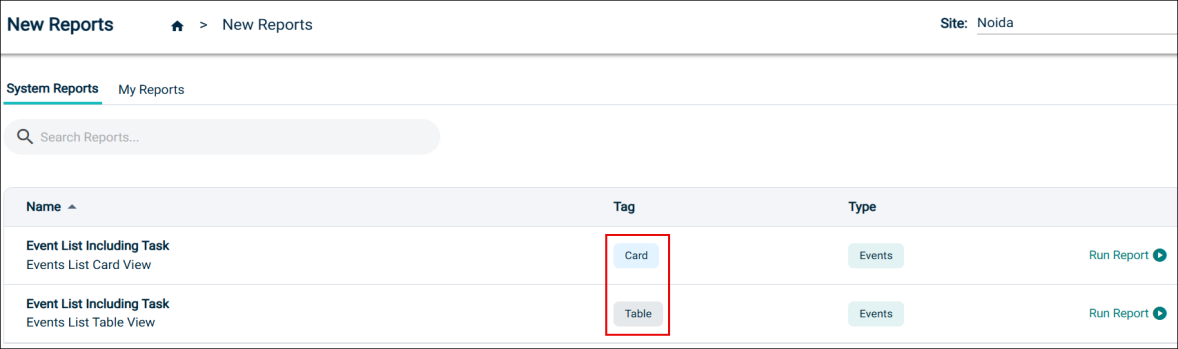
NOTE The New Reports page is divided into two tabs, System Reports and My Reports. The My Reports tab is currently not operational.
There are two different reports that can be run from the New Reports list in Event Manager.
Event with Tasks List Report - Card View
The Event lists for tasks report allows you to view any events with associated tasks for the event.
You can use this report when you want to print a list of events and associated tasks to help service providers plan their day. These events can be filtered by Location, Date, Event Status, Event Name, Time, and so on. Refer to the following screenshot.
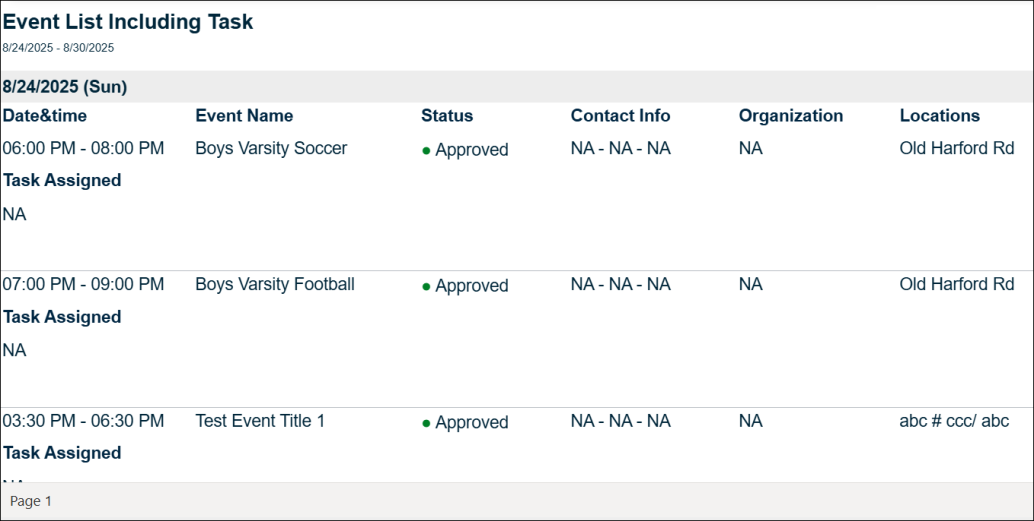
Event with Tasks List Report - Table View
The Event lists for tasks report allows you to view any events with associated tasks for the event.
You can use this report when you want to view a list of events and associated tasks. These events can be filtered by Location, Date, Event Status, Event Name, Time, and so on. Refer to the following screenshot.