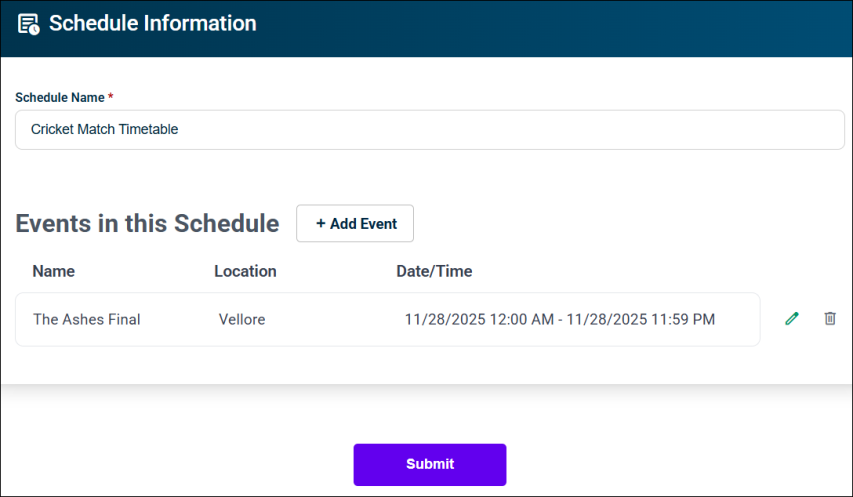Back to Event Manager Main Menu
Quick Forms
In Event Manager, quick forms provide a way to share a site specific event form with people who need to quickly add events without the need to create an account. An Administrator can provide the shareable link to whoever needs to enter events, and they can add as many events for that site as necessary while the form is enabled.
NOTE If you do not currently have access to this feature, please contact your Sales Representative or Client Services for more information.
Setting up a quick form
- Click on Settings from the side navigation menu.
- Click on the Quick Forms tile.
- Select the Site from the drop down menu in the top right corner to generate the Quick Form. This will auto-populate the quick form link for the corresponding site.
- If you would like any event requests submitted through a Quick Form to bypass the site's approval process, check the box next to Automatically approve events submitted through Quick Forms.
- Check the box next to Quick Form enabled. This will enable the Quick Form for the link that has been generated.
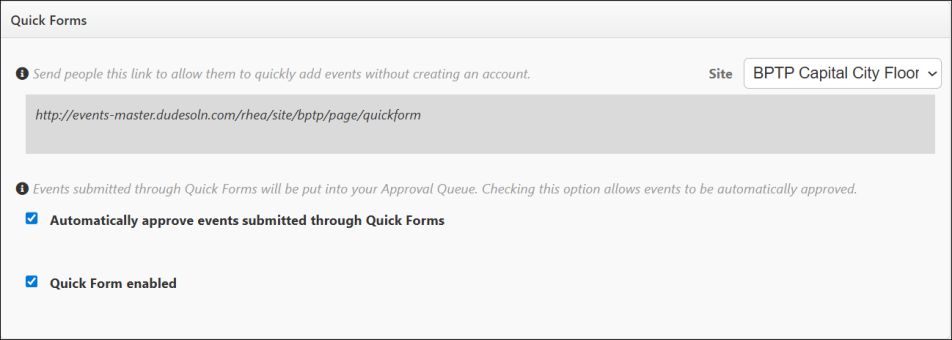
NOTE Checking this box will apply this automatic approval to Quick Forms at all sites.
Filling out a quick form
Once the Quick Form has been enabled by an Administrator, anyone with the link can utilize this form to enter a schedule of events.
To enter a schedule of events through Quick Forms:
- Enter your First Name, Last Name, Email address, and Phone number.
- Enter the Name of the schedule.
- Click Add Event to expand the form so that events can be added to the schedule.
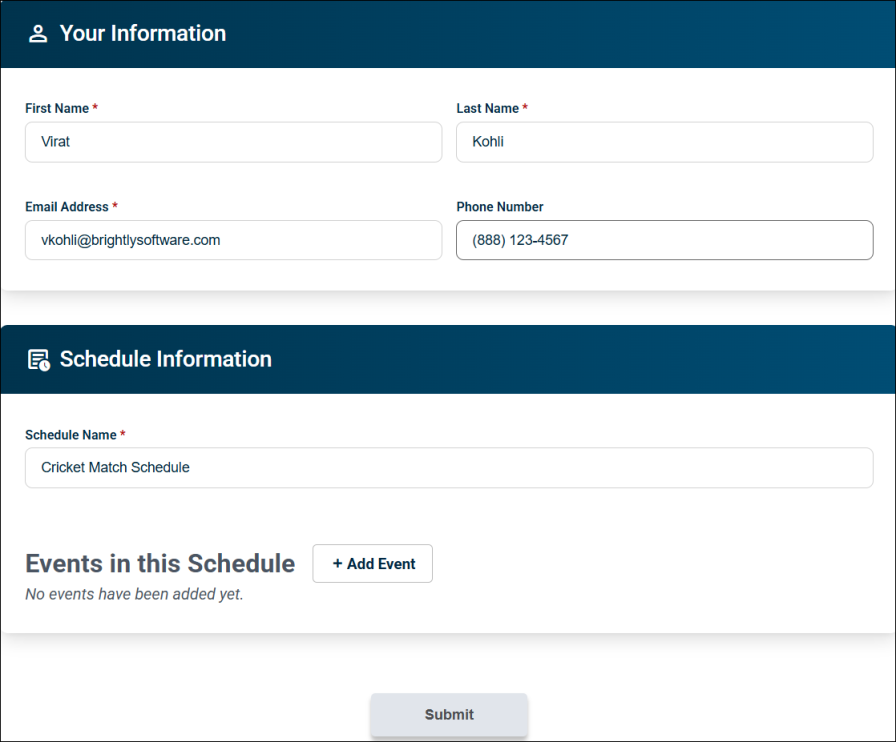
- Enter the Event Name.
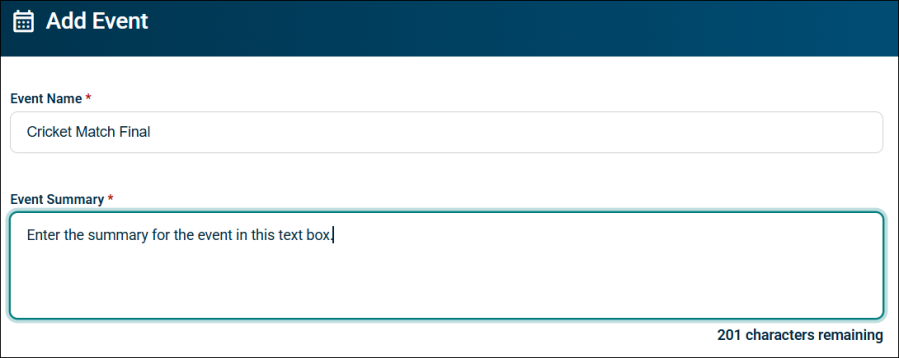
- Enter the Event Summary.
- Select the Location for this event from the Locations dropdown list. You can select multiple locations.
NOTE You can enter a maximum of 250 characters in the Event Summary text box.
Less than a day long
- Click the Date widget to define the date for the event.
- In the Start Time box, click the clock icon to specify event start time.
- In the End Time box, click the clock icon to specify event end time.
- To make it an all day event, enable the All Day toggle.
- From the Event Category dropdown list, select any Category that applies to this event. Visitors will be able to search and filter events based on categories.
- In the Event Tags/Keywords box, enter any Keywords or tags that visitors may use to search for your event.
- Click Save, Save & Add Another, or Cancel.
- Save: This will finalize the changes for this event.
- Save & Add Another: This will finalize the changes for this event and allow you to add another event to the schedule.
- Cancel: This will negate any event changes you have made.
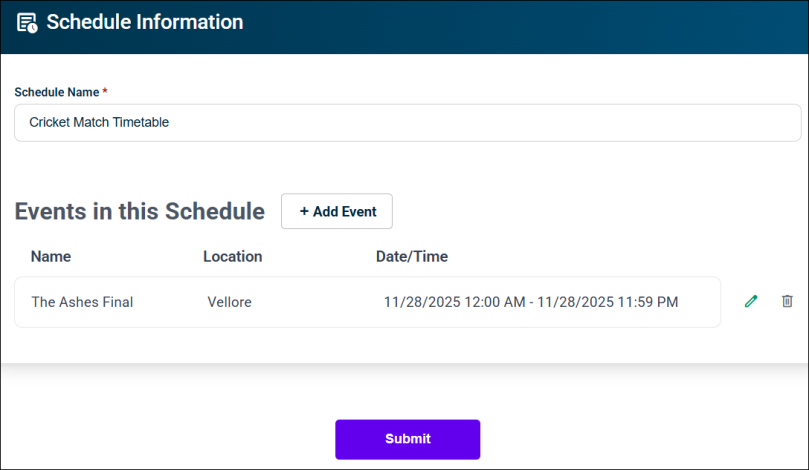
- Click Submit to finalize all the changes.
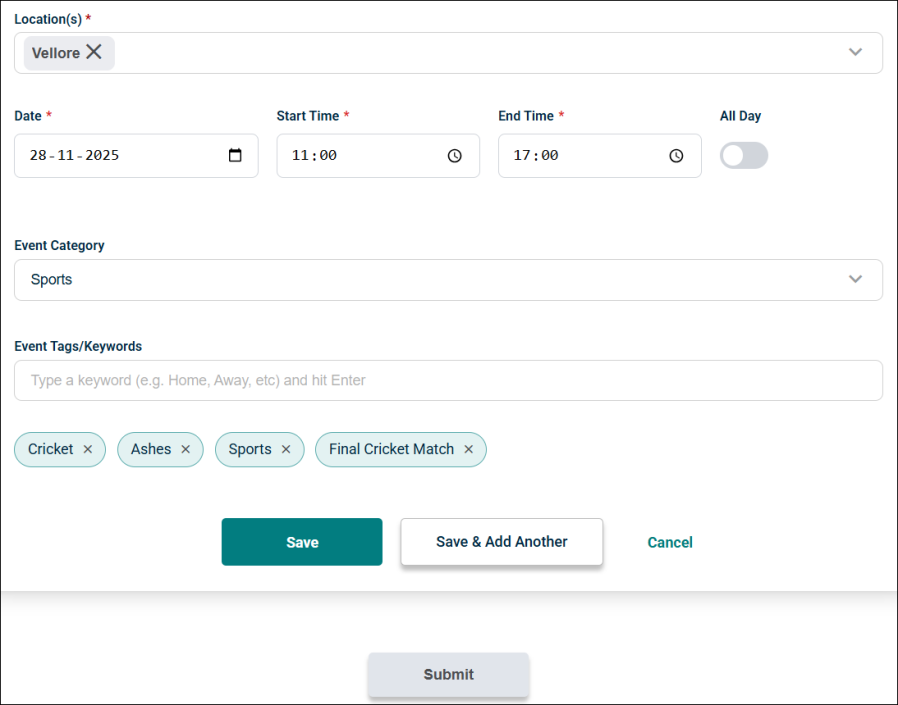
All Day or Multiple Days
- Click the Date widget to define the date for the event.
- To make it an all day event, enable the All Day toggle.
- The Start Time and End Time fields will be grayed out as it is an All Day event.
- From the Event Category dropdown list, select any Category that applies to this event. Visitors will be able to search and filter events based on categories.
- In the Event Tags/Keywords box, enter any Keywords or tags that visitors may use to search for your event.
- Click Save, Save & Add Another, or Cancel.
- Save: This will finalize the changes for this event.
- Save & Add Another: This will finalize the changes for this event and allow you to add another event to the schedule.
- Cancel: This will negate any event changes you have made.
- Click Submit to finalize all the changes.