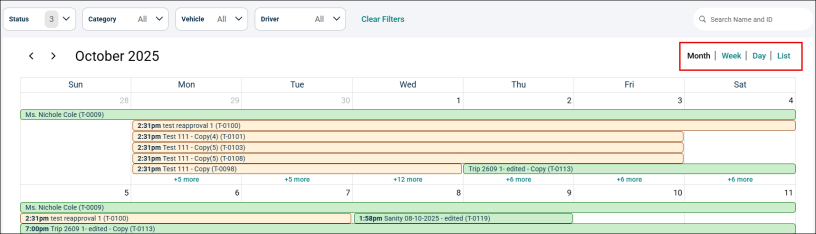Managing a Trip List
Welcome to the Transportation Manager Trip List, your central hub for managing and tracking all transportation requests. This intuitive home page displays your trip requests at a glance and provides powerful filtering tools to help you quickly find what you need, whether you are entering new requests or reviewing existing ones.
There are two Trip List views:
-
List View
-
Calendar View
List View
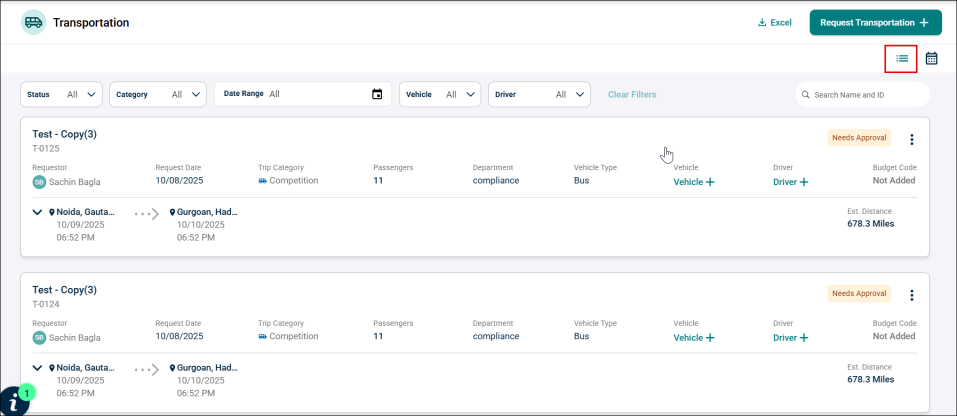
If users have added trip requests, they will be displayed here. Otherwise, this page will be blank.
Export to Excel
Click the Excel button at the top right corner to download the complete trip request list.

NOTE All the trip requests will be downloaded irrespective of the filters applied.
Filtering a Trip Request
At the top of the Transportation page, a set of dropdown filters allows users to narrow down trip requests by Status, Category, Date Range, Vehicle, and Driver.
Status
The Status dropdown filter allows users to filter trip requests based on their current status.
-
Click the Status dropdown.
-
Check the boxes for Draft, Submitted, Approved, Cancelled, Declined trips options or use Select All to include all trips.
-
Click Done to apply filter.
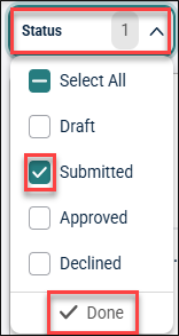
Category
The Category dropdown enables users to filter trip requests based on the category of the trip.
-
Click the Category dropdown.
-
Check the boxes next to the type of trip you want to filter or Select All.
-
Click Done to apply filter.
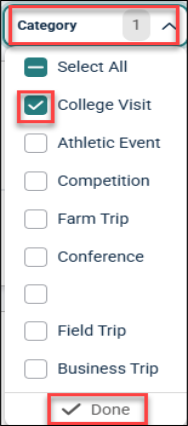
Date Range
The Date Range dropdown allows users to select a specific range of dates to display only the trip requests scheduled within that period.
-
Click the Date Range dropdown to get the calendar pop-up.
-
Select the date range manually or choose from the options given on the right side of the pop-up. This will highlight the dates in the Calendar.
-
Click Done to apply the filter.
-
You can also clear or cancel the selection using the Clear and Cancel buttons.
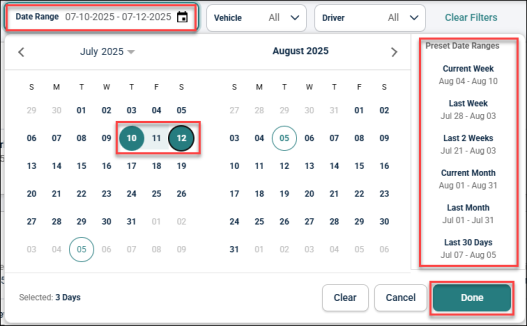
Vehicle
The Vehicle dropdown allows to filter trips according to the assigned vehicle or vehicle type.
-
Click the Vehicle dropdown.
-
Select the vehicle you want to view.
-
Click Done to apply the filter.
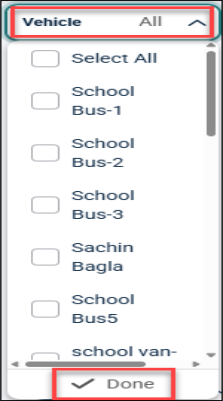
Driver
The Driver dropdown enables users to filter trip requests by driver, showing all trips assigned to a particular driver.
-
Click the Driver dropdown.
-
Select the drivers whose trips you want to view.
-
Click Done to apply filter.
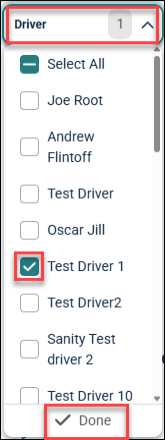
Clear Filters
Click Clear Filters to clear all the applied filters.

Search
The search bar on the right side of the filters helps users search for trip requests by entering a trip name or ID.

Calendar View
Visualize all trips in an intuitive calendar interface with status-based color coding. Quickly identify scheduling conflicts and resource availability for more effective planning and resource allocation. The comprehensive timeline view allows you to switch seamlessly between Month, Week, Day, and List modes for tailored planning. Effortlessly filter trips by drivers and vehicles to focus on the details that matter most.

Status
The Status dropdown filter allows users to filter trip requests based on their current status.
-
Click the Status dropdown.
-
Select the boxes for Approved, Declined, Needs Approval trips options or use Select All to include all trips.
-
Click Done to apply filter.
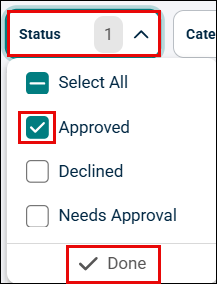
Category
The Category dropdown enables users to filter trip requests based on the category of the trip.
-
Click the Category dropdown.
-
Check the boxes next to the type of trip you want to filter or Select All.
-
Click Done to apply filter.
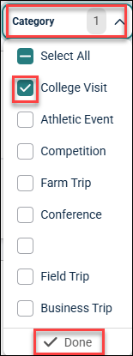
Vehicle
The Vehicle dropdown allows to filter trips according to the assigned vehicle or vehicle type.
-
Click the Vehicle dropdown.
-
Select the vehicle you want to view.
-
Click Done to apply the filter.
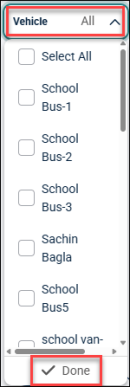
Driver
The Driver dropdown enables users to filter trip requests by driver, showing all trips assigned to a particular driver.
-
Click the Driver dropdown.
-
Select the drivers whose trips you want to view.
-
Click Done to apply filter.
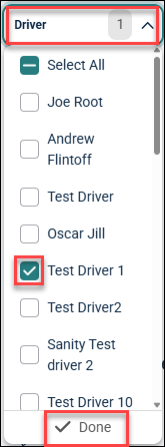
Clear Filters
Click Clear Filters to remove all the applied filters.

Search
The searchbar on the right side of the filters helps users search for trip requests by entering a trip name or ID.

Timeline View
The comprehensive timeline view allows you to switch seamlessly between Month, Week, Day, and List modes for tailored planning.