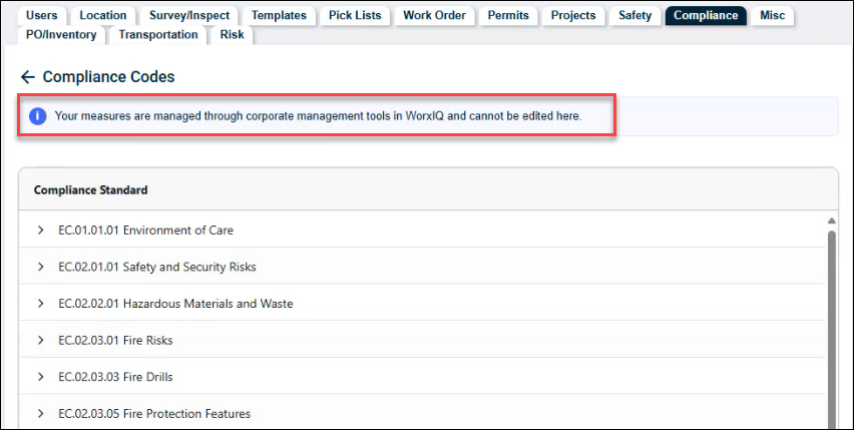Client Subcategory Management
Client Subcategory Management is an innovative feature designed to empower users with comprehensive control over their site's compliance standards. This feature allows users to manage and dictate when and where compliance standards appear on work orders by assigning subcategories to specific compliance codes. Additionally, users can customize the descriptions of compliance standards, incorporating their own notes and wording to better reflect their unique requirements. This enhanced control and personalization ensure that compliance documentation aligns seamlessly with each user's operational needs.
Using Client Subcategory Management
-
On the main Dashboard page, select Add > Work Order
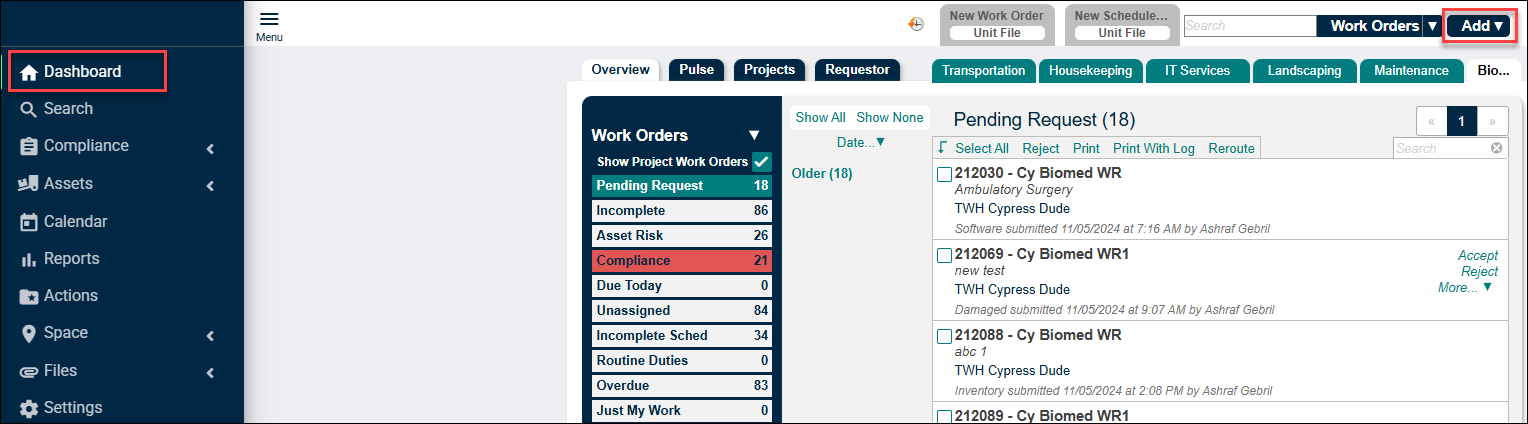
The “New Work Order” page appears.
-
On the “New Work Order page,” select Category and Subcategory. If the selected Subcategory is linked to any of the Compliance Substandard, the “Is Compliance Related” checkbox is automatically checked, and the Compliance Substandards are displayed on the right side of the page.
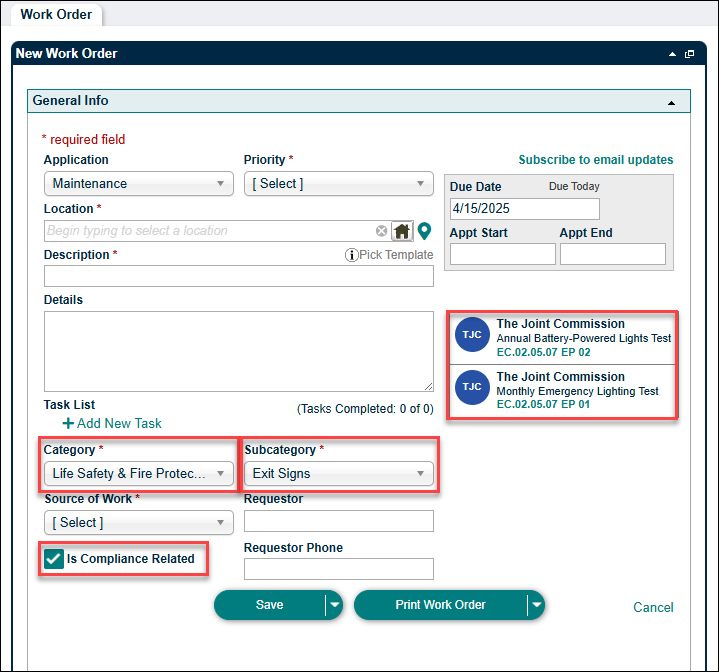
-
To view and edit the Compliance Code, navigate to Settings > Compliance> Compliance Codes dropdown option.
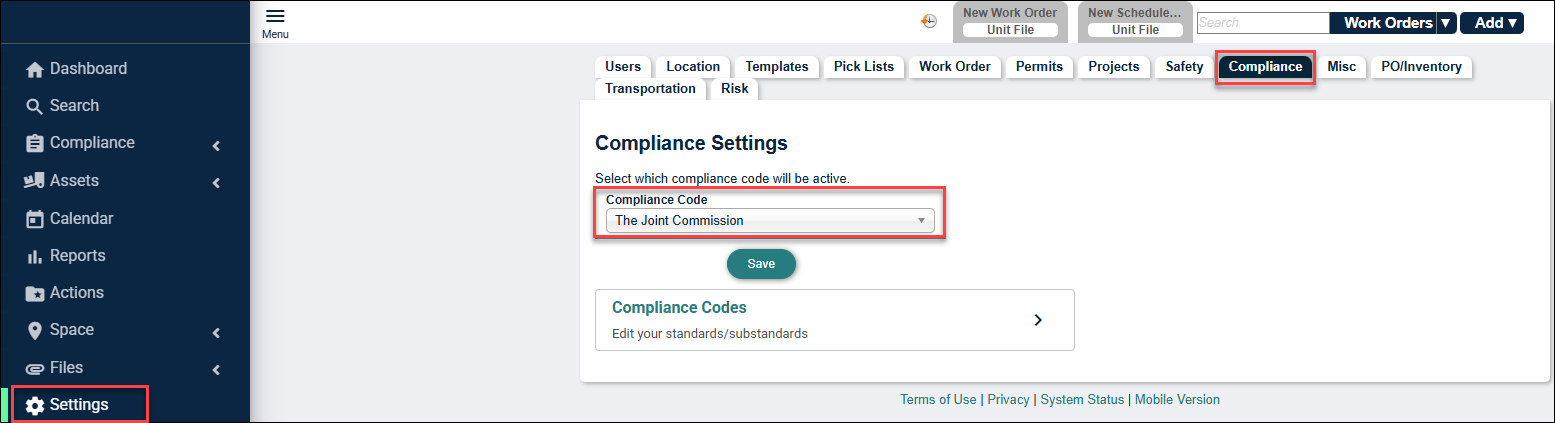
NOTE Only users with the Compliance checkbox enabled in settings can edit Compliance Codes.
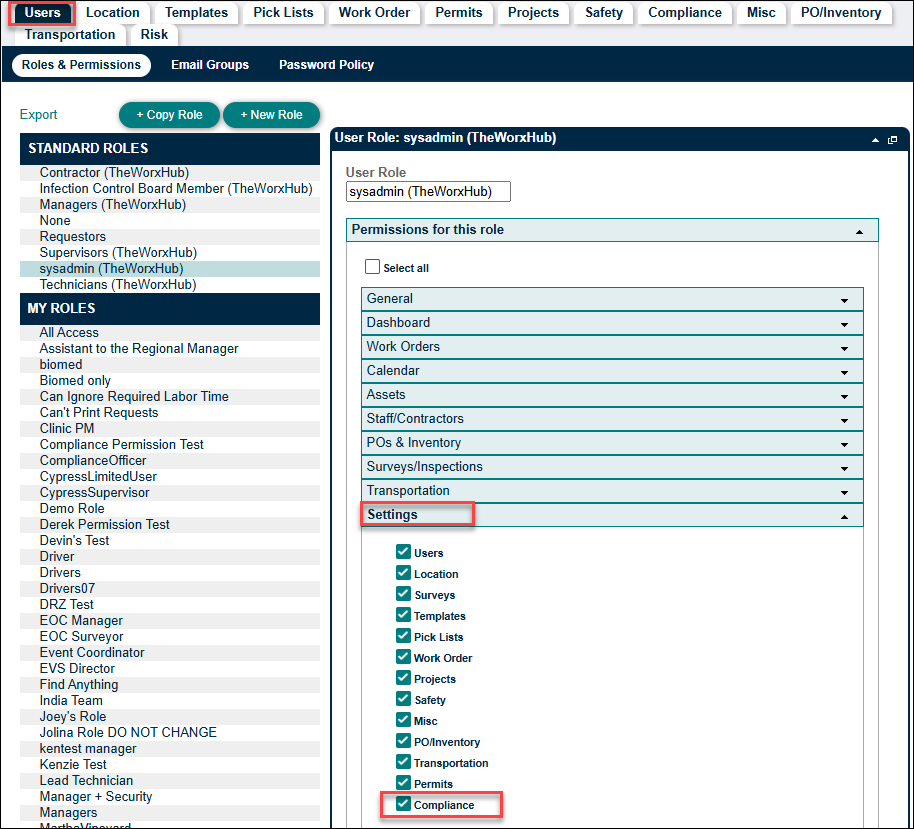
-
If users select the “The joint Commission” as their compliance code. A Compliance Codes button appears below to the Compliance Code dropdown option.
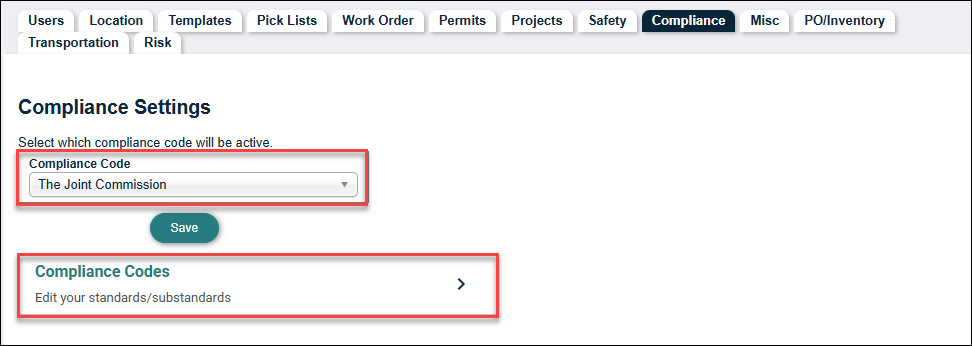
-
Click the Compliance Codes button. A list of Compliance Standard and Compliance Substandard appears.
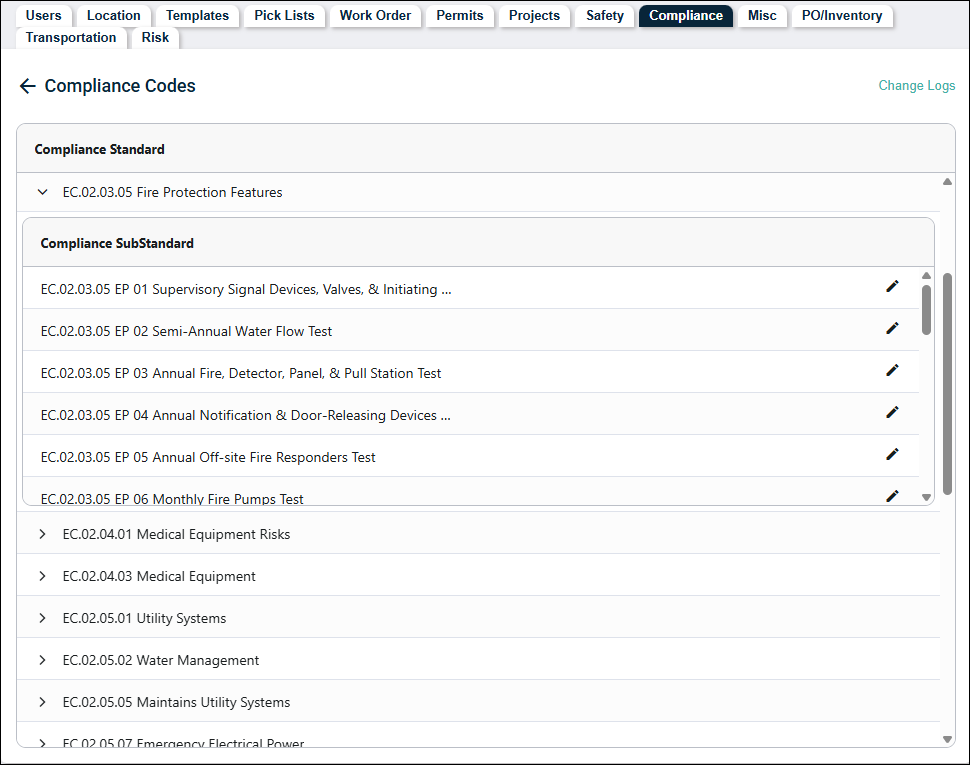
-
Select the pencil icon to edit the Compliance Substandard.
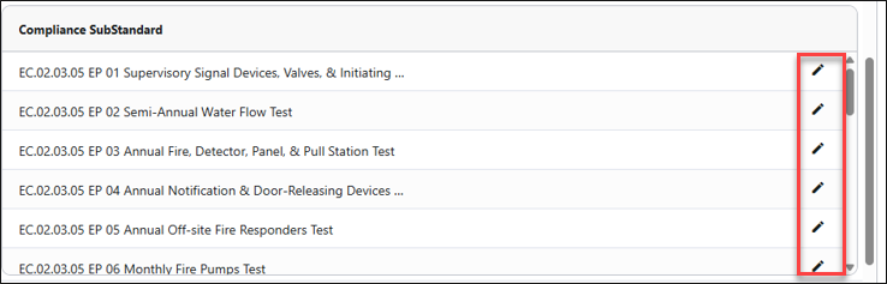
-
A new page opens containing the following fields.
-
Compliance Substandard: Display the Compliance Code (non-editable).
-
Title: Contains the title of the Compliance Substandard (non-editable).
-
Description: Contains default description of the Compliance Substandard. Users can edit as per their requirement.
-
Related Asset Subcategory: Lists assets and subcategories to associate with the compliance substandard. Users can edit or add entries from the picklist.
-
Related Work Subcategory: Lists works and subcategories to associate with the compliance substandard. Users can edit or add entries from the picklist.
NOTE The picklist is sourced from TheWorxHub or the custom picklist (WorxIQ). It depends on the departments owned; owning only maintenance shows maintenance picklists.
-
Frequency: Displays the frequency for compliance check-up reminders. Users can edit according to their requirements.
-
-
After editing, users click the Save button to save changes.
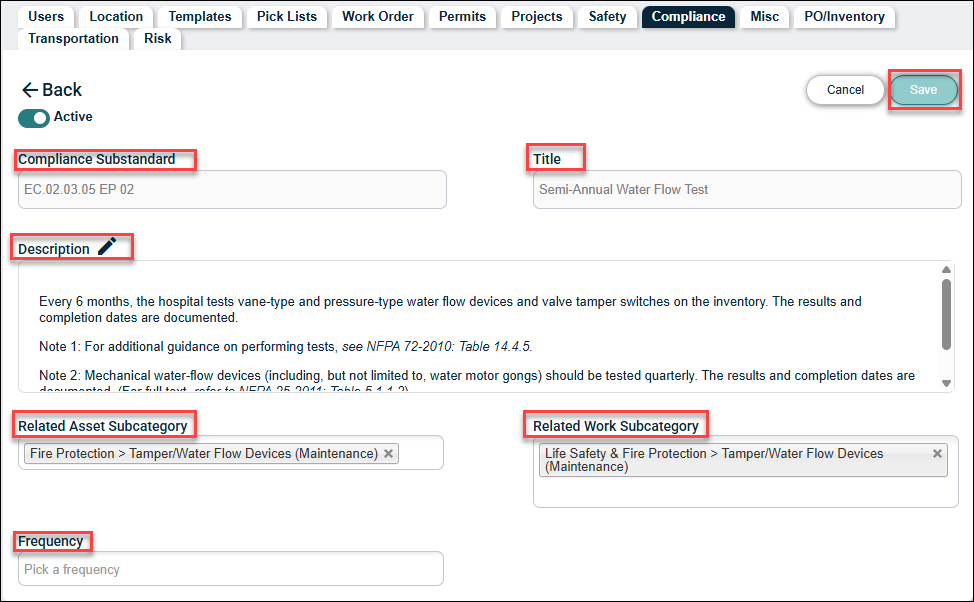
Managing and Editing Compliance Codes in WorxIQ for Organizations
-
Organizations like Brightly Healthcare, with multiple TheWorxHub sites, manage Compliance Codes at the site level in WorxIQ.
-
Changes made in WorxIQ reflect across all TheWorxHub sites.
-
To edit the Compliance Code, go to Setting> Compliance> Compliance Codes in WorxIQ.

-
Click the Compliance Codes button. A list of Compliance Codes, Compliance Standard and Compliance Substandard appears.
-
Users receive a warning: “If you proceed with editing standards in WorxIQ any site level edits will become inactive, and all sites will see the WorxIQ compliance standards/substandards only. This will affect the following sites: CSC Training, CSC Demo Sites-Test.”
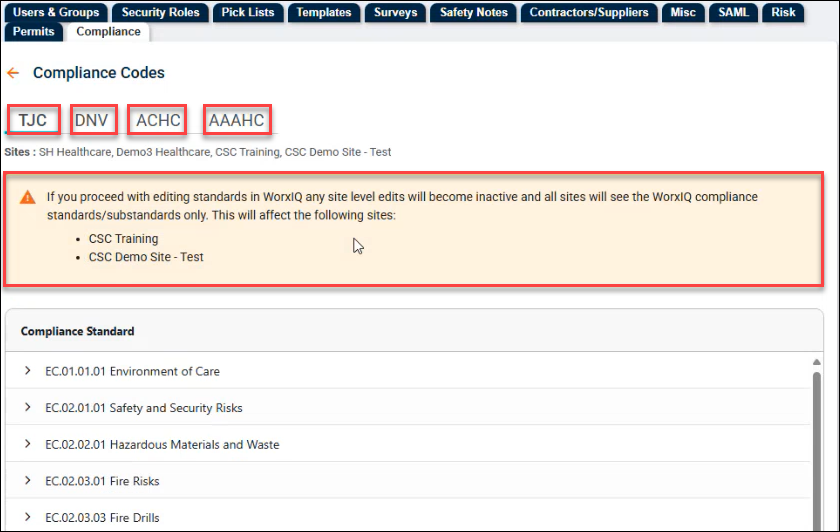
-
Select the pencil icon to edit the Compliance Substandard.
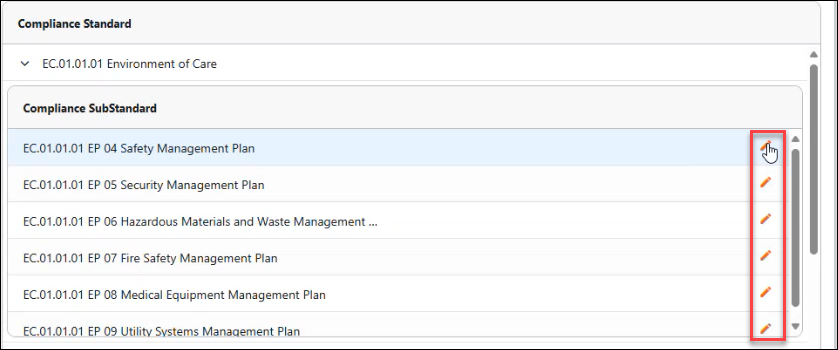
-
A new page opens containing the following fields.
-
Compliance Substandard: Display the Compliance Code (non-editable).
-
Title: Contains the title of the Compliance Substandard (non-editable).
-
Description: Contains default description of the Compliance Substandard. Users can edit as per their requirement.
-
Related Asset Subcategory: Lists assets and subcategories to associate with the compliance substandard. Users can edit or add entries from the picklist.
-
Related Work Subcategory: Lists works and subcategories to associate with the compliance substandard. Users can edit or add entries from the picklist.
NOTE The picklist is sourced from TheWorxHub or the custom picklist (WorxIQ). It depends on the departments owned; owning only maintenance shows maintenance picklists.
-
Frequency: Displays the frequency for compliance check-up reminders. Users can edit according to their requirements.
-
-
After editing, users click the Save button to save changes.
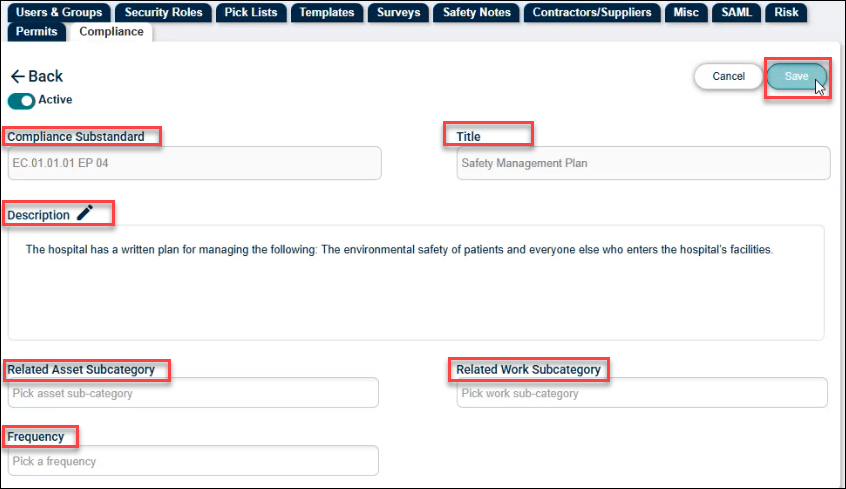
-
While editing the Compliance Code in the WorxIQ, a warning pops up at the site-level account stating: “Your Compliance Codes are managed through corporate management tools in the WorxIQ and cannot be edited here.”