Export and Sharing
Objective: Gain an understanding of ways to share the work plan internally for review and feedback, as well as sharing the final work plan with the relevant stakeholders in tabular or spatial formats.
The guideline for internally inviting and sharing the plan follows the same steps as inviting and sharing a workspace in the Brightly Predictor Web App found here.
Work Planner's admins, editors, and viewers can export the final plan to share it with external or internal stakeholders that do not have access to ArcGIS Pro.
To export and share projects' data follow these steps:
- Navigate to the "Insight" option from the Work Planner pane.
- In the "Project Insight" page, select the desired projects that you wish to export from the filters provided on the top of the "Insight" board. If you want to export the entire plan, skip this step.

- Click on the "EXPORT" option. This action displays the export's UI.
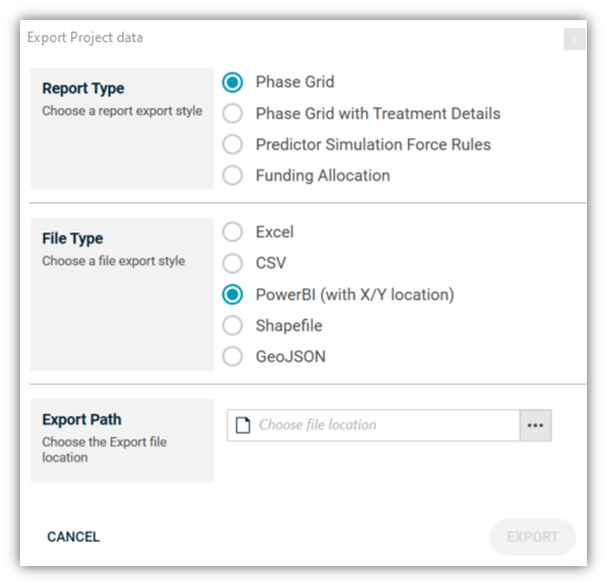
To export the work plan data:
- Choose desired report type, file type and file path.
- Give the report a meaningful name.
- Save the report.
The following sections explain available report types and formats as the output of Work Planner.
Report Type
Choose the desired report export type:
- Phase Grid – exporting Work Plan in Project Level including phases, status, priority, owner, start date and end date, project's phase total budget and cost.
- Phase Grid with Treatment Details – exporting Work Plan in Treatment Level including treatments, relevant project's detail (phases, status, priority, owner, start date and end date), treatment cost (allocated and original), treatment name, treatment variation, data source, asset ID. The report also includes additional asset information that mapped to the model during the data import in the predictor modelling phase.
- Predictor Simulation Force Rules – for each asset type, exporting all predicted treatments, treatments costs and asset ID where planned year and treatment is different from the input simulation. User can import the original simulation as "Forced Rule" treatments. This action will allow the user to evaluate the effect of the forced rules on the simulation.
- Funding Allocation – exporting Work Plan's annual funding allocation including total available and proposed funding per funding source within the given plan's timeframe.
File Type
Choose the desired report file type:
- Excel – all work plan reports can export as Excel
- CSV – all work plan reports except "Predictor Simulation Force Rules" can export as CSV
- Power BI – "Phase Grid" and "Phase Grid with Treatment Details" can also export with coordinates so that Power BI can consume it
- Shapefile – "Phase Grid" and "Phase Grid with Treatment Details" can also export as Shapefile
- GeoJSON – "Phase Grid" and "Phase Grid with Treatment Details" can also export as GeoJSON
Export Path
Choose Export file location: Choose a location and name for the exported report.
