Simulations - Publish Simulation
Once a simulation has been created, it can be published. In order to do this, open a Model and navigate to the 'Simulations' tab.
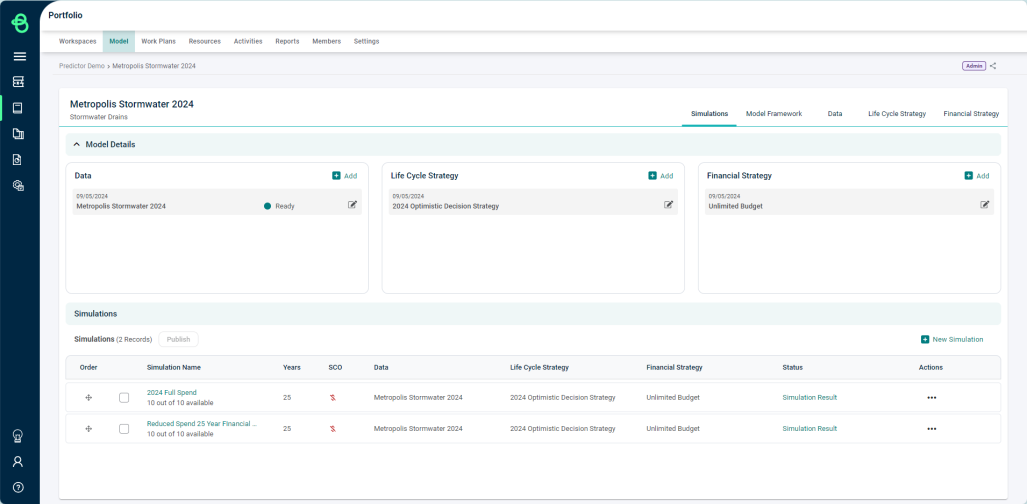
Next, select one or more Simulations from the list, and click the 'Publish' button.
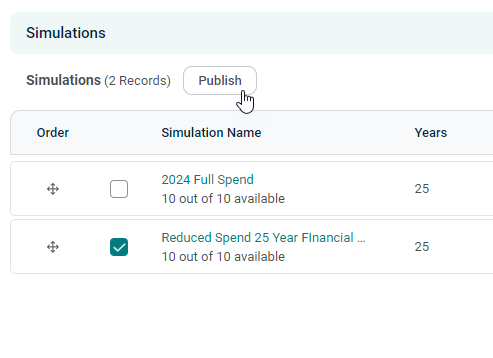
This will open the Publish Simulation pop-up:
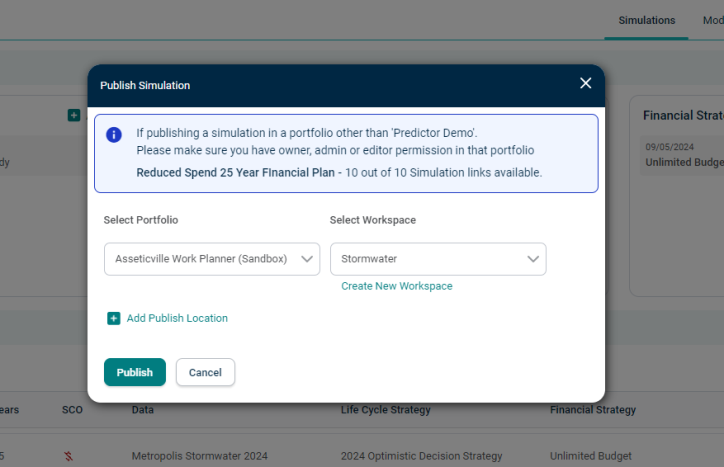
Select the specific Predictor Web App Portfolio to publish to, and then select (or create) the Workspace within that Portfolio that will contain the simulations.
A Simulation can be published to multiple locations by selecting the 'Add Publish Location' button.
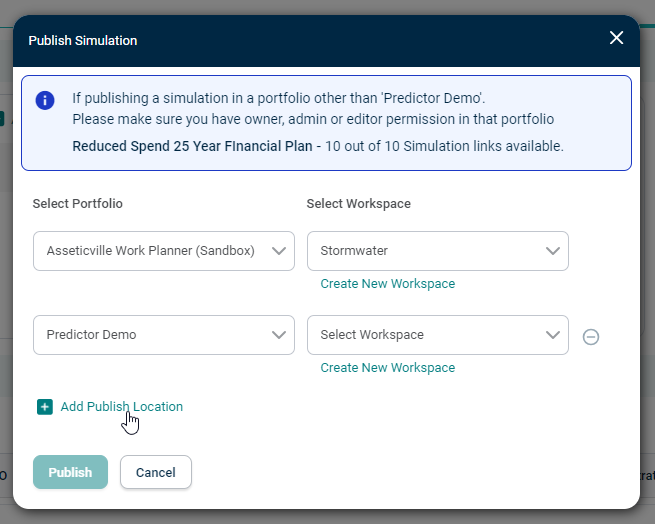
A single Simulation can be linked to at most 10 different Workspaces, and there is a limit of 20 published Simulations per Workspace.
Select 'Simulation Result' to view the status of the Simulation publishing process.
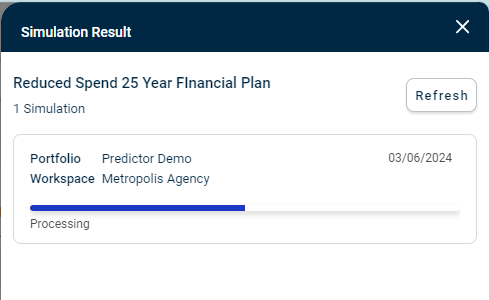
When the published Simulation is ready, select the 'Results' button in the pop out, where users can view the Reports generated by the Simulations.
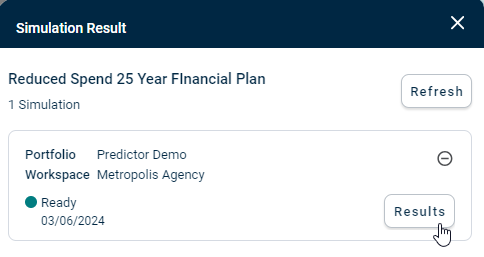
Note that each Portfolio can have a maximum of 1000 Reports, and once the limit has been reached, older Simulations must be deleted to ensure that newer Reports can be generated.
