Model Overview
 Note: Please note that Predictor Web App Modelling is a licenced feature enabled at the subscription level. To have this enabled, please contact assetic.support@brightlysoftware.com
Note: Please note that Predictor Web App Modelling is a licenced feature enabled at the subscription level. To have this enabled, please contact assetic.support@brightlysoftware.com
Models provide the structure and the framework for strategic asset management in the Brightly Predictor platform.
Once a model has been configured in Predictor, simulation scenarios can be run to view the predicted outputs. Each model created will correspond to a specific asset category within a portfolio. It is recommended that separate models be created for each asset category, asset class, or asset type being modelled.
Once a model is created, the following elements will be available for configuration:
Model Framework - allows for the configuration of the service criteria and treatment filters which will trigger in the model and select the corresponding assets that will provide the most optimal benefit as a result of the selected treatment.
Data – is the source data utilized in the model, imported from a spreadsheet.
Life Cycle Strategy - allows for the configuration of life cycles, treatment criteria, and treatment effects, which will determine how assets degrade, when a treatment could be applied, and the effect of that treatment on the asset's condition.
Financial Strategy - allows for the configuration of treatment unit costs, maintenance costs, and budget distribution. These will be used by the model to forecast the capital cost of each treatment and the likely impact on the budget as a result of an allocated financial strategy.
Create a Model
In order to create a new model, open the 'Model' tab of a Portfolio, then select 'Create New Model'. This will open a pop-up:
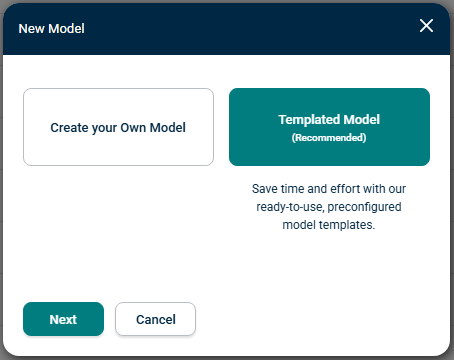
Predictor provides a number of Templated Models which contain preconfigured Model Framework, Life Cyle Strategy, and Financial Strategy, as well as pre-created Simulations using a sample dataset based on the chosen Asset Category. Templated Models are available for Buildings, Parks and Gardens, Pathways, Roads, and Stormwater Drains, and can be used as a starting point to use for modelling. Click either ‘Create your Own Model’ or ‘Templated model’, then click next to proceed.
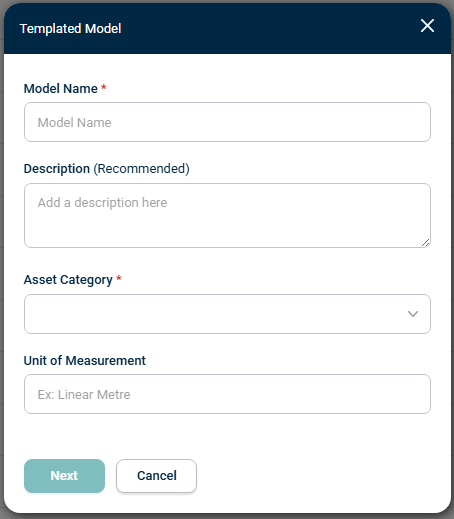
Next, populate the mandatory 'Model Name' field and select an 'Asset Category', then optionally a 'Description' and a 'Unit of Measure' can be included. For a Templated Model, the Budget is defined as part of the Model creation pop-up:
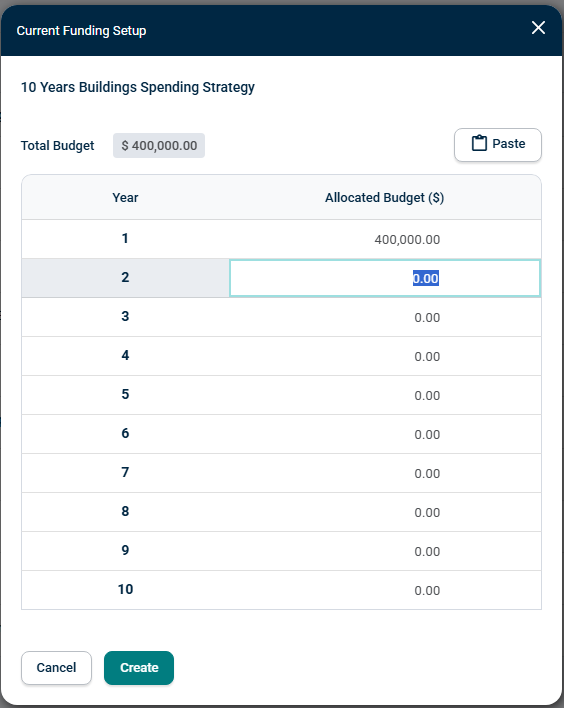
(For a non-Templated Model, funding configuration is done later).
After populating these fields, click 'Create' to finish the model creation.
Once created, the 'Model Framework' page will load:
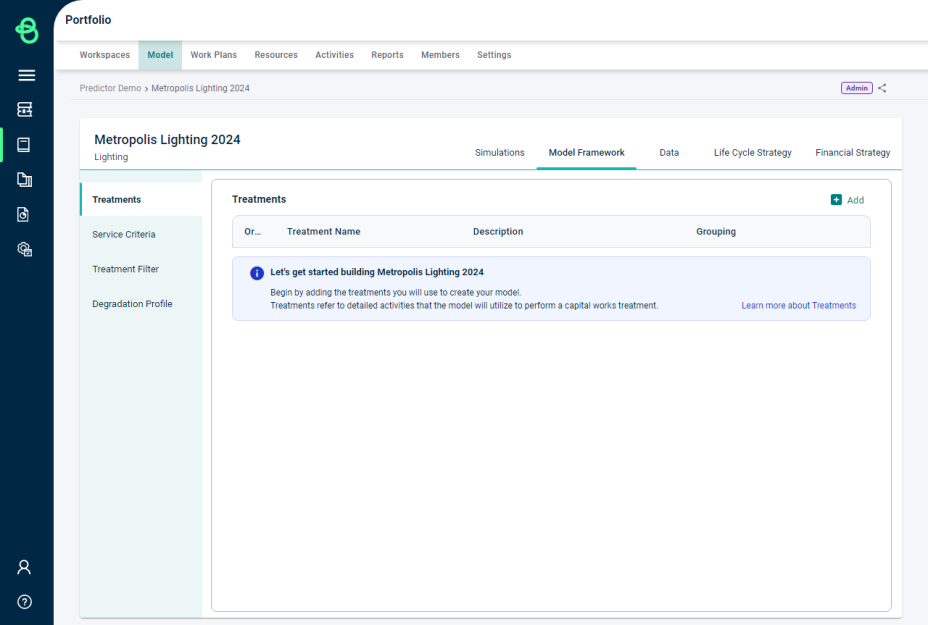
From here, the model's Simulations, Model Framework, Data, Life Cycle Strategy, and Financial Strategy tabs can be viewed and configured as needed.
Edit a Model
To edit an existing model, open the 'Model' tab of a Portfolio to load the list of models. Clicking on a model's name will open a sidebar summary of that Model:
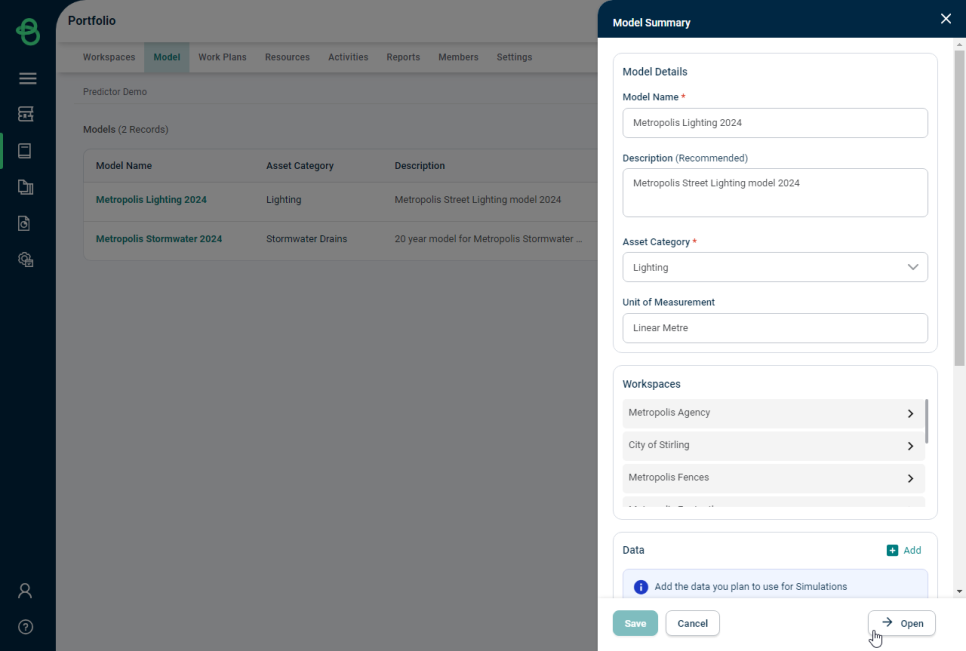
The model can be directly edited from this sidebar, or the 'open' button can be used to drill-down into full model view.
Terminology Changes
As part of the migration of the Predictor Desktop App functionality to the Predictor Web App, some terminology updates have been made, which may cause some confusion for users familiar with the older Desktop terminology. The following table lists the functionality that was renamed.
| Predictor Web App Terminology | Predictor Desktop App Terminology |
| Model | Template |
| State Date | Reference Date |
| Define Scale | Scaling |
| Life Cycle Strategy | Model |
| Financial Strategy | Strategy |
