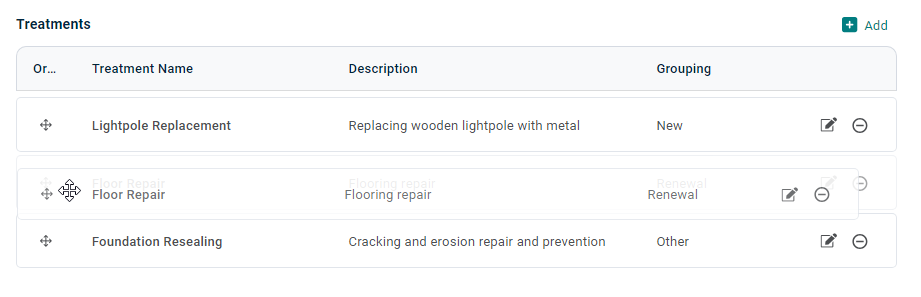Model Framework - Treatments
Treatments within Predictor refer to detailed activities that the model will utilise to perform a capital works treatment.
Even with an effective routine maintenance system, an asset will gradually deteriorate as a result of wear and tear. Assets also become obsolete as a result of out-dated technology, changes in user requirements or demand. To support service delivery requirements at desired service levels, assets require renewals, upgrades or expansions, which are called 'Treatments'.
Treatments are major works, which are capital in nature. Depending on the type of outcome, treatments may be at a network level or project/component level. For example, network level treatments may be a minor renewal or major renewal of a footpath, whilst project level treatments may be grinding, bay replacement or crack patching.
Predictor supports the grouping of the activity types that are considered capital works, with the following groups available:
- New
- Expansion
- Upgrade
- Renewal
- Disposal
- Other
As an example, in a buildings model, there may be 3 capital renewal treatments at the asset component level:
- Roof Renewal - If the roof cladding has been determined via visual inspection to be providing a poor level of service due to its poor condition, possibly as a result of widespread rusting for corrugated iron roofing or excessive cracking for roof tiles.
- Roof Plumbing Renewal - When the roof plumbing such as gutters, downpipes, and valleys have been determined via visual inspection to be providing a poor level of service due to the poor condition which could be as a result of rusting or broken fasteners.
- Floor Covering Renewal - Renewal of the buildings internal floor coverings such as carpets, vinyl and/or tiles, as a result of the poor condition.
Add/Edit Treatment
To add a new Treatment, select the 'Model Framework' tab within the 'Model', then select 'Treatments' in the sidebar to open the Treatments list. Then, the 'Add' button can be used to add a new Treatment.
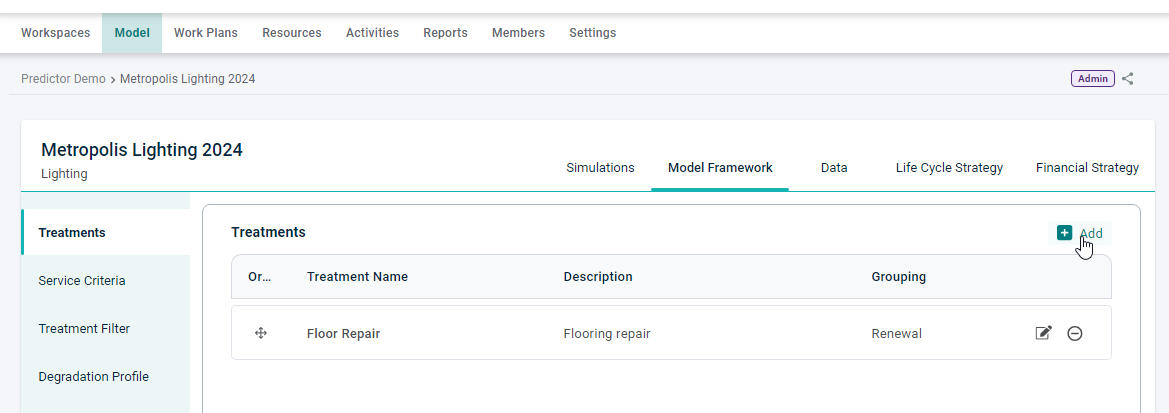
This will add a new line to the Treatments list, which can be populated with the Name, Description, and Grouping for the Treatment:
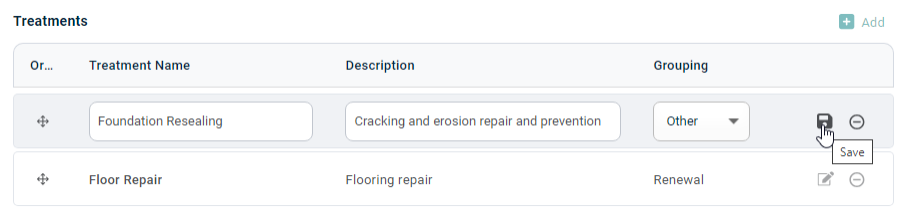
By default, the Treatment Grouping will be 'Renewal'. Of the available groupings, 'New' and 'Disposal' have an in-built Treatment Effect:
- Adding a treatment to the 'New' group will mean that when it is applied, Service Criteria states are set to zero.
- Adding a treatment to the 'Disposal' group will mean that when it is applied, Service Criteria are set to N/A.
The remaining Treatment Group options do not have an in-built effect on the Service Criteria but are used in the Budget Distribution Comparison and Funding Distribution reports, which can aggregate treatment data by group.
Existing Treatments can be edited or deleted using the appropriate buttons:

Treatment Hierarchy
The concept of a Treatment Hierarchy allows users to define the priority or preference for which Treatments would be applied to a specific Asset when multiple choices would be available at the same time. The order in which the Treatments are listed in the Model Framework determines this priority, with the higher Treatment being selected preferentially. After a Treatment has been added to the Model Framework, it can be moved up or down by dragging and dropping: