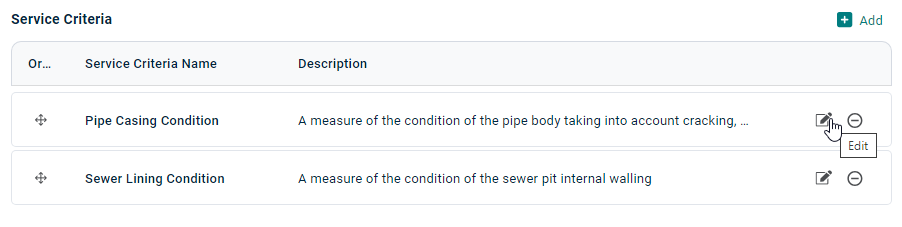Model Framework - Service Criteria
The purpose of asset management is to deliver a desired level of service at the lowest long-term cost.
Service Criteria are the parameters that define the quality of service level provided. The service criteria that are configured in the model framework will define which criteria will be utilized by the model to trigger a corresponding treatment when an intervention level is met.
An intervention level represents when the level of service provided by an asset is no longer deemed to be acceptable. In some cases, a model may rely on more than one service criteria to trigger a treatment. Hence the service criteria form the main basis of the ‘decision logic’ that drives the selection of appropriate asset candidates requiring capital works treatments.
For example, an organization’s capital renewal regime states that if the roof has been visually inspected and is in condition state 5, then perform a roof cladding renewal treatment to replace the entire roof cladding.
Secondly, for each service criterion, there is a corresponding degradation profile which will inform the algorithm in Brightly Predictor as to how an asset that is in new condition today or in fair condition today will deteriorate over time to a point where the service criteria are no longer acceptable and therefore should trigger a corresponding treatment.
In this way the model accurately reflects how assets degrade over time.
For example, Service Criteria for buildings may include parameters such as the physical condition of building components, functionality, fitness for purpose, and capacity, and for each of these service criteria a life-cycle progression (degradation) path can be attributed to them.
Add/Edit Service Criteria
To add a new Service Criteria, select the 'Model Framework' tab within the Model, then select 'Service Criteria' in the sidebar to open the Service Criteria list. Then, the Add button can be used to add a new Service Criteria.
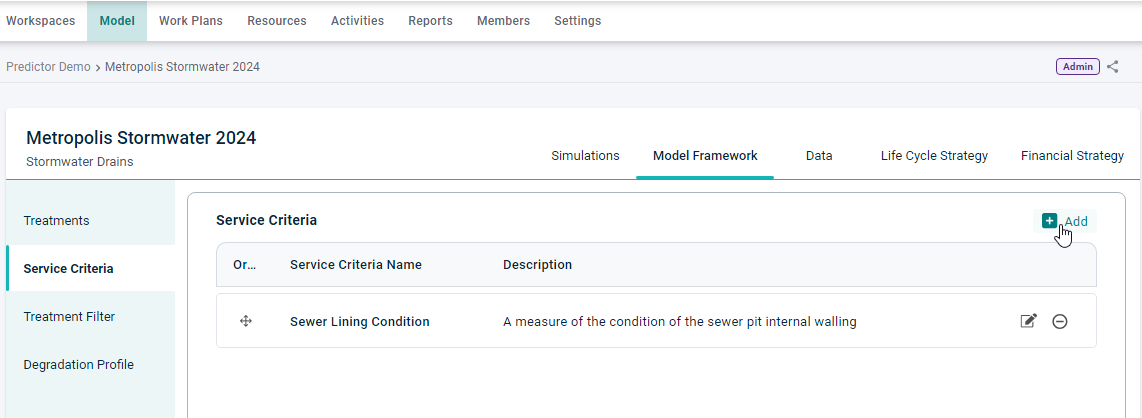
This will open the 'Add Service Criteria' sidebar, where the Name of the Service Criteria must be populated, and then optionally a description and state Display Labels can also be entered:
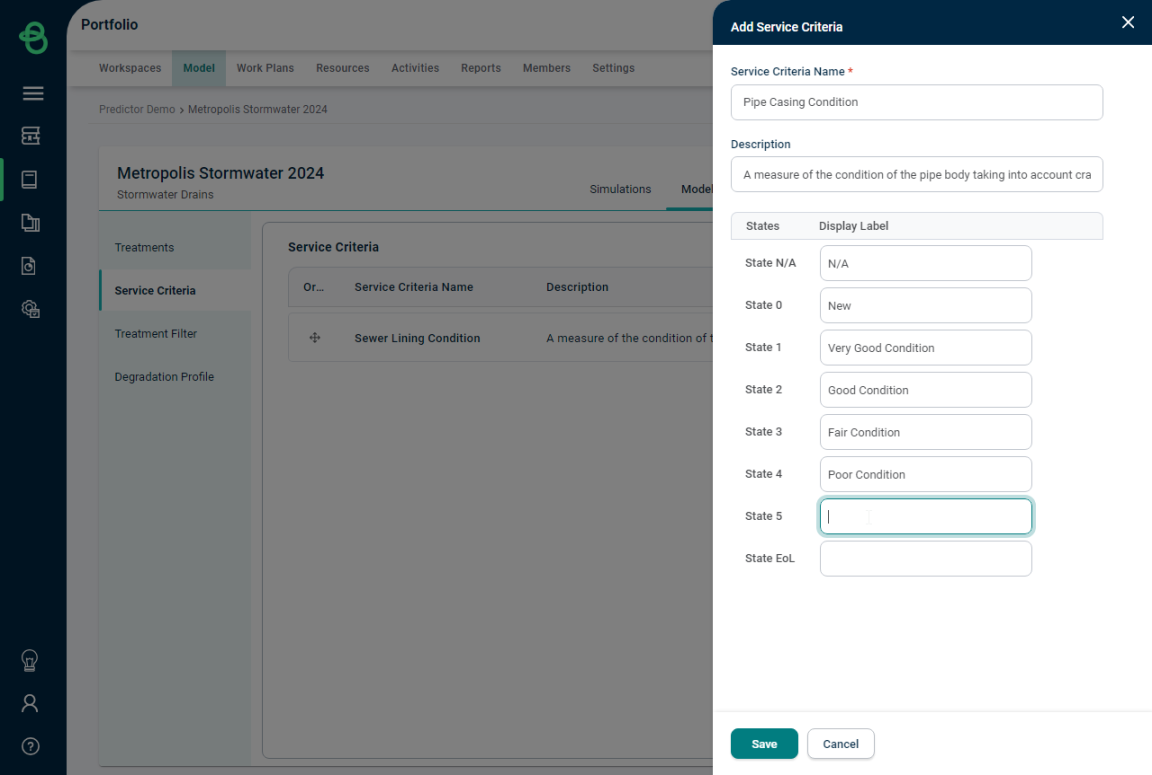
Once the Service Criteria is configured, it can be added by clicking the 'Save' button, after which it will appear in the Service Criteria list. Any number of Service Criteria can be added this way.
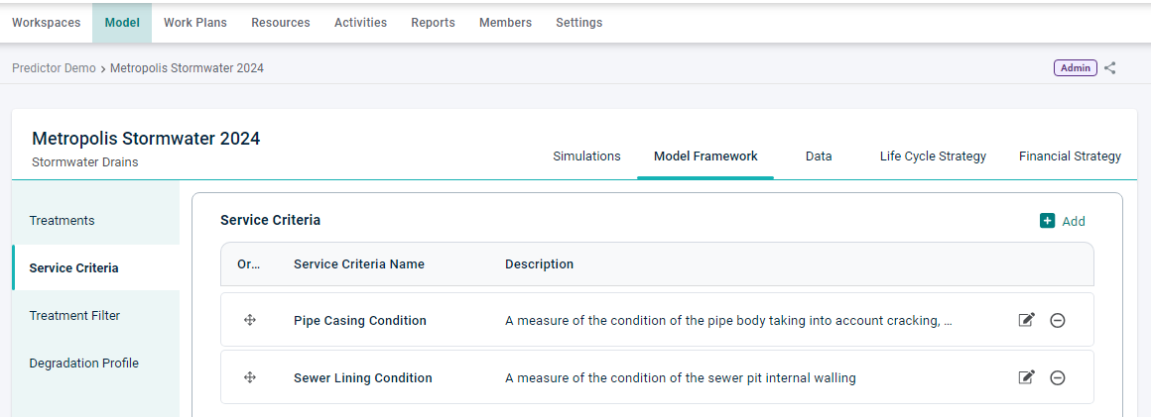
Existing Service Criteria can be edited by clicking the edit icon, which will open the Service Criteria sidebar again, or removed from the Model Framework using the delete icon.