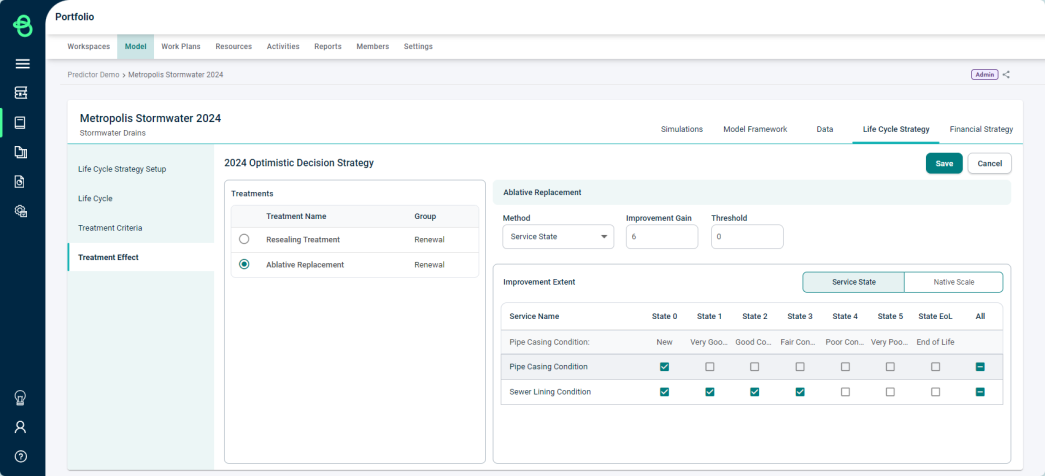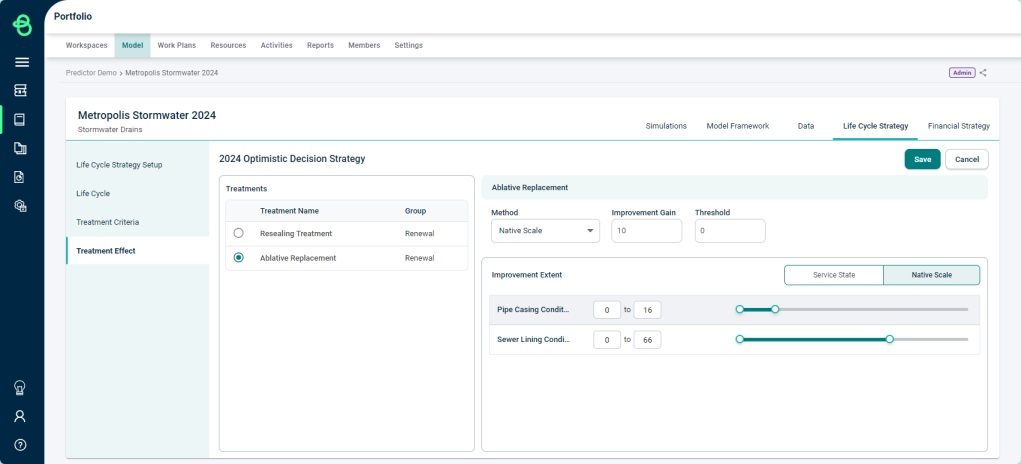Life Cycle Strategy - Treatment Effects
Treatment Effects define the effectiveness of each treatment. As in, how much does a treatment actually improve the service criteria or condition of the asset when they are renewed or upgraded. The Treatment Effect criteria allows this parameter to be set to ensure that treatments accurately effect how assets react when treatments are applied.
Treatment Effect on Service Criteria
The Treatment Effect defines how much of a condition improvement an asset will experience when a treatment is applied to it. Assets experience an improvement in their condition, but sometimes a treatment may never return the asset to brand new, state 0.
An example of this is that of a pump that has a reduced service potential due to wear. A treatment in the form of a service is applied and the pump service potential increases to 85% of its original capacity. In this case, the treatment effect is that it can only raise the condition to state 1, and not back to brand new state 0.
Configuring Treatment Effects
- Click on the 'Treatment Effect' tab within the 'Life Cycle Strategy' section of the 'Model':
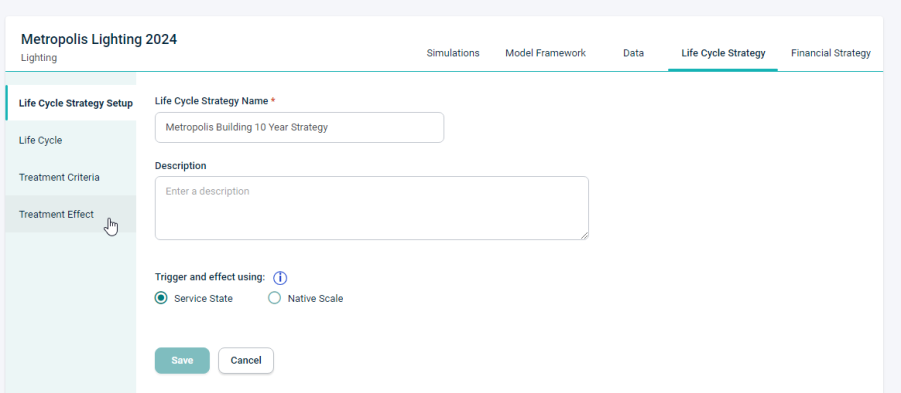
- Click on the 'Treatment Name' in the list of Treatments to configure the Effects for it.
- Click in the 'Improvement Gain' box of a Treatment and input the gain, which specifies how many condition points of improvement a service receives if the treatment is carried out, if using the Service State method. If using the Native Scale method, the Improvement Gain box will specify how many points of improvement a service receives from the treatment in terms of the Native scale. By default, the Gain will be set to 6 using the Service State method. When the Gain is set to 0, the service state is reset to the top of its current state.
- Click in the 'Threshold' box to specify a threshold for a Treatment, which sets the maximum condition level to which a service can be improved by the Treatment, using either the Service State or Native Scale method.
- In the 'Improvement Extent' box, click on the appropriate state checkboxes (or drag the Native Scale slider) to specify what the condition of each Service would need to be in order for the Treatment to be applied.
- If a certain Service is not affected by that Treatment, then the state checkboxes for that Service should be left blank.