Objective: Gain an understanding of how to navigate within Predictor.
-
 to the left of the label indicates there are details underneath (that can be expanded)
to the left of the label indicates there are details underneath (that can be expanded) -
 indicates all the details underneath are already expanded
indicates all the details underneath are already expanded - To expand or collapse the details underneath a label, double-click on that label
- Alternatively click
 or
or  to the left of the label
to the left of the label
To view templates under a portfolio:
- Go to the portfolio name in the navigation panel. This
 sign to the left of the portfolio name indicates there are templates under that portfolio
sign to the left of the portfolio name indicates there are templates under that portfolio - Click on the sign or double-click the portfolio name
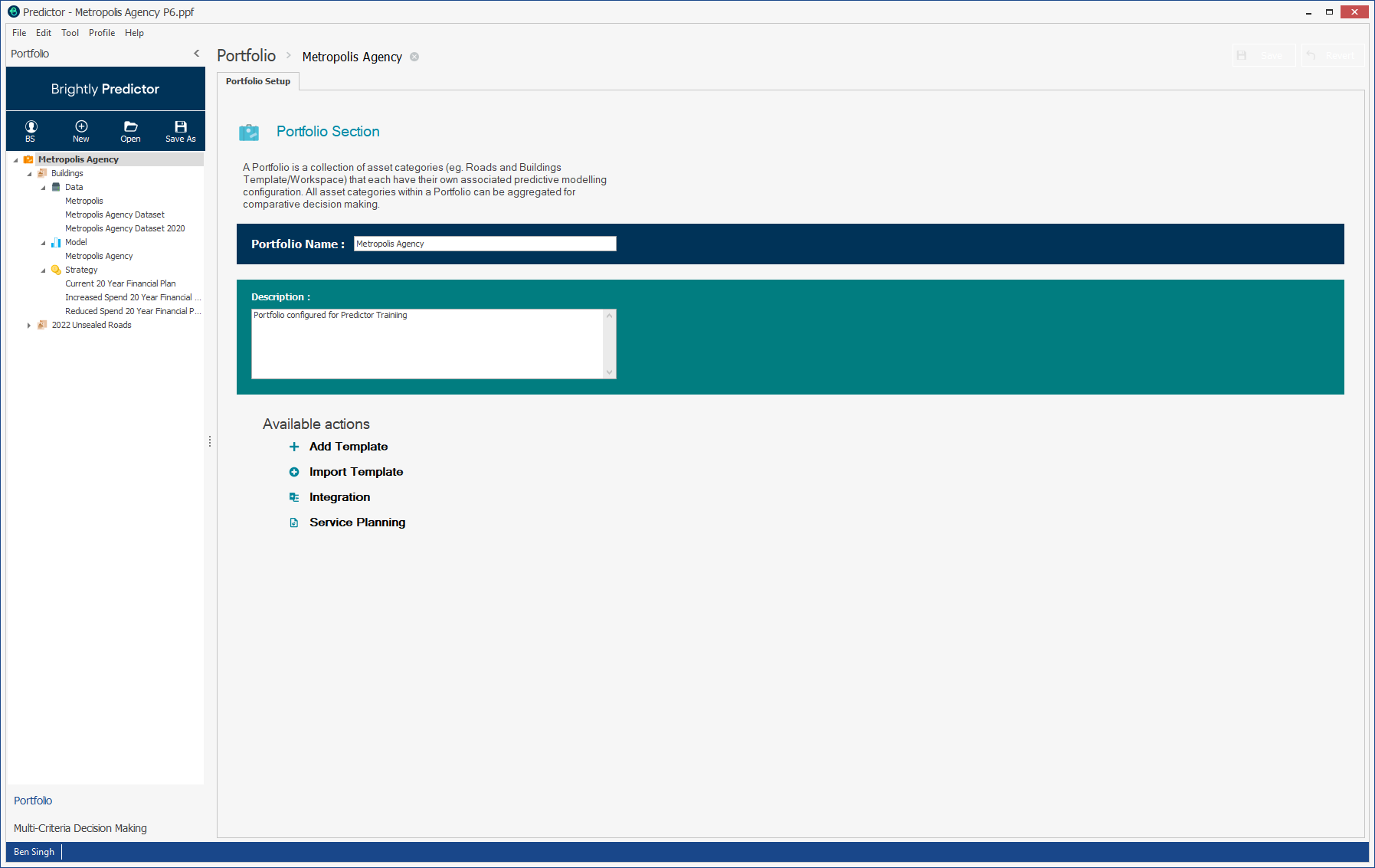
To view all details under a portfolio at once (templates and different data, models and strategies under those templates):
- Go to the portfolio name in the navigation panel
- Right-click on the portfolio name
- Click on Expand All
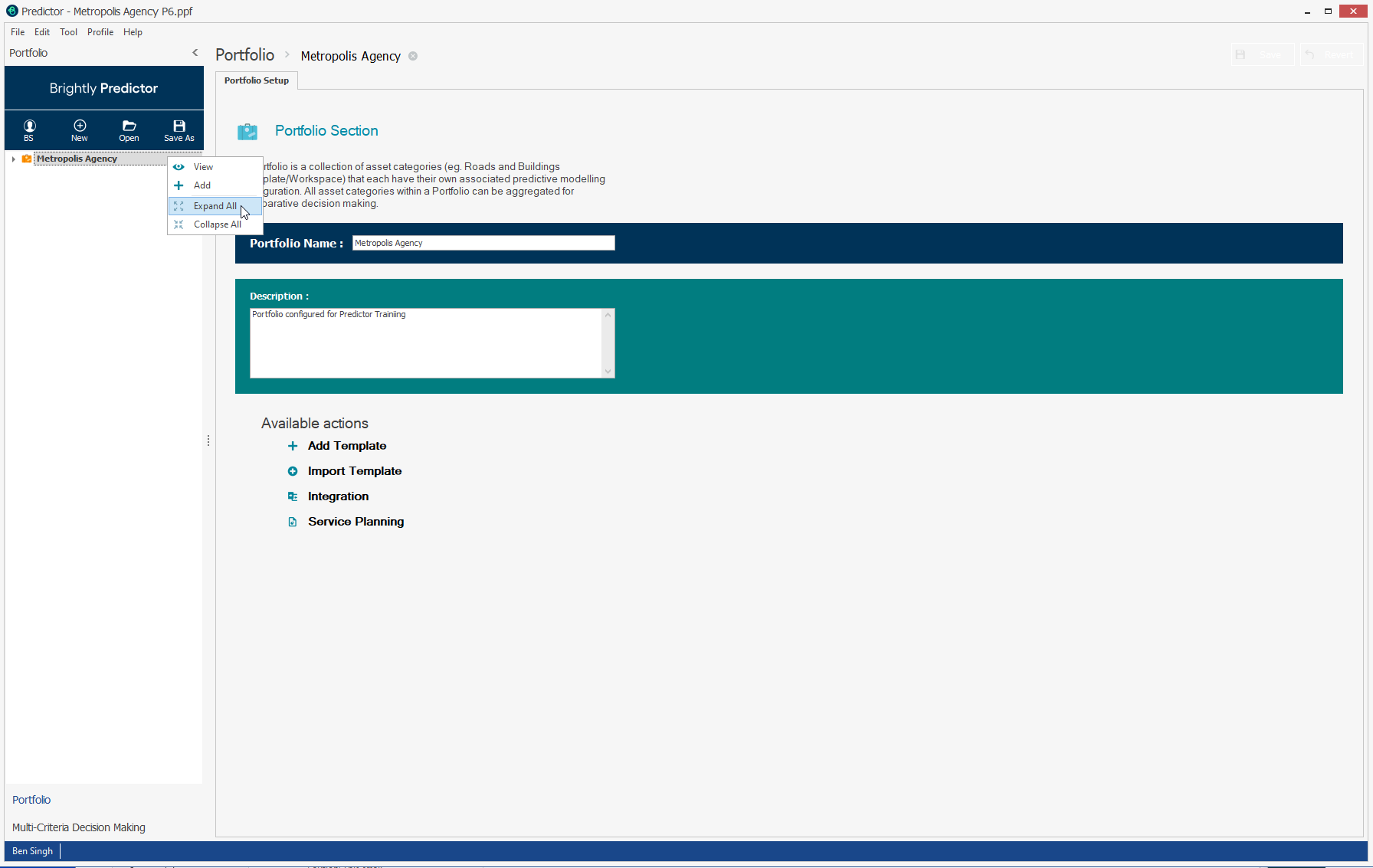
All details, templates, data, models and strategies will appear under the portfolio as below:
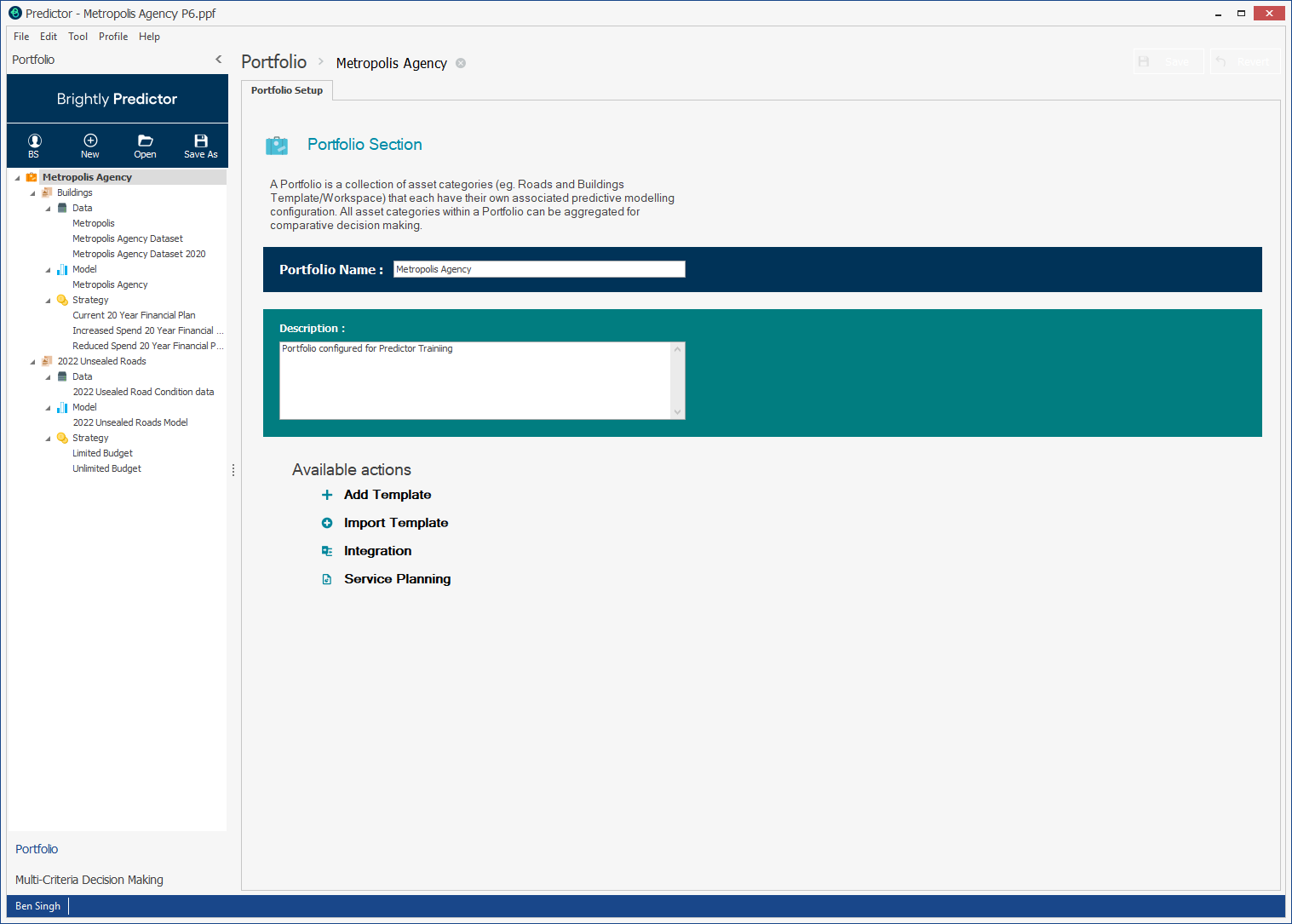
To close all the details at once:
- Right-click on the portfolio name on the navigation panel
- Click on Collapse Label
- All the details under the portfolio will disappear
