Add Treatments
- Click the Treatments tab within a template, and then click Add.
The following screen will appear:
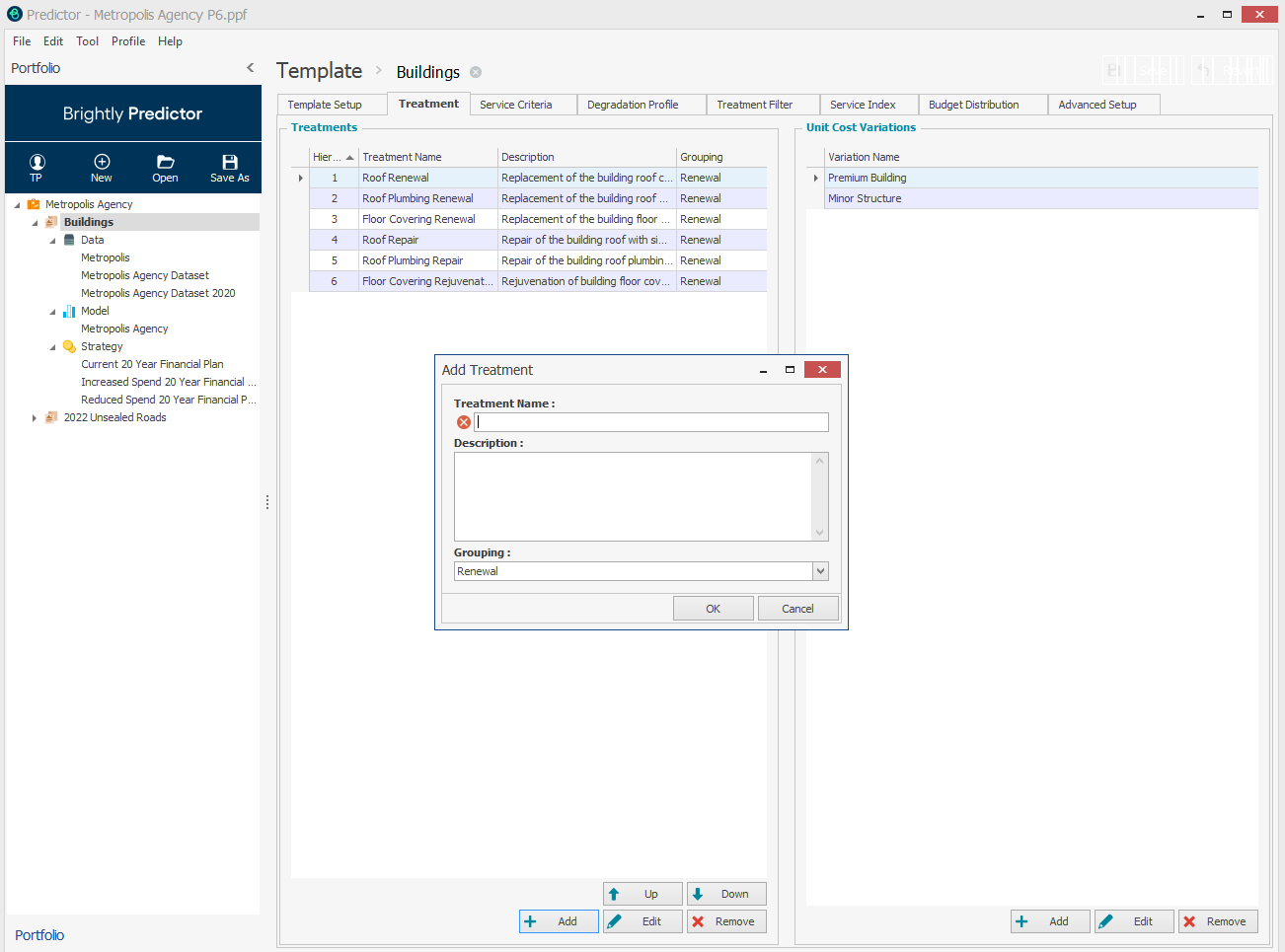
Alternatively, new Treatment names, descriptions, and groupings can be added in bulk in by right-clicking in the treatments window and pasting in a tab-separated table from an external source (such as Excel).
By default, the Treatment Grouping will be 'Renewal'. Of the available groupings, 'New' and 'Disposal' have an in-built Treatment Effect:
- Adding a treatment to the 'New' group will mean that when it is applied Service Criteria states are set to zero.
- Adding a treatment to the 'Disposal' group will mean that when it is applied Service Criteria are set to N/A.
The remaining Treatment Group options do not have an in-built effect on the Service Criteria but are used in the Budget Distribution Comparison and Funding Distribution reports, which can aggregate treatment data by group.
In the following Buildings model, several treatments have been added:
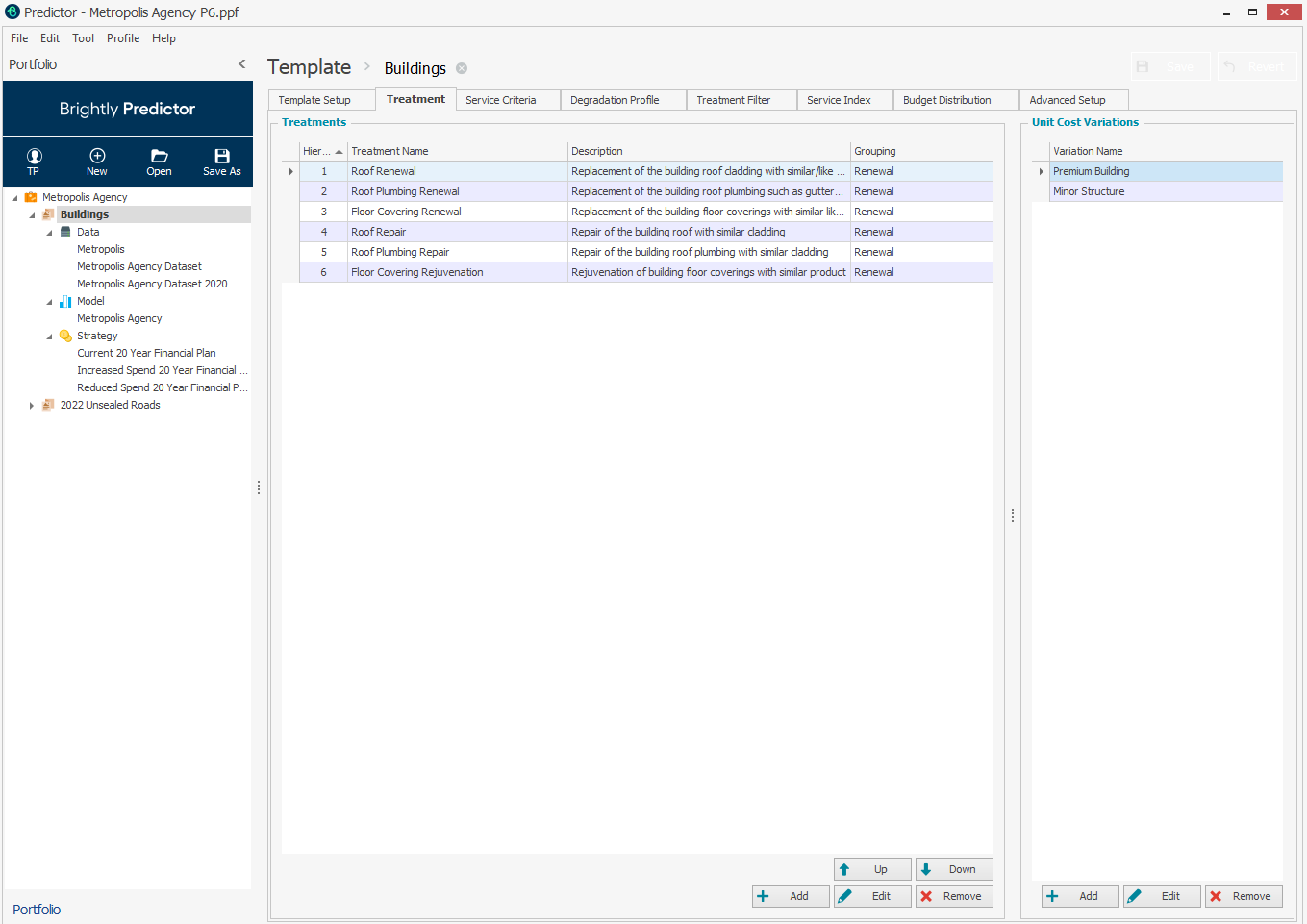
Treatment Hierarchy
Treatment Hierarchy allows users to define the priority or preference of treatments when multiple choices are available. After a treatment has been added to a template, it can be moved up or down using the appropriate buttons in the treatment box.
- To edit a treatment name or description, select the required treatment and click Edit.
- To delete a treatment, select the treatment to be deleted and click Remove.
