Publish a Simulation
Once a simulation has been created, it can be published. In order to do this, users navigate to the Template tab for their model.
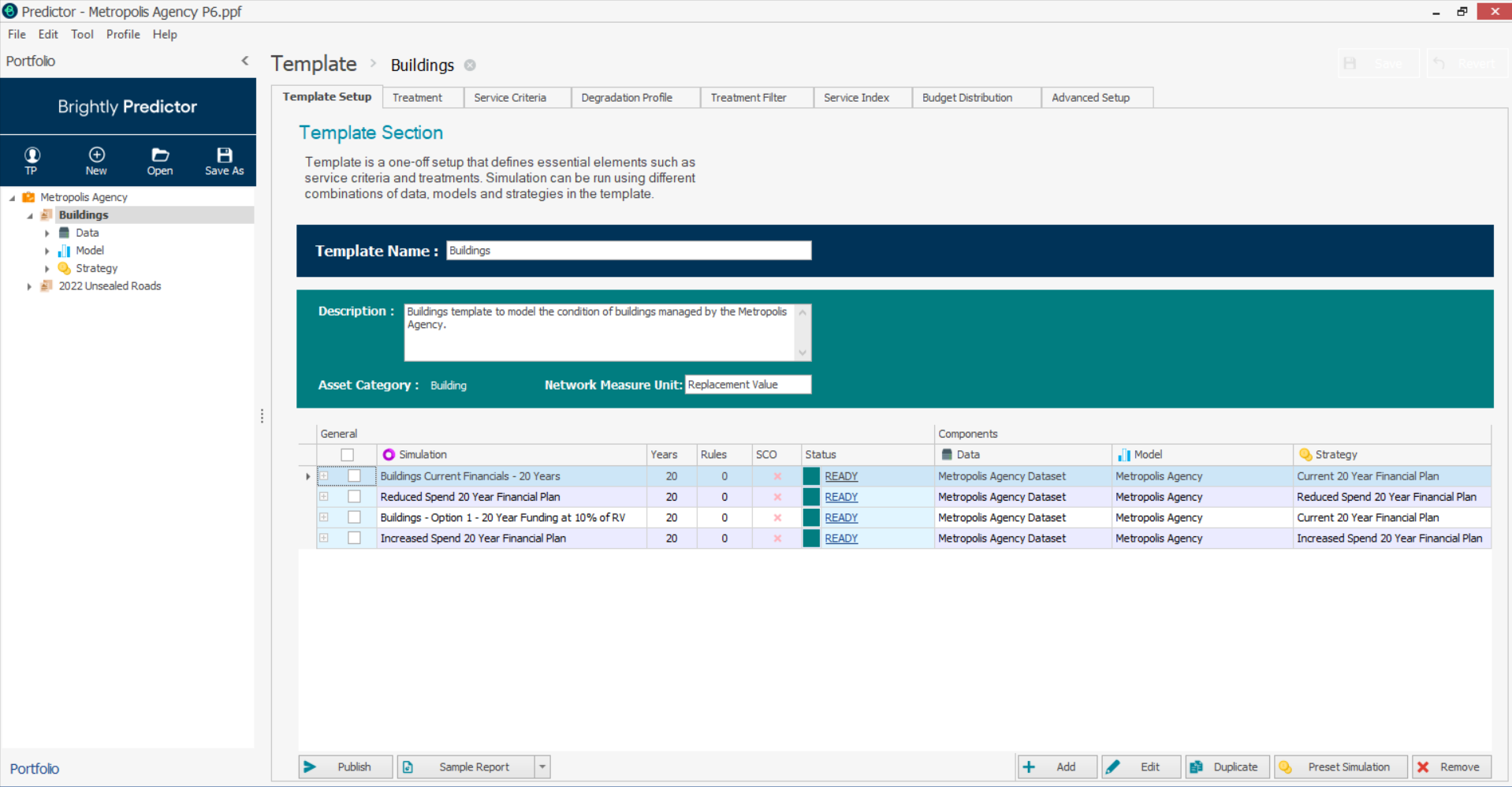
Once here, users can select one or more Simulations from the list, and click the publish button.
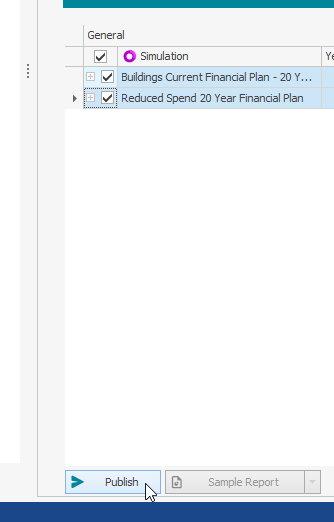
This will open the Submit Simulation To pop-up:
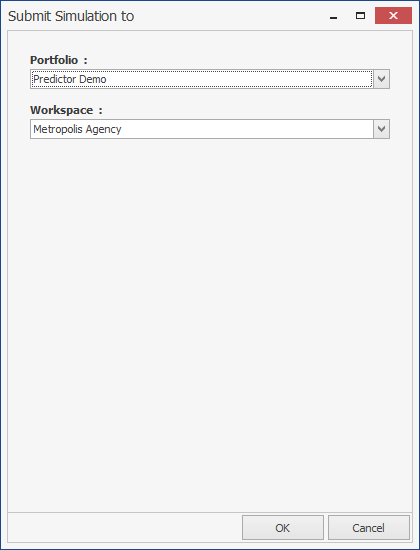
Users select the specific Predictor Web App Portfolio to publish to, and then select (or create) the Workspace within that Portfolio that will contain the simulations, then click OK. There is a limit of 20 published Simulations per Workspace. A progress window for the data upload will appear:
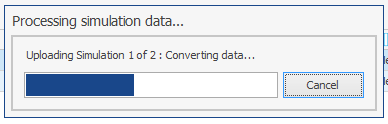
Once the simulation data is uploaded, the status of the Simulation in the Predictor Web App is shown - first Pending, then Running, then Ready once the Simulation is completed and available in the Web App.

Once available, users can view the Reports generated by the Simulations. Note that each Portfolio can have at most 1000 Reports, and once the limit has been reached, older Simulations must be deleted from the Web App in order to ensure that newer Reports can be generated.
