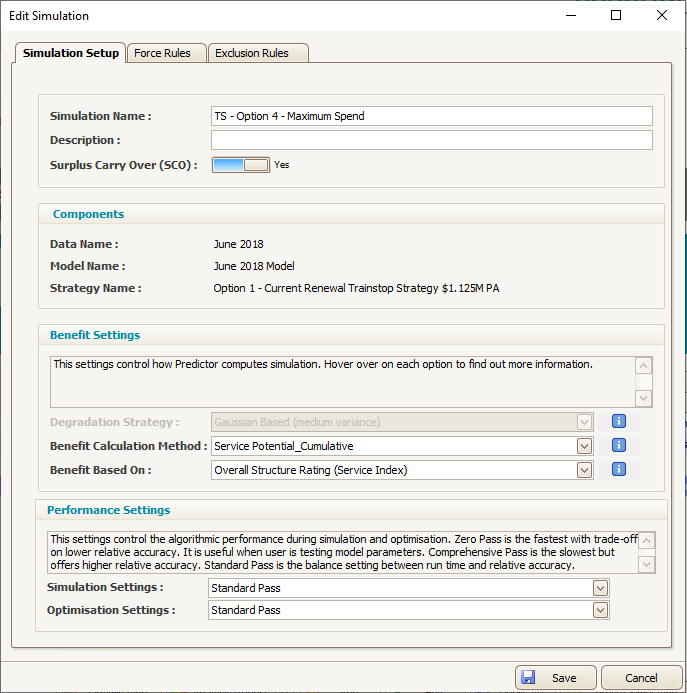Add Simulation
Click Add at the bottom of the Template Section:
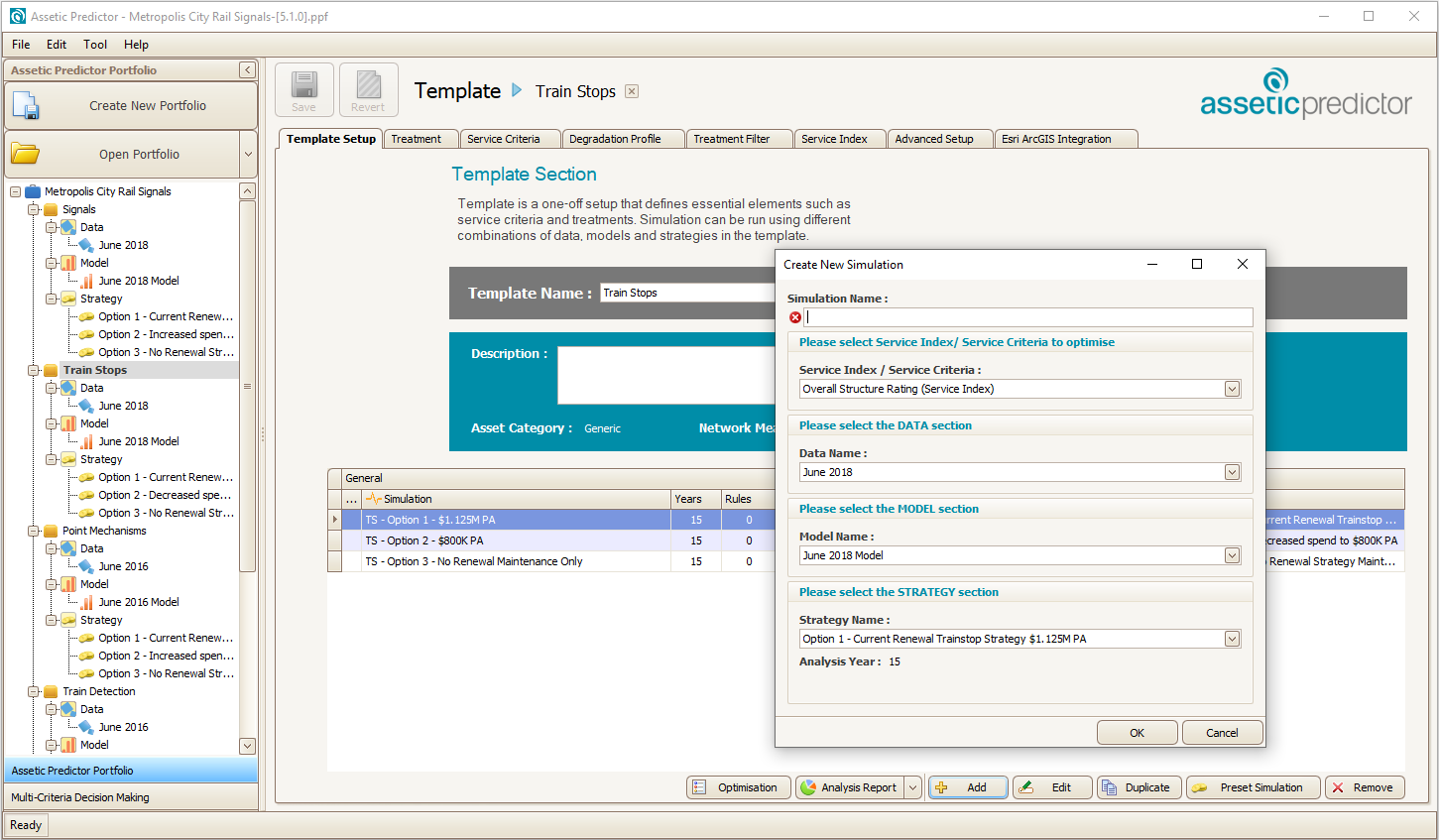
Give the Simulation a name, then select the Data, Model and Strategy to be used for the simulation, then hit okay. The simulation will appear in the template section:
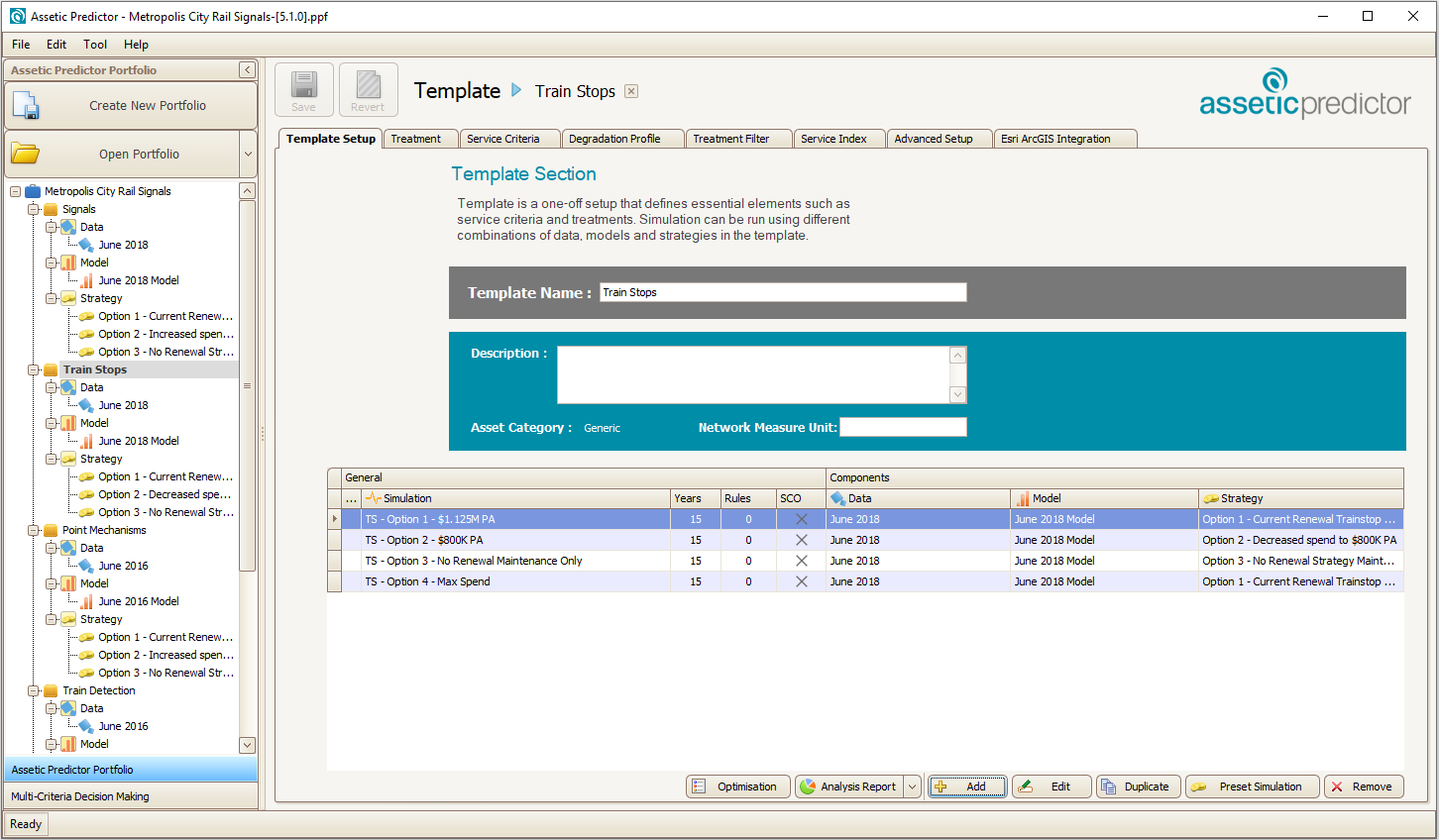
Preset 'Unbounded' and 'Zero Budget' Simulations can be added by clicking the 'Preset Simulation' button:
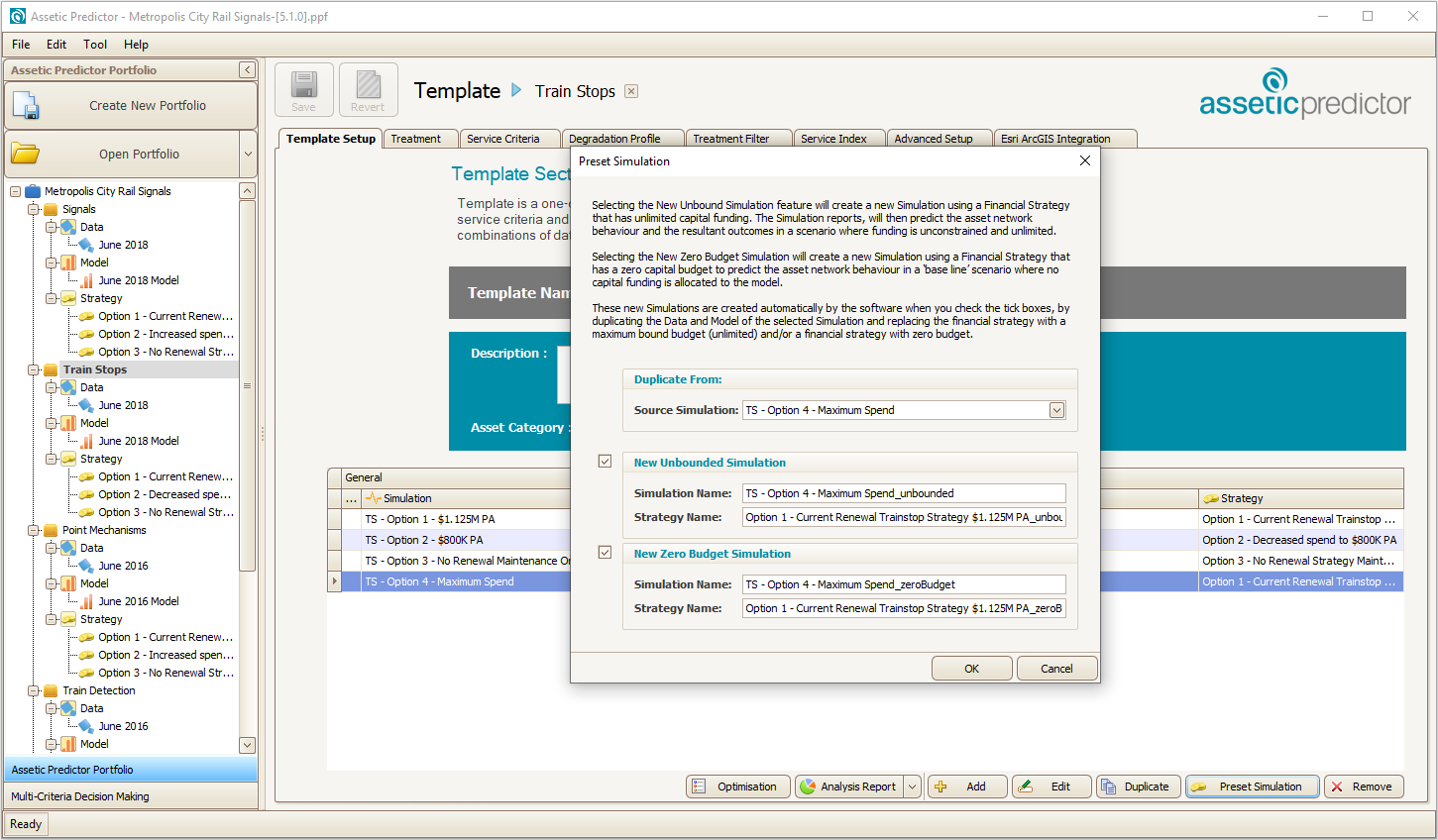
This can be used to create new financial Simulations, by selecting a source Simulation, duplicating it, utilizing the associated Data and Model from that Simulation, but creating a new financial Strategy that either has a maximum bound budget assuming unlimited funding is available, or zero budget.
Predictor also allows unused funds from the year to be rolled over onto the next.
Select the Template Simulation and then click 'Edit'.
Toggle the option 'Surplus Carry Over (SCO)' to Yes and select 'Save'.