Add a Situation
- Select a Treatment to which a situation will be added.
- Click Add in the Treatments box.
- Name the Situation appropriately, and click OK.
- Once added, the Situation will appear in the Treatment box below its parent Treatment.
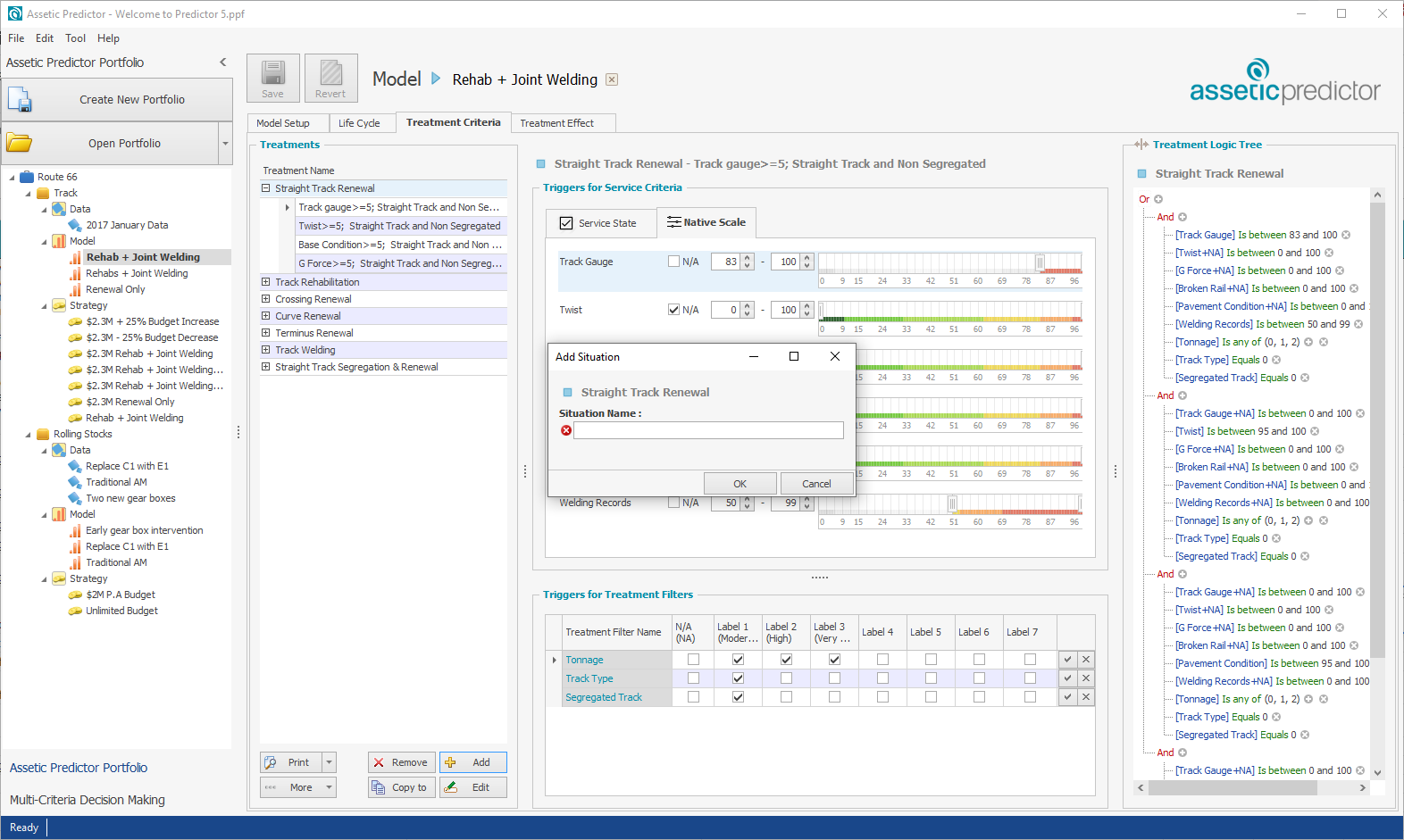
After a Situation has been added, the next step is to define the Situation using Service States via the check-boxes, or the Native Scale sliding bars, in order to specify the requirements for the selected treatment to trigger.
It is also possible to copy a Situation from one Treatment into another Treatment using the Copy To button.
Users can also bulk import Treatment Situations using the ‘More -> Import’ button.
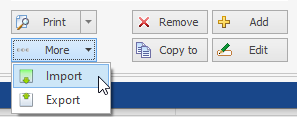
To do this, users should first prepare an import excel sheet. An excel template file for use with this import can be downloaded here. Note that when populating the template, the import triggers should use Native Scaling. Clicking ‘Import’ will bring up the Import Treatment Criteria Wizard.
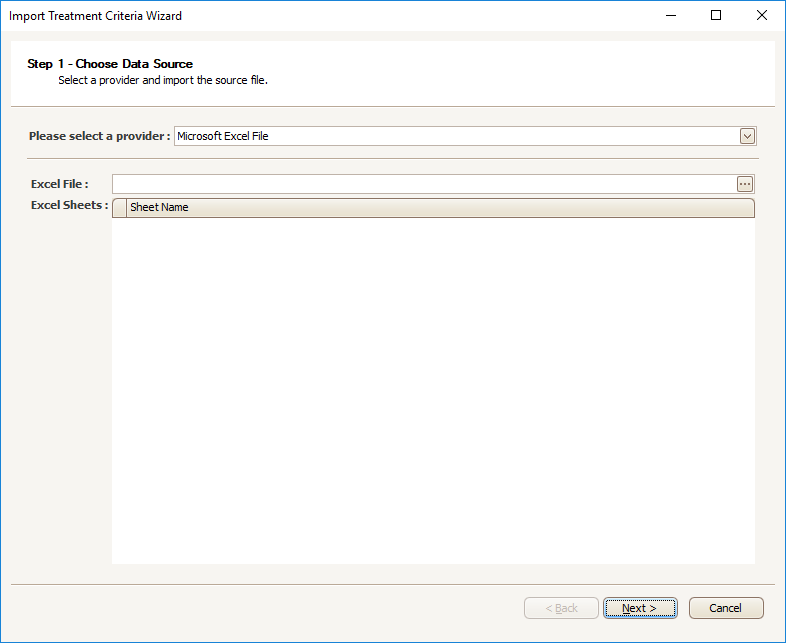
Select the populated template file, and click 'Next'. This will load step 2 of the import process, Review and Edit Data Source. At this stage, the values imported from the template can be reviewed and edited if necessary by double-clicking in the relevant cell.
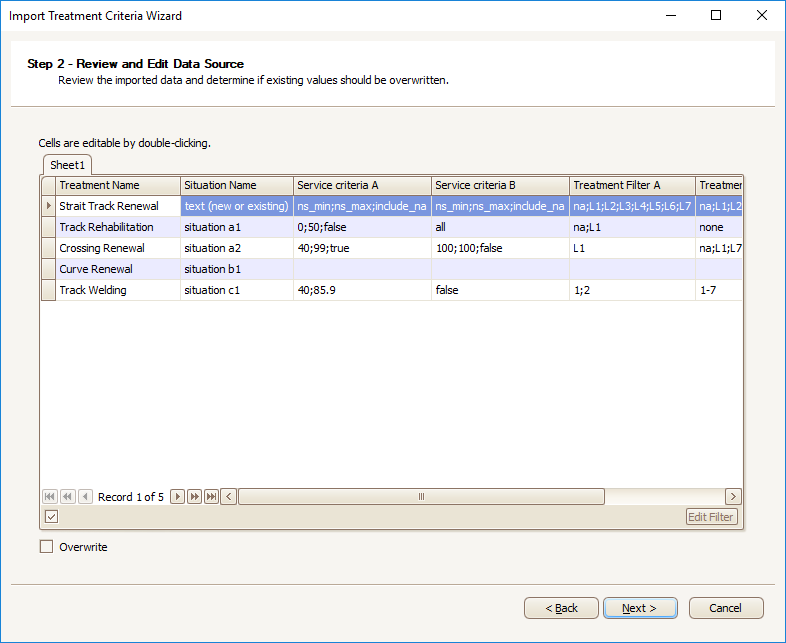
If checked, the overwrite checkbox will overwrite existing Treatment Situations with names that match the imported names.
Once the data is satisfactory, users can click 'Next' to move to step 3, Mapping Treatment. The name of the Treatment and the Situation must be mapped, and then optionally any Service Criteria and Treatment Filters can also be mapped.
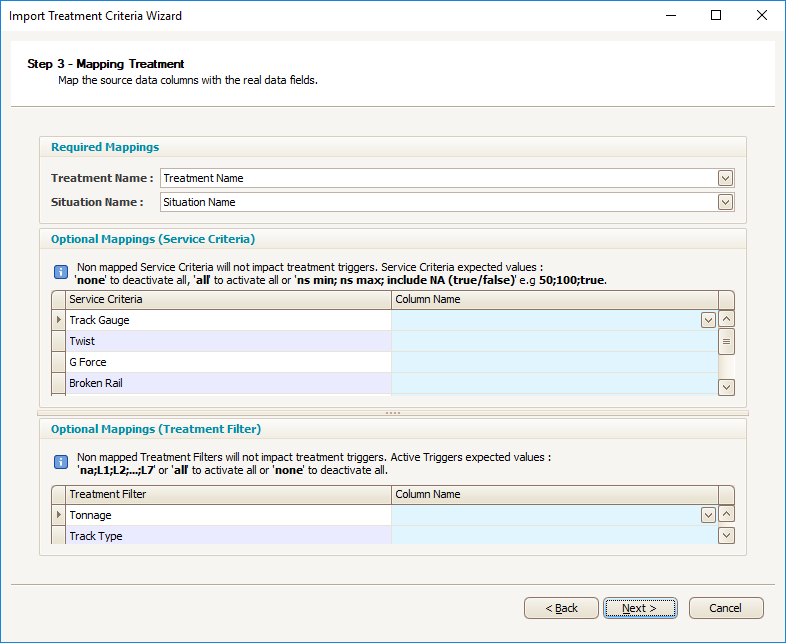
Click 'Next' to validate the import, and then 'Finish' to complete the import.
The 'More - Export' button can be used to export all the Situations, in the same .csv format as would be used to import them.
