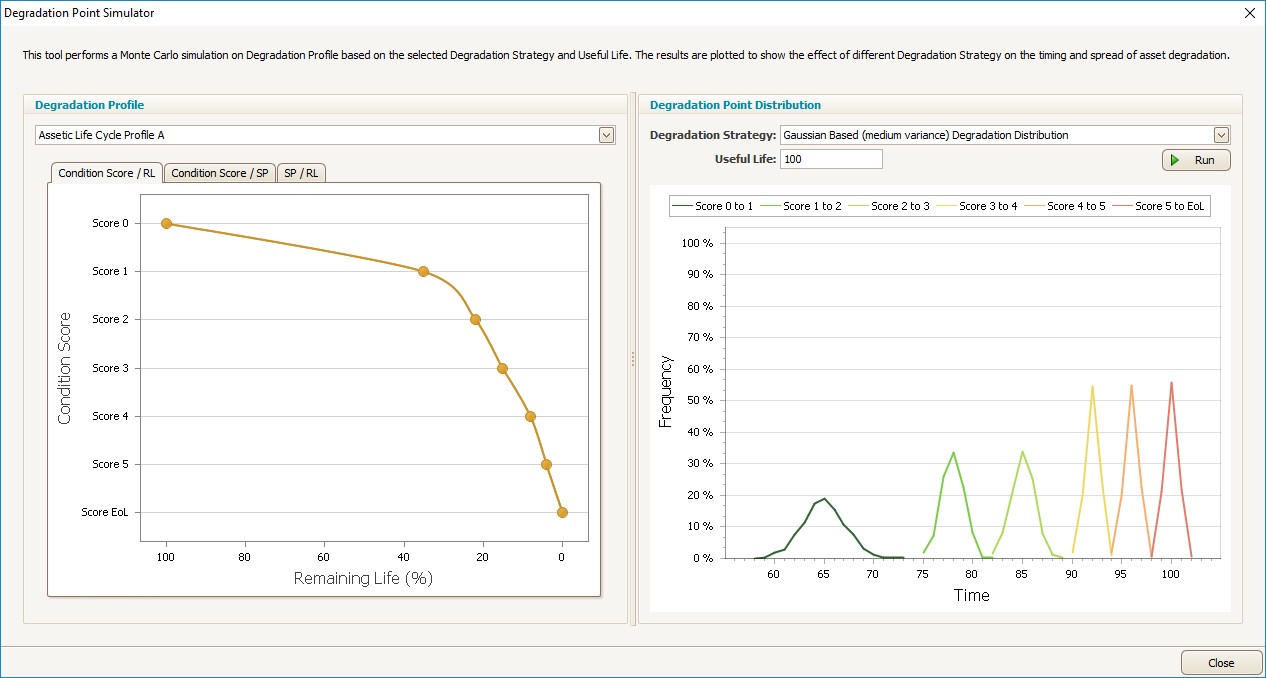Technical Resources
Help Menu
The Help Menu is available in the top left-hand corner of the Predictor window:
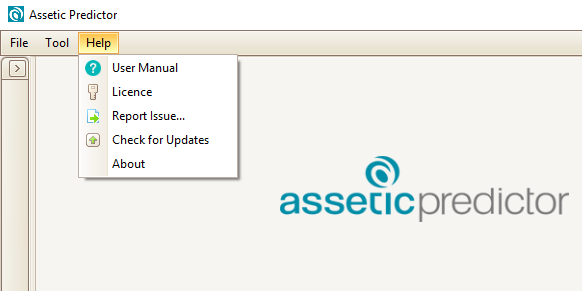
User Manual
Clicking on User Manual will open the Assetic Predictor documentation in a new browser tab.
Licence
Clicking on Licence will open the Licence Configuration screen, which allows a user to activate their license:
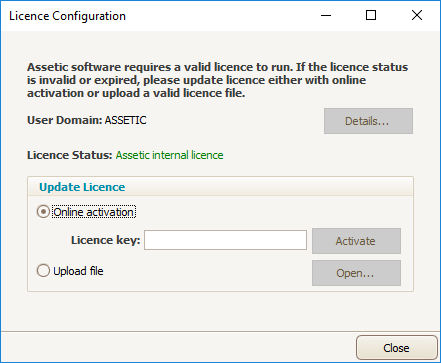
When launching Predictor, a warning message will be displayed if the Licence is within 30 days of expiry.
Report Issue
Clicking Report Issue will open a window where a user can report a technical issue:
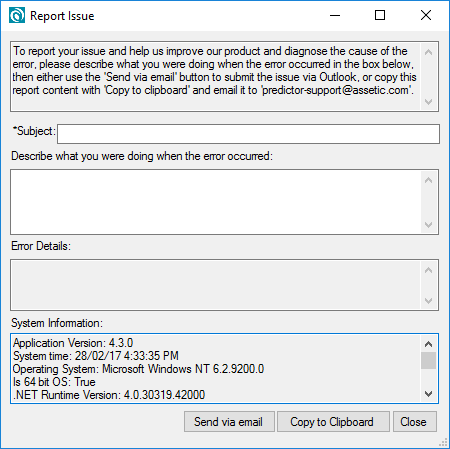
If the user has Outlook configured, the Issue can be submitted from within Predictor by clicking ‘Send via email.’ If this is not an option, then the issue can be reported manually by using the ‘Copy to Clipboard’ button to copy the Issue content and sending a direct email to ‘predictor-support@assetic.com’ using any email client.
Check for Updates
Clicking on Check for Updates will check to see if the version of Predictor currently being used is the latest version. If Predictor is not up to date, this will allow the user to download the latest version and view the release notes:
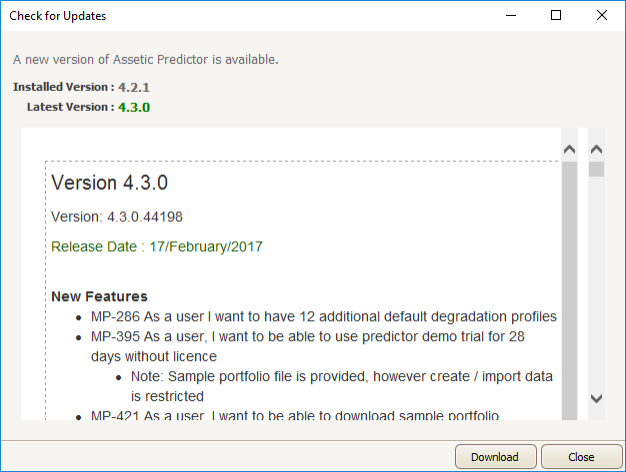
About
Clicking on About will open a window with the current Version number of Predictor:

Tool Menu
The Tool Menu is available in the top left-hand corner of the Predictor window:
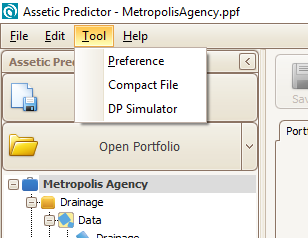
Preference
Clicking on Preference will open the Preferences menu for Predictor:
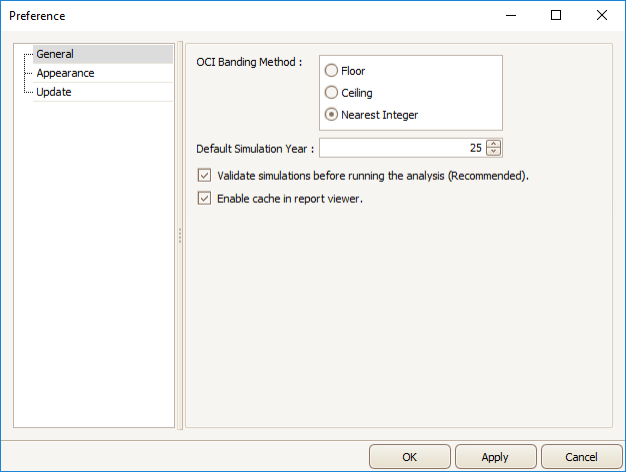
Compact File
Clicking on Compact File allows a user to save a new version of the currently open Portfolio when the file size is expanding due to amount of data, in order to reduce it's size.
DP Simulator
Clicking on DP Simulator will open the Degradation Point Simulator. The Degradation Point Simulator allows a user to select a Degradation Profile, Degradation Strategy, and Useful Life, then run a simulation which shows the percentage of assets that are expected to degrade from one condition score to the next in each year: