How to Connect to Assetic Hosted Desktop Environment
Objective: Gain an understanding of the steps required to connect or test the connection to Assetic hosted desktop environment.
Step-by-Step Guide
- Download and Install appropriate AWS WorkSpaces client for your hardware platform (supports Windows, OS X, iPad, Andriod and Kindle Fire)
- Launch newly AWS WorkSpaces client (For Windows user, it is under Start Menu > Program Files > Amazon Web Services, Inc > Amazon WorkSpaces)
- When AWS WorkSpaces prompt for Registration Code, please use enter wssyd+CP49DV and click on the Register button
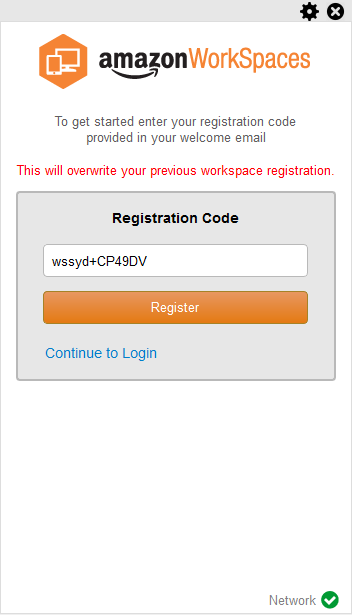
- Once registration is complete, please type in the username and password that are supplied by Assetic.
- Depending on the Internet connection, you should see Windows environment showing up with suite of Assetic Products on the desktop
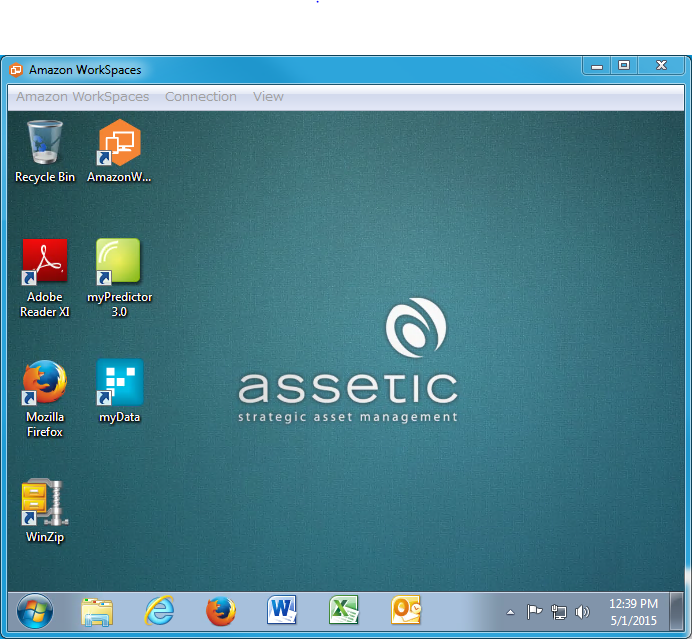
Admin Notes
This hosted desktop service is backed by AWS Workspace Technology (FAQ). To be able to connect to the hosted Desktop, the network that your clients are connected to must have certain ports open to the IP address ranges for various AWS services (grouped in subsets). These same ports must also be open on any firewall that is running on the client as well.
- Port 4172 Outbound (UDP and TCP). This port is used for streaming of the WorkSpace desktop and user input.
- Port 443 Outbound (TCP). This port is used for client application updates, registration, and authentication. The desktop client applications support the use of a proxy server for port 443 (HTTPS) traffic.
User can also verify connection to the service by running a connection test using AWS Workspace Client.
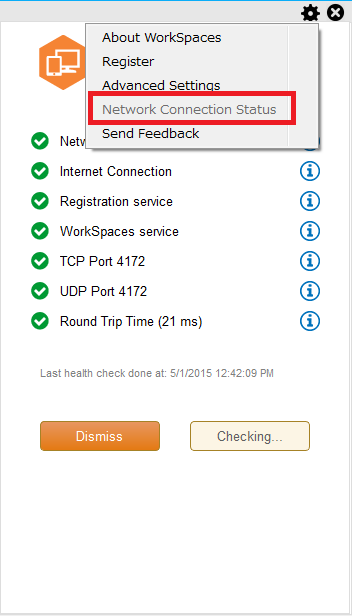
More information about AWS Workspaces Client Prerequisite is available here and troubleshooting is available here.
