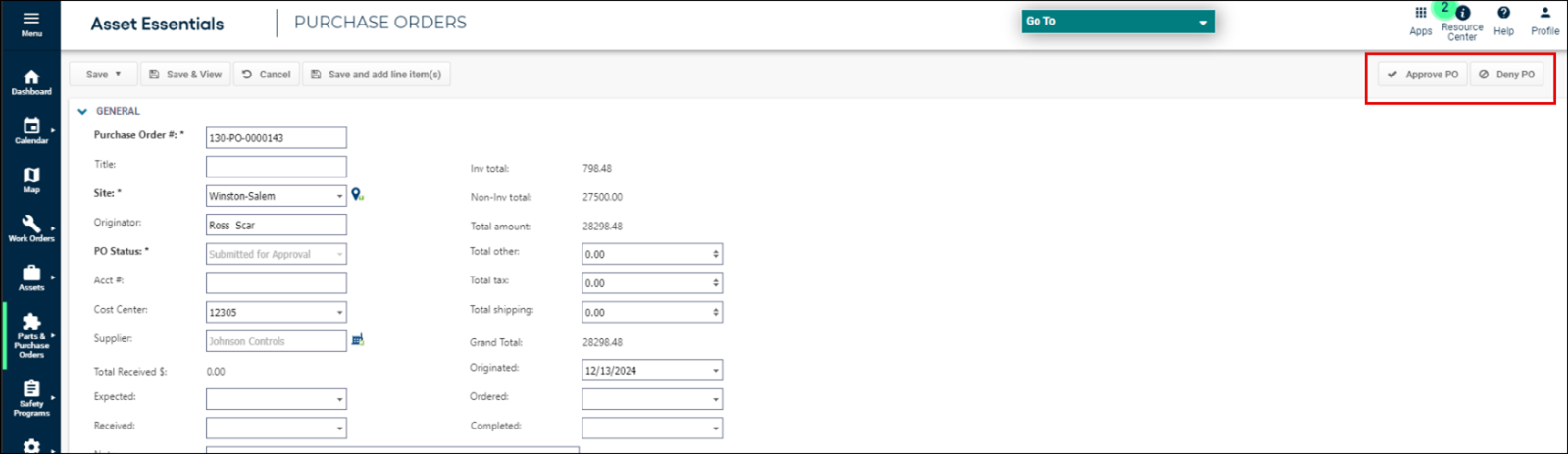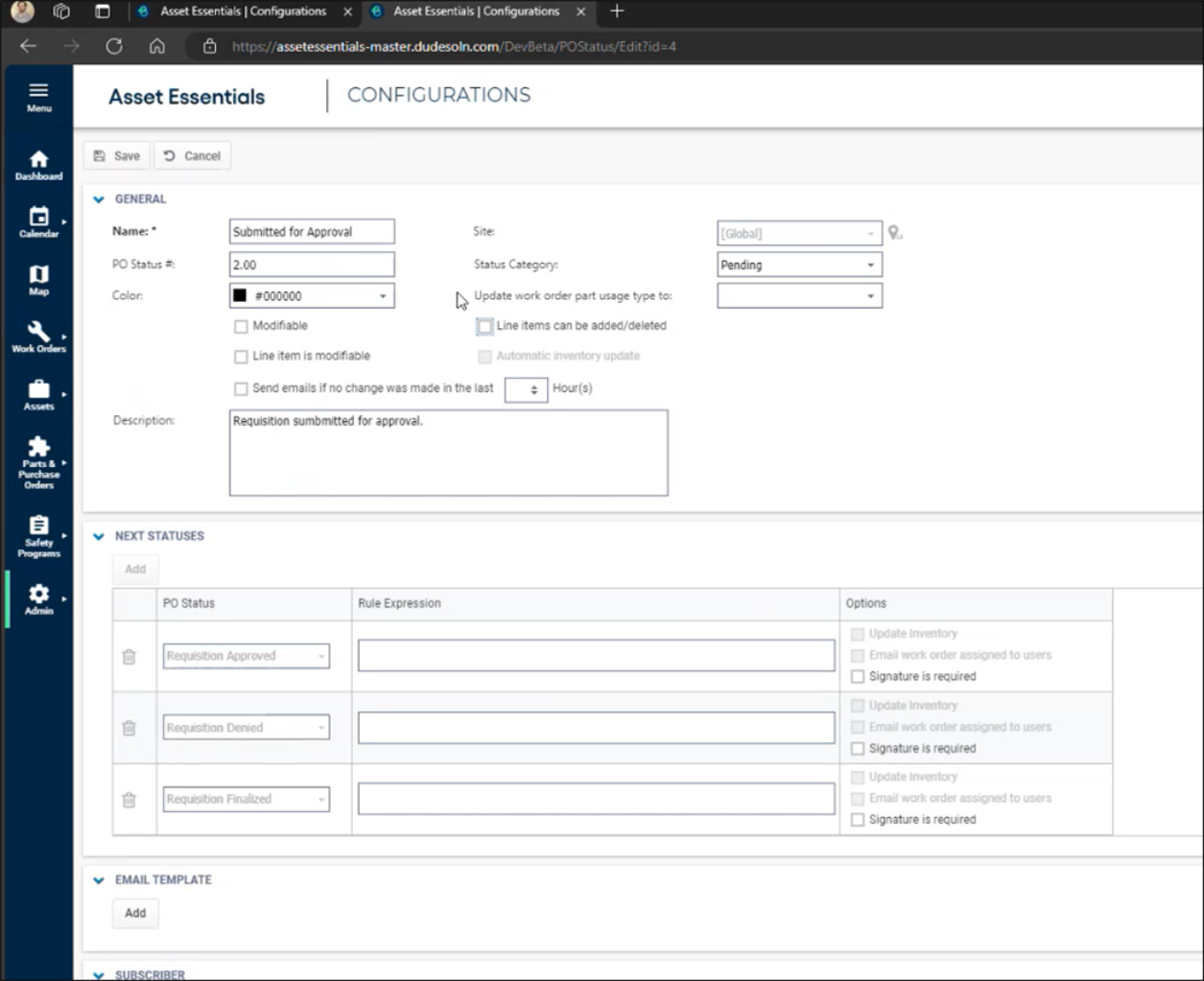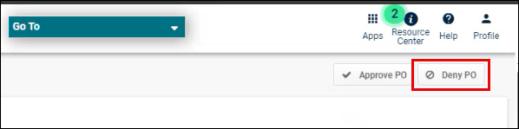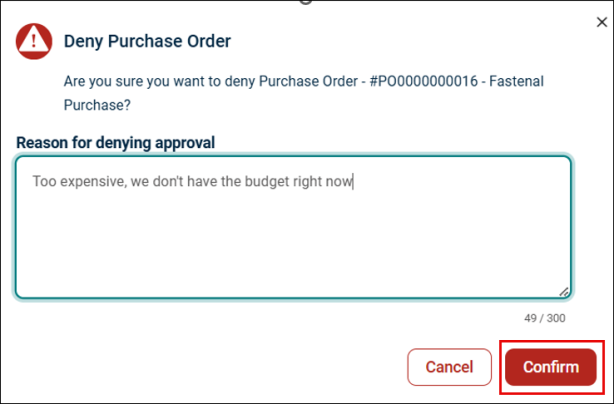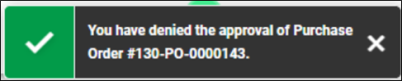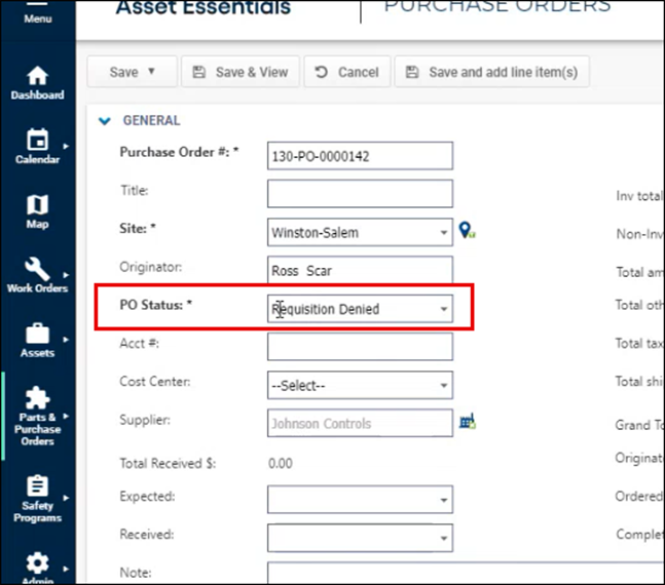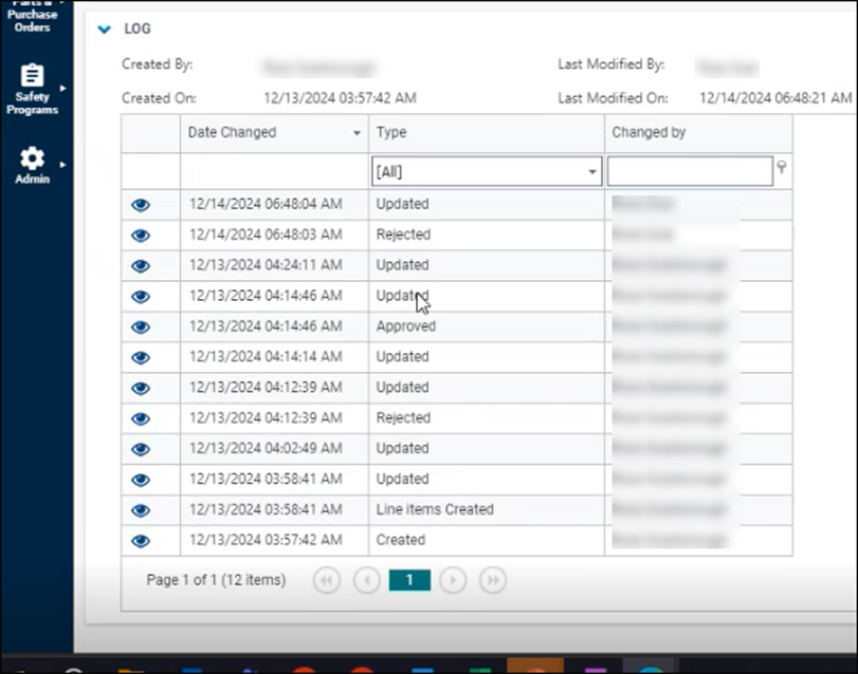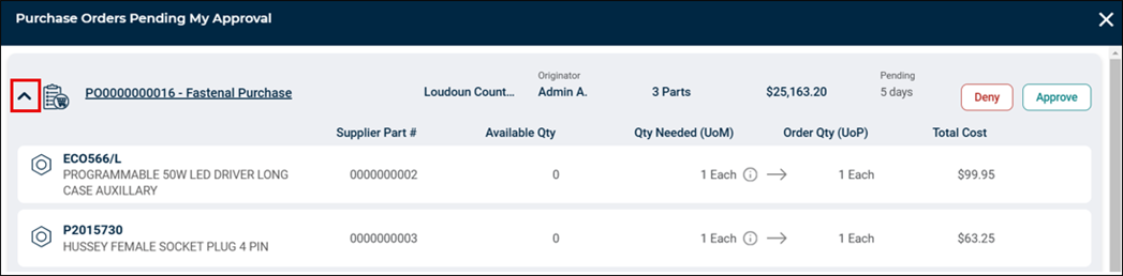Back to Asset Essentials Main Menu
Approving or Denying POs
This feature allows selected users to approve or deny purchase orders in Asset Essentials. *Note: This feature is only available to Enterprise clients and requires a global admin to configure and adjust the approval workflows.
Accessing Purchase Order Page
-
Click on the Parts & Purchase Orders menu icon.
-
Click Purchase Orders.
-
On the PO Summary page, right-click the PO you need to review, and click Edit or select the Edit button in the Quick Action menu. Skip to PO Pending Approval section for PO pending approval.
-
An approver will see the Approve PO and Deny PO buttons on the top right of the PURCAHSE ORDERS page. They can approve or deny the PO and provide reasons for denial if necessary. *Note: Purchase Orders that are pending approval may only be edited by an approver and they can only do so if the PO Status allows for modifying a PO in that status.
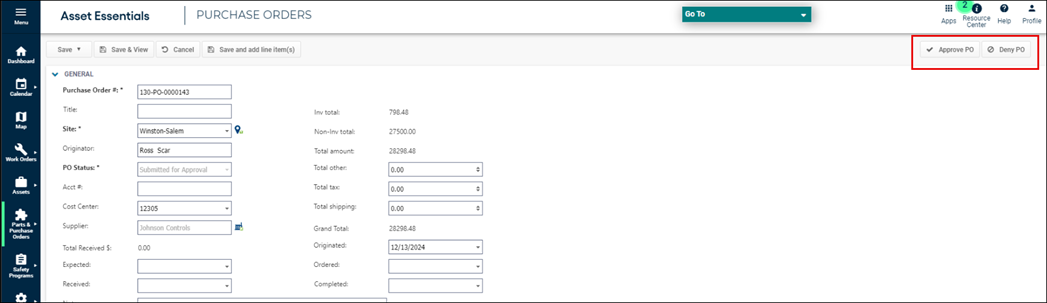
-
Once approved or denied, the PO status will be updated based on the approver’s selection, and the user will receive confirmation that the action occurred successfully.
Approving a PO
-
Select Approve PO.
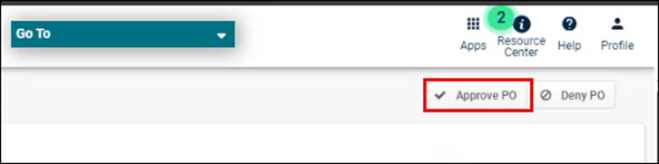
-
Click Confirm to submit the Approval.
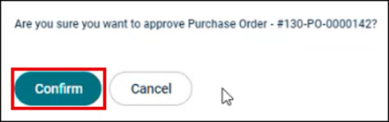
-
A notification appears in the top right confirming the action has occurred.
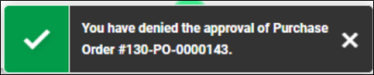
-
Once approved, the PO evaluates what to do next.
-
If the PO requires more approvals, it will notify the next set of users that the PO is ready for their review.
-
If the approval was the last one needed for the PO, the PO Status will be updated to the Approval Status automatically.
-
Denying a PO
-
Click Deny PO.
-
Add reason for denial (optional).
-
Click Confirm to submit the denial.
-
Notification appears on top right confirming the action has occurred.
-
The PO Status will be updated to the Denied Status automatically. It only takes one denial for the PO to be considered denied.
Reviewing Approvals or Denials
-
Open the PO in View mode.
-
Scroll down to the LOG section. Click on the eye icon to see the log details.
-
The Log page appears. Here you can see who approved or denied the PO, when that occurred, any reasoning for a denial, and the Rule Name the approver belonged to.
PO Pending Approval
-
Open the Purchase Order List page.
-
If you have purchase orders pending your current approval the Pending My Approval button will appear.
-
Click Pending My Approval on the PO List page.
-
This will reduce the list of POs to only those waiting for your approval.
-
Click on the PO Name to open the PO in a new tab to review more information.
-
Click Expand/Collapse icon to see/hide the PO Line items associated with the PO pending your approval.
-
Click Approve PO and confirm your approval of the PO.
Or
-
Click Deny PO and optionally add a note to deny the PO.