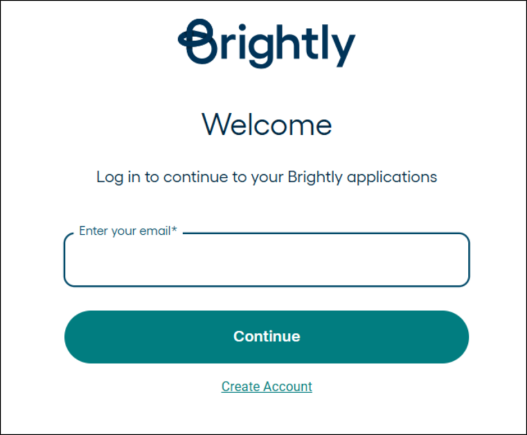Registering and logging in
Creating a new account
If your organization has enabled Anonymous requests you are able to submit a work request anonymously at any time. However, if you want to view your existing requests, you will need to create an account.
- Open your web browser and type your Asset Essentials Citizen Portal URL into the address bar and hit the Enter key.
NOTE If you do not know your Citizen Portal URL, please contact your account administrator.
Bright Idea:Each account has a unique URL (web address) to access their software. The easiest way to access your account is to create a 'favorite' or 'bookmark' in your preferred web browser.
- If applicable, click the Accept Disclaimer button.
- Click Sign In/Register in the navigation menu.
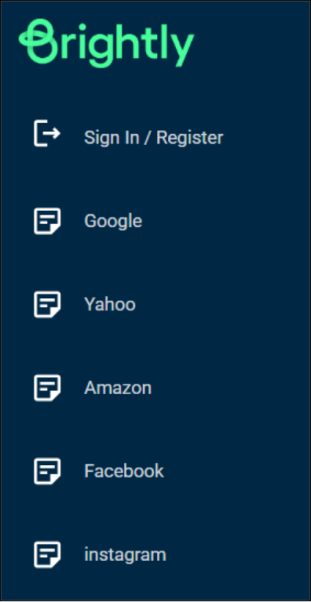
- Enter your Email address.
NOTE Your email address will be your login name.
- Enter a Password and confirm it.
- Enter your First Name and your Last Name.
- Click the Submit button.
NOTE After registering, you will receive an email asking you to activate your account. You must click the link in the email before you are able to sign in with your new credentials.
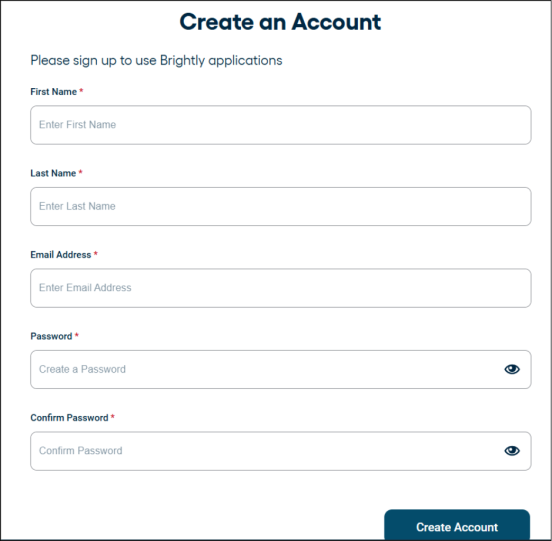
Logging into the citizen portal
If you already have a Citizen Portal account set up, you are able to log in to view existing requests or create a new request.
- Open your web browser and type your Asset Essentials Citizen Portal URL into the address bar and hit the Enter key. Bookmark this page or create a shortcut on your desktop to make it easy to come back to this page later.
NOTE The Citizen Portal URL can typically be found on your local government's website.
- If applicable, click the Accept Disclaimer button.
- On the next screen, you will see a map.
NOTE You may automatically be directed to the login page if your Web Administrator has turned off the ability to submit anonymous requests.
- Select Sign In/Register in the navigation menu.
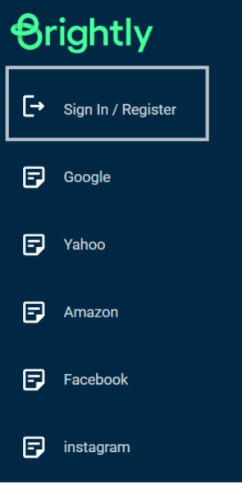
- Click your user name in the Choose a User list.
- Enter your Password and click Sign In.
NOTE Check the Remember Me box to stay signed into your account for 14 consecutive days on your mobile device or web browser.