Upgrade of an Asset by Capital Works Program
Updating an existing asset within the Asset Register, which has been upgraded as a result of Council's Capital Works Program for the year.
The upgrade has been in terms of increasing the capacity or functionality of the asset or if not then the asset is considered to have been renewed.
1. Select Asset
A record can be selected either by initiating Search or by navigating to the asset from the navigation panel directly.
2. Create Capital Work
To create a Capital Work item click on the In-Year Treatments icon icon in the main menu bar of myData.
icon in the main menu bar of myData.
Make sure that the asset to which the update is required is selected prior to selecting the In-Year Treatments icon.
In this example, we have selected an asset where the surface width is increased.
On clicking the icon following screen will appear.
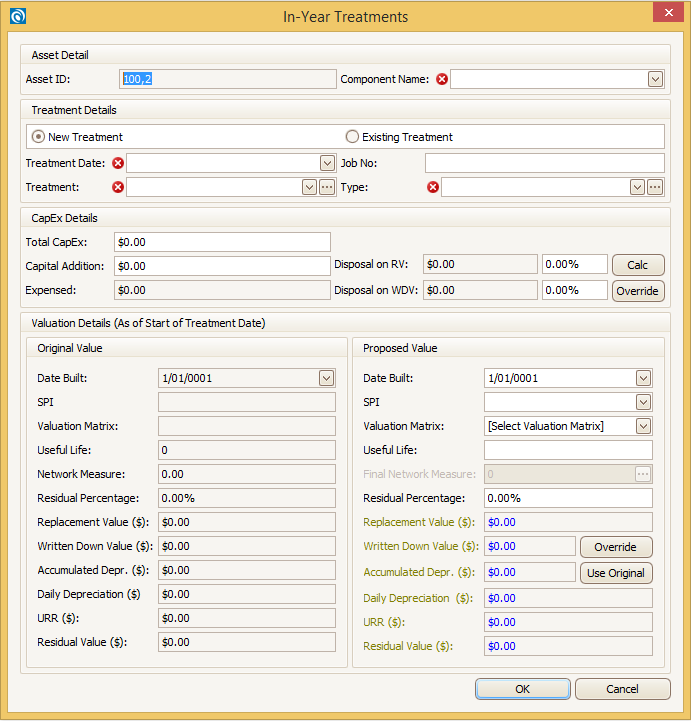
Note: In case of those asset categories which has multiple components select the appropriate component name from the drop down available to which the works are done.
In this example we have selected the Surface Main Component.
User Input
In the above form populate data in the following fields.
- Treatment Date: Date on which the asset was treated. This date should be within the current FY and later than the existing valuation date.
- Treatment: Can be selected from the drop down menu. The drop down items is same as in Treatment tab.
- Job No: Project Number, Work Order number or any relevant reference number is populated in this field.
- Type: Type of treatment can be selected from the drop down menu. The drop down items is same as in Treatment tab.
- Total CapEx: This is the total amount spend.
- Capital Addition: This is the net amount spend for the works (Items like site clearance, rubbish removal etc. can be deducted from total spend to get the net spend).
- SPI: For the upgrade, proposed SPI can be same or can be modified depending on the percentage and type of upgrade. In this example the SPI remains the same.
- Useful Life: - Depends on the type of treatment and quantity of asset treated.
- Disposal on RV: In this scenario we are only upgrading an asset and therefore there will not be any disposed replacement value.
- Disposal on WDV: In this scenario we are only upgrading an asset and therefore there will not be any disposed written down value.
- Final Network Measure: Total area of asset after the works. To change the area click on these
 dots and following form will appear.
dots and following form will appear.
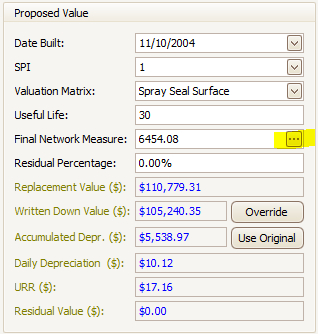
Original Network Measure
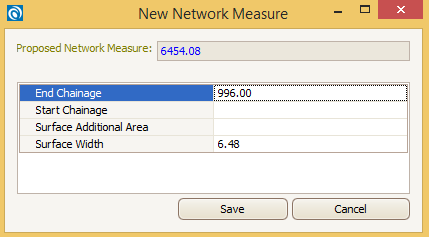
Final Network Measure
As the road is widened the width of the surface component is changed.
Be sure to update the proposed dimensions accordingly.
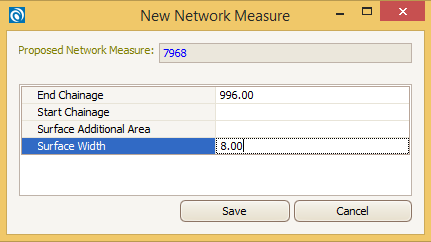
Calculated Fields
- Expensed: The value in this field is derived from deducting Capital Additions from Total CapEx
- Disposal (RV): The value in this field is derived by multiplying the Current URR ($) with the Disposed Network Measure
Once all the input values are cross checked select OK
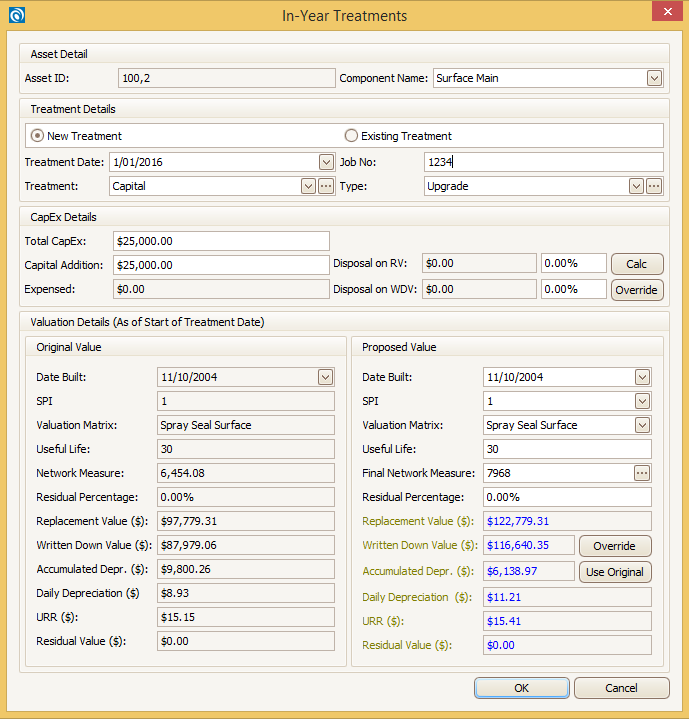
Select OK to complete the operation
3. Audit Trail
Complete the Audit Trail fields to capture Transaction details.
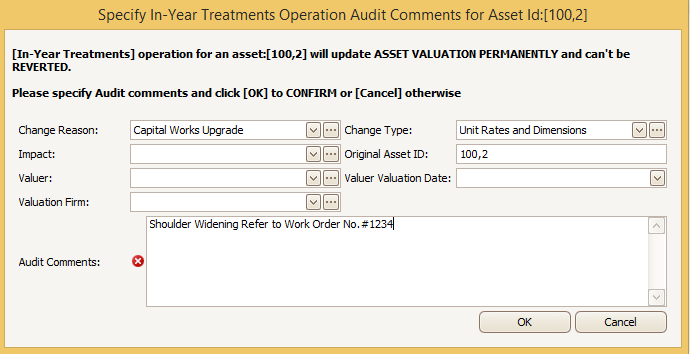
The old values and calculations are now automatically over written by the new values.
See below:
Valuation Information after Upgrade
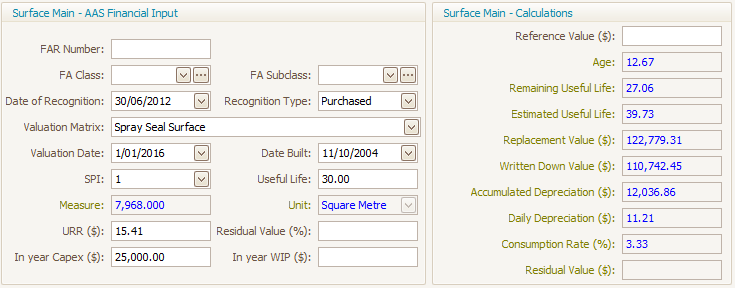
4. Update Treatment
System will create a treatment entry against the record with minimal information.
User can choose to update and edit the data later on from the Treatments tab.
Select the Treatments tab and select the appropriate Treatment from the list and Edit it.
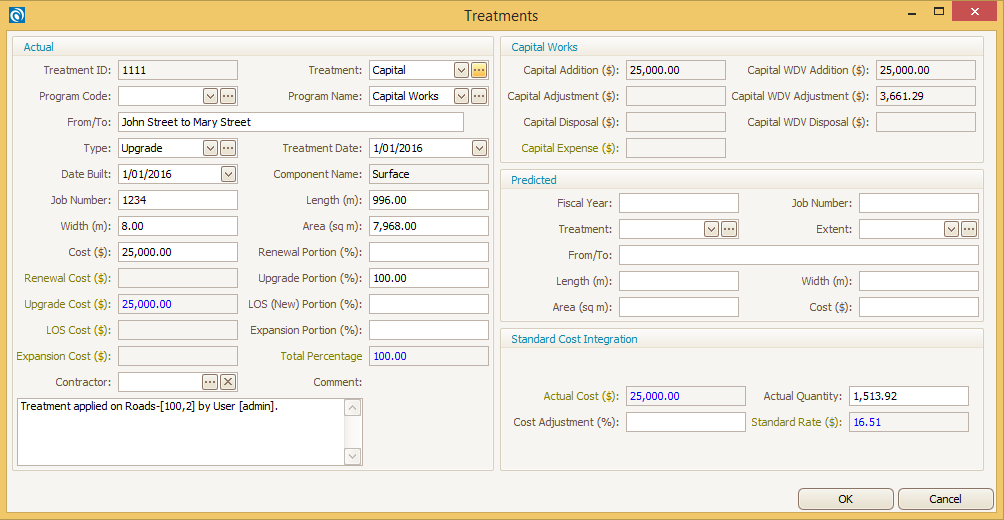
5. Save Record
Whilst you have the asset selected, click on the blue disk icon  from the toolbar to save this asset record.
from the toolbar to save this asset record.
Note: By treating the Transaction in this manner, the Financial Reconciliation Report generated in myData will identify\ this asset with Capital Addition for the year.


