Renewal of an Asset by Capital Works Program
Updating an existing asset within the Asset Register, which has been renewed as a result of Council's Capital Works Program for the year.
Generally, in such transactions, if an asset or component of an asset has been renewed, we need to dispose of either the entire asset or a part of the asset and also apply capital additions to the record.
In the example below, we will apply a reseal treatment to an asset.
We will do disposal of the existing seal value and add the new seal value.
1. Select Asset
A record can be selected either by initiating Search or by navigating to the asset from the navigation panel directly.
2. Create Capital Work
To create a Capital Work item click on the In-Year Treatments Icon  in the main menu bar of myData.
in the main menu bar of myData.
Make sure that the asset to which this update is required is selected prior to selecting the In-Year Treatments Icon.
On clicking the icon following screen will appear.
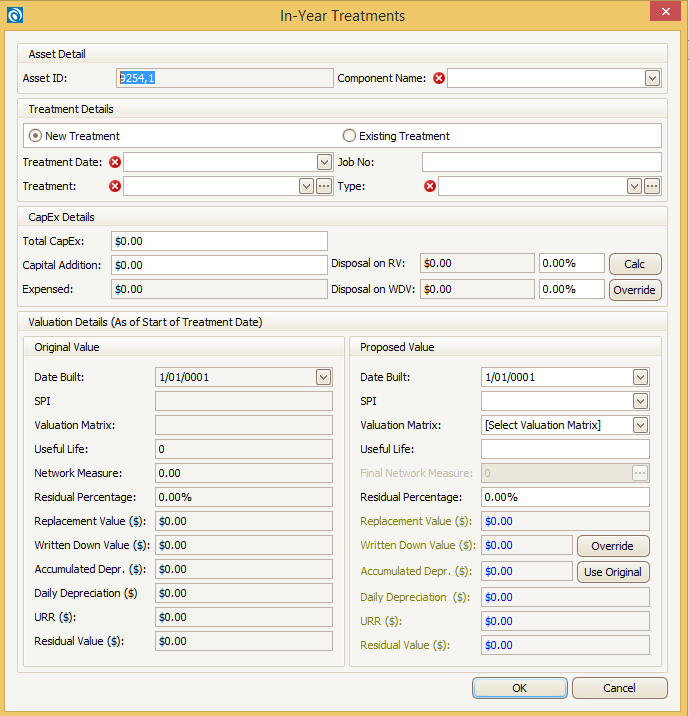
Note: In case of those asset categories which has multiple components select the appropriate component name from the drop down available to which the works are done.
In this example, the Surface Component has been selected.
User Input
In the above form populate data in the following fields:
- Treatment Date:- Date on which the asset was treated. This date should be within the current FY and later than the existing valuation date.
- Treatment: - Can be selected from the drop down menu. The drop down items is same as in Treatment tab.
- Type: - Type of treatment can be selected from the drop down menu. The drop down items is same as in Treatment tab.
- Job No: - Job No, work Order No or any reference number allocated to this project.
- Total CapEx: - This is the total amount spend.
- Capital Addition:- This is the net amount spend for the works (Items like site clearance, rubbish removal etc. can be deducted from total spend to get the net spend).
- SPI:- For the renewal the proposed SPI can be modified depending on the percentage of renewal. (If only certain portion of the entire asset is replaced which hasn't changed the overall SPI of the asset than the proposed SPI can be same as current SPI, but if a bigger chunk is either replaced or renewed than the overall SPI may improve).
- Useful Life: - Depends on the type of treatment and quantity of asset treated. (E.g. If a majority part of an asphalt footpath has been replaced by concrete footpath, the useful life of the asset can improve).
- Disposal on RV:- Percentage of the replacement value of the asset that has been disposed. This is 100% for full asset renewal.
- Disposal on WDV:- Percentage of the written down value of the asset that has been disposed. This is 100% for full asset renewal.
- Final Network Measure:- Total area of asset after the works. This area can be less or more than the original area. To change the area click on
 these dots and following will appear.
these dots and following will appear.

In the screen above following changes are done:
- The SPI is changed to 0(brand new)
- Disposal on RV is 100%
- Disposal on WDV is 100%
- Total CapEx and Capital Addition is $5,000
Calculated Field:
- Expensed: The value in this field is derived from deducting Capital Additions from Total CapEx.
- Disposal: The value in this field is derived by multiplying the Current URR ($) with the Disposed Network Measure.
Once all the input values are cross checked select OK, and fill in the Audit Trail Form.
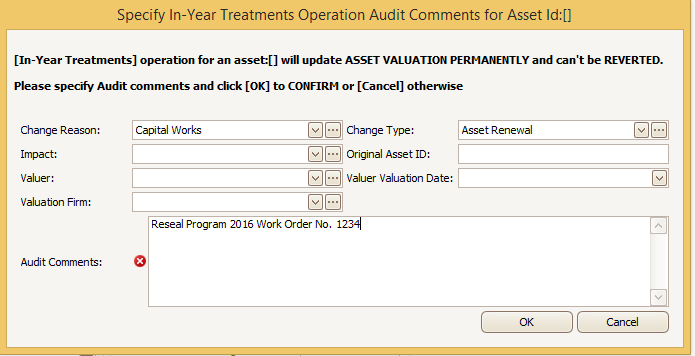
System will create a treatment entry against the record with minimal information automatically.
User can choose to update and edit the data later on from the Treatments tab.
Select OK to complete the operation.
The old values and calculations are now automatically overwritten by the new values, see below:
Valuation Information after Upgrade
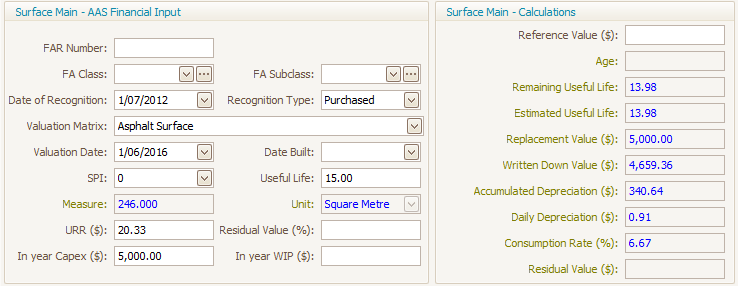
3. Update Audit Trail
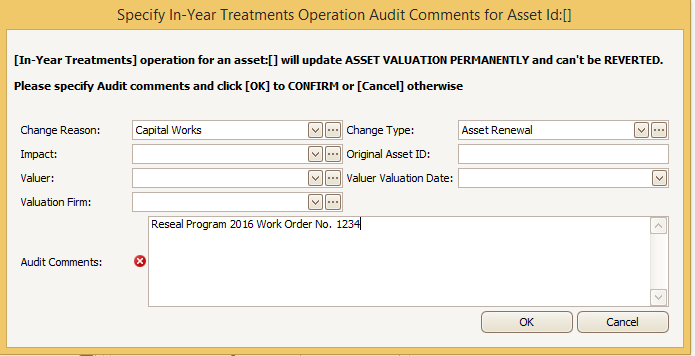
Complete the Audit Trail fields to capture Transaction details.
4. Update Treatment
Same as Upgrade of an Asset by Capital Works Program.
5. Save Record
Whilst you have the asset selected, click on the blue disk icon  from the toolbar to save this asset record.
from the toolbar to save this asset record.
Note: By treating the Transaction in this manner, the Financial Reconciliation Report generated in myData will report values as Addition and Disposal.
The changes to the asset valuation can be referred in the 'At Cost Transaction report'.
It is a standard report under Reports menu.

