Capital Addition
This scenario will cover the process of Capital Addition on an existing Asset.
Example: There is an existing Road which is a candidate for the Bitumen Rejuvenation program for the current Financial Year.
The current SPI (Service Potential Index) of the roads surface is 3 on a scale of 0-6.
Once we apply the treatment the surface SPI will be lifted i.e. the SPI will be reset to 1.
The change in SPI should be as per your business process manual.
In such a treatment we will add Capital Value to the asset.
To deal with such scenarios, please follow the steps outlined below.
1. Select Asset
A record can be selected either by initiating Search or by navigating to the asset from the navigation panel directly.
The current Written Down Value and asset Service Potential Index are as below;
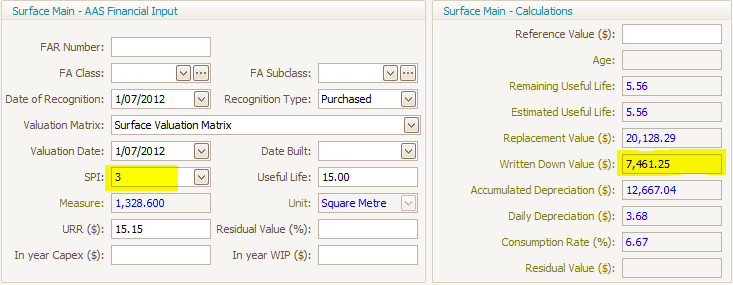
2. In-Year Treatment
To perform capital addition as mentioned in the scenario above, click on the  ‘In-Year Treatments’ icon. Make sure that the asset to which this updates are required is selected prior to selecting the ‘In-Year Treatments’.
‘In-Year Treatments’ icon. Make sure that the asset to which this updates are required is selected prior to selecting the ‘In-Year Treatments’.
In this example, we have selected a Surface Main Component of the Road asset.
On clicking the icon, the following screen will appear.
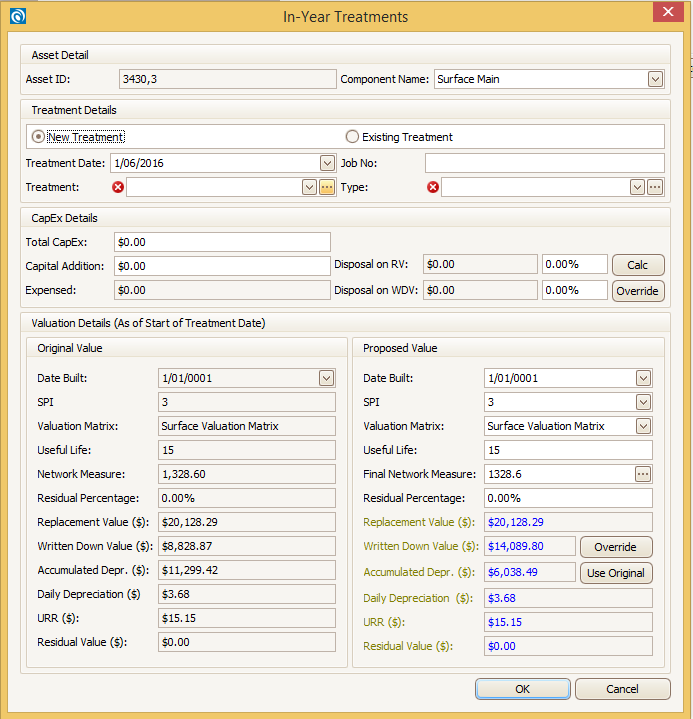
3. Update Data
Update the data in the 'In-Year Treatment' screen as below
- Treatment Date: Date on which the asset was treated. This date should be within the current FY
- Treatment: Can be selected from the drop down menu. The drop down items is same as in Treatment tab.
- Type: Type of treatment can be selected from the drop down menu. The drop down items is same as in Treatment tab.
- Total CapEx: This is the total amount spend.
- Capital Addition: This is the net amount spent for the works (Items like site clearance, rubbish removal etc. can be deducted from total spend to get the net spend).
- Proposed SPI: As the asset has been treated with a treatment the new SPI of the surface component is updated and changed to 1 as mentioned in the scenario above (Refer your business process manual)
- Useful Life: Depends on the type of treatment and quantity of asset treated.
- Disposal on RV In this scenario we are not disposing any of the Replacement Value (RV) from the asset.
- Disposal on WDV In this scenario we are not disposing any of the Written Down Value (WDV) from the asset.
- Final Network Measure: Total area/quantity of asset after the works. This will remain the same.
Refer the screen below for further details;
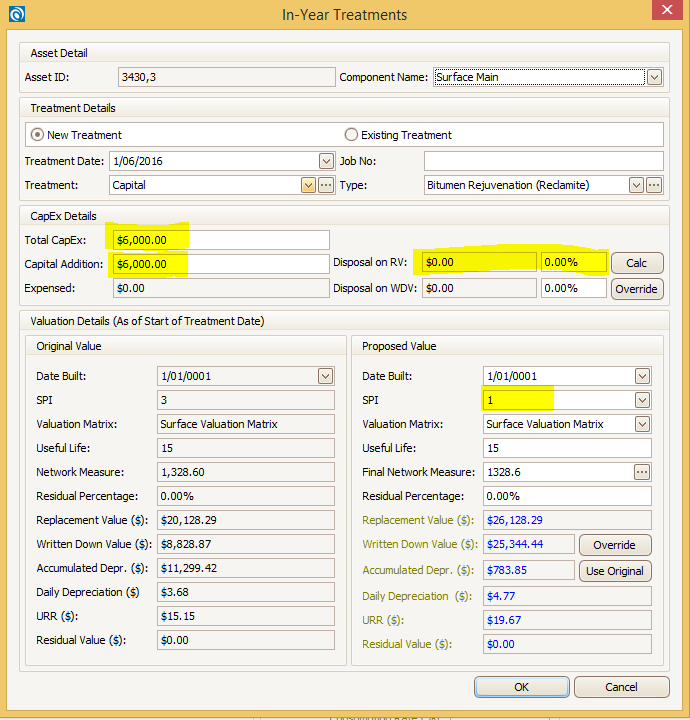
Click 'OK' to finalise the treatment.
4. Audit Trail
Update Audit Trail section with appropriate comments and save the asset.
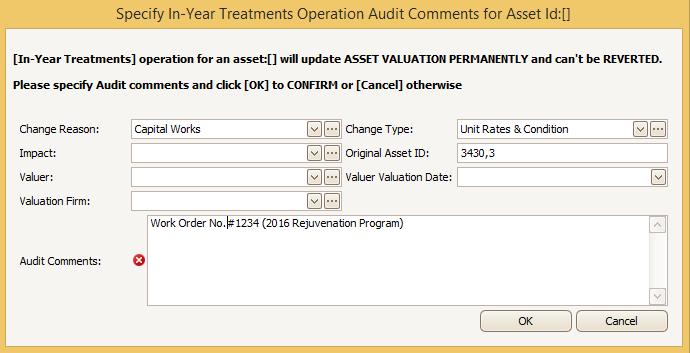
Whilst you have the asset selected, click on the blue disk icon  from the toolbar to save this asset record.
from the toolbar to save this asset record.
5. Reporting
Note: By treating the Transaction in this manner, the Financial Reconciliation Report generated in myData will identify this transaction as a Capital Addition for the year.
Refer the report below.

Further details can also be viewed in the At-Cost Transaction report as below.

