Summary
Use the summary tab to view the summarized information of the asset.
This tab is completely customizable and different users can set different custom views.
The three main sections of this tab are:
- Photo Panel: Users can load a key photograph to identify the asset in this section;
- Asset details panel: Users can view summarised details of the asset. This section is customizable.
Users can choose to add more fields in this summarised window; and - Asset hierarchy: This section displays the parent-child relation of the asset.
This hierarchy tree is different from the hierarchy tree in the navigation panel.
Users can switch between asset categories by selecting the asset from this hierarchical tree.
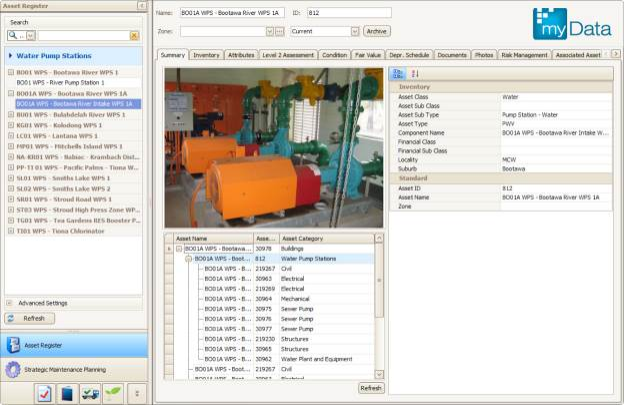
To configure the asset detail panel, right click in this area.
A configuration button will be displayed as shown. Selecting this will open the configuration form window as below.
Users can add or remove fields from the display by selecting the field and shifting them from Available Fields panel to Selected Fields panel.
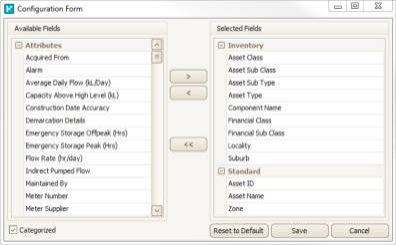
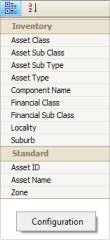
Note that the fleet category has a unique panel called Aggregate Info as below:

The Aggregate Info panel has the comprehensive maintenance and performance records of an asset.
