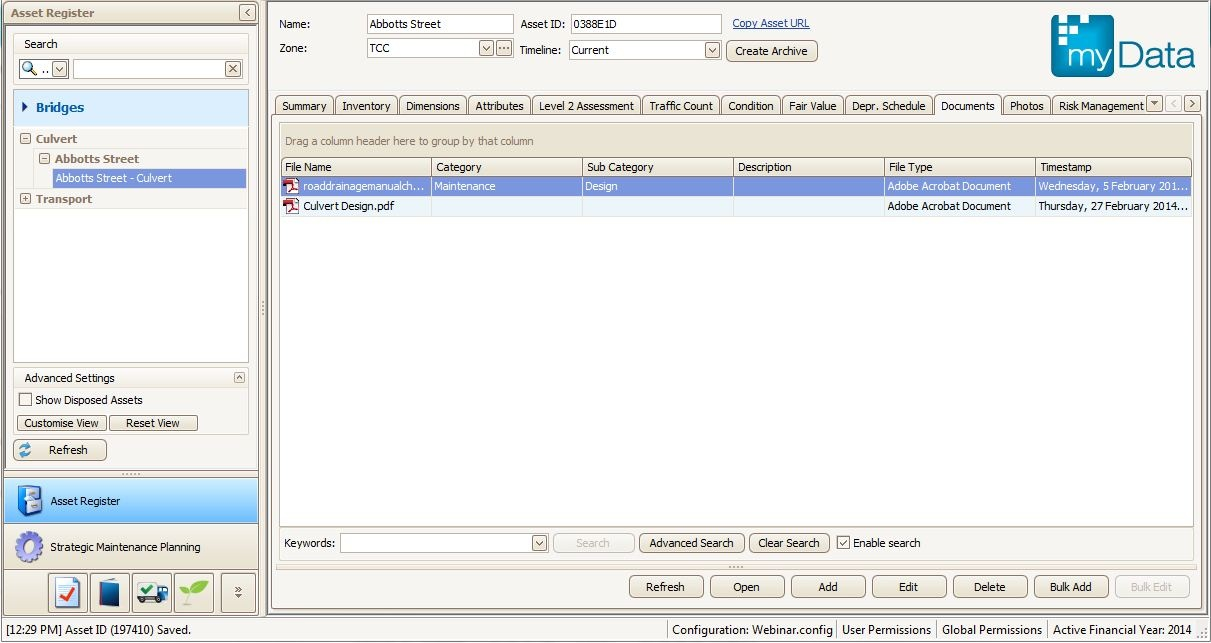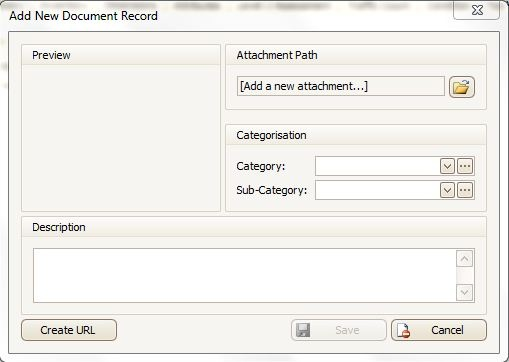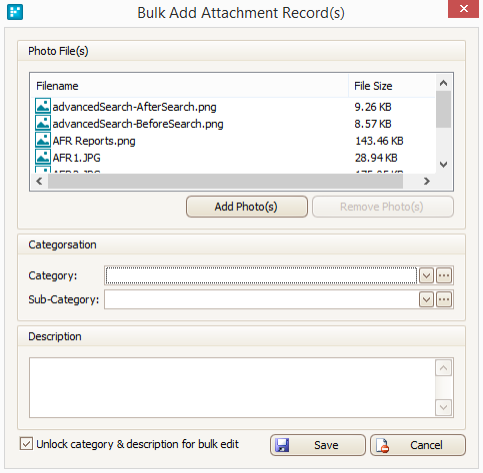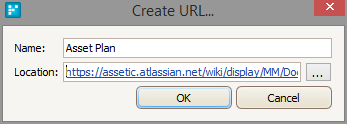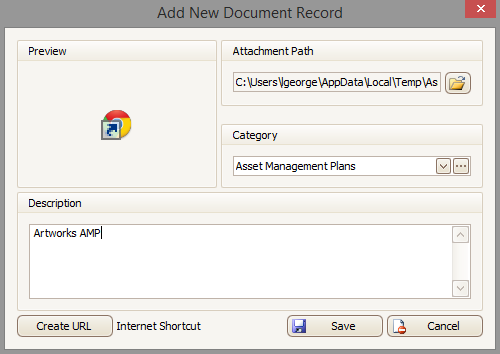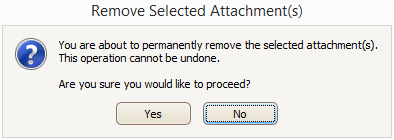Documents
Overview
The Documents tab allows the User to attach files to the asset. The files can be attached as links or copied to the myData shared directory.
This is an asset specific document.
All Asset Category specific documents or general documents can be stored under the Manual Management tab.
Refer to Manual Management.
Most file types can be attached, including CAD files (.dgn, .dxf, .cc6, .dwg. etc.), Word Documents, Spreadsheet files or PDF files.
In addition, Users can add links to Web pages.