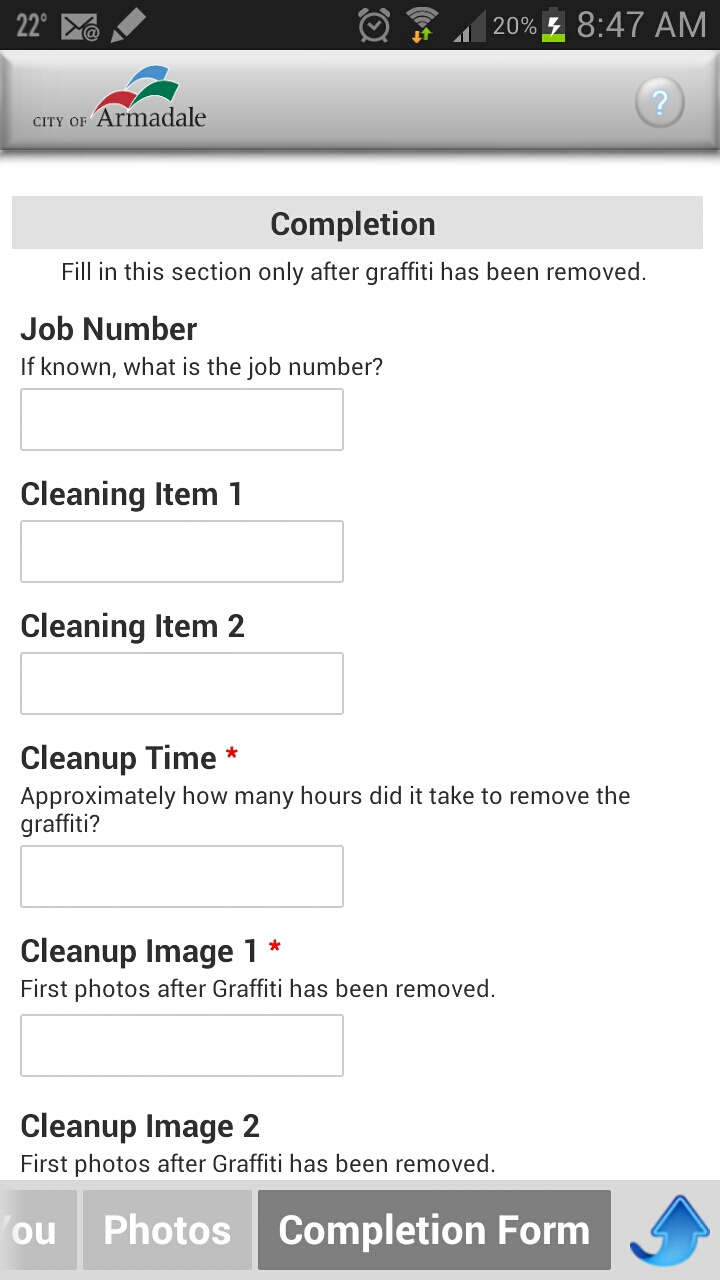Graffiti - Graffiti Mobile Data Collection
- Collating location details, graffiti attributes and before photos
- Physical cleanup of the graffiti
- Finalising the report with time, costs, and after photos
Ensure you have an apple or android device and have followed the setup instructions in Graffiti Mobile Device Management.
Filling out a form
- Open the doForms app

- Allow the app to go online and check for form and list updates.
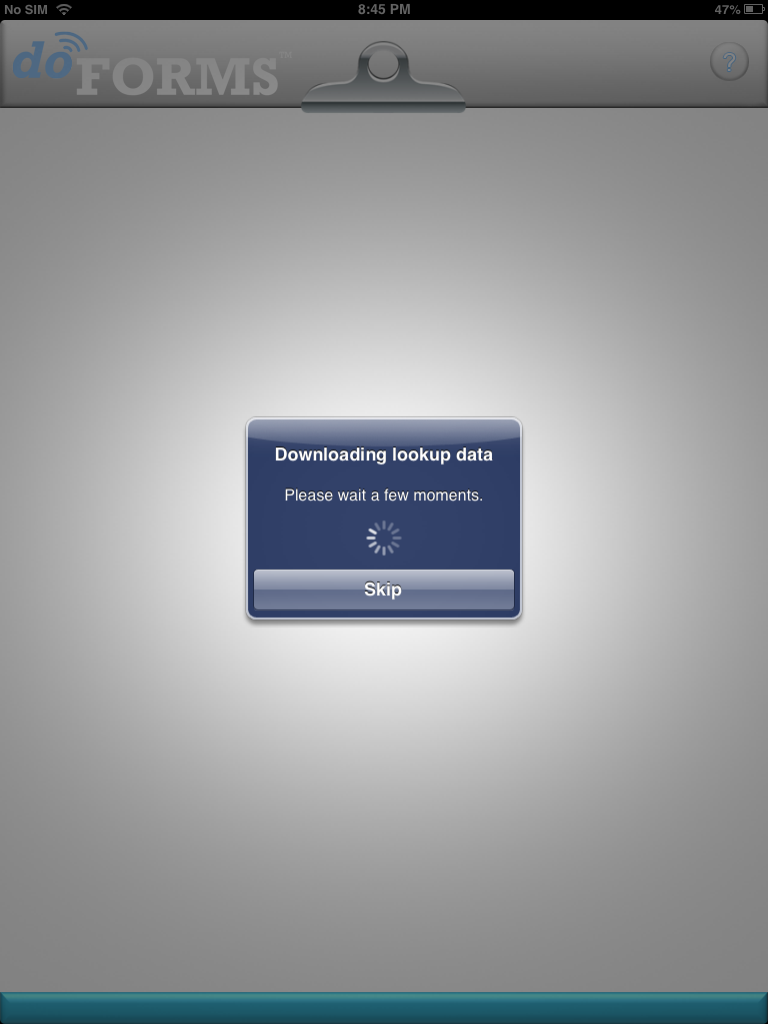
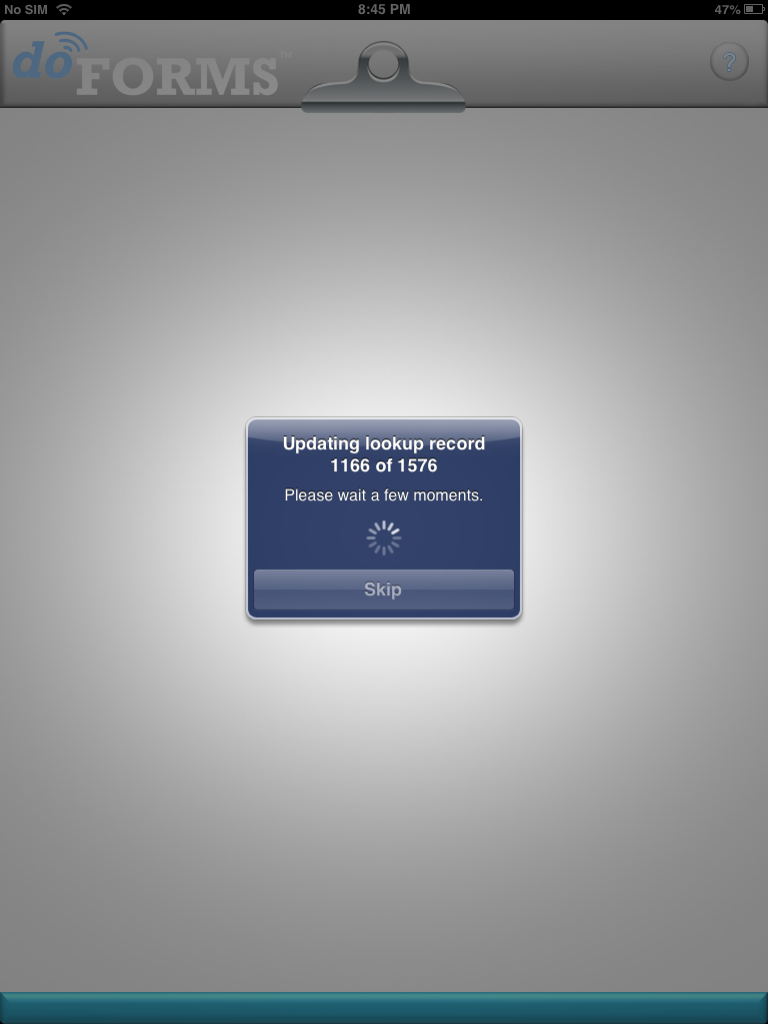
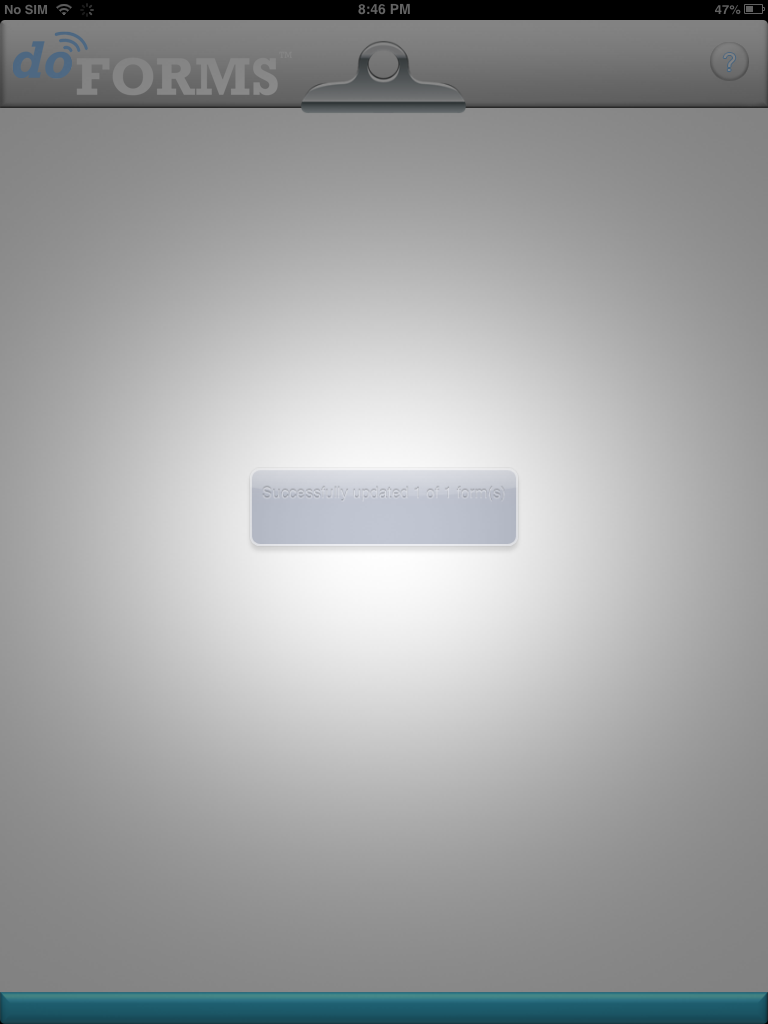
- Select Forms
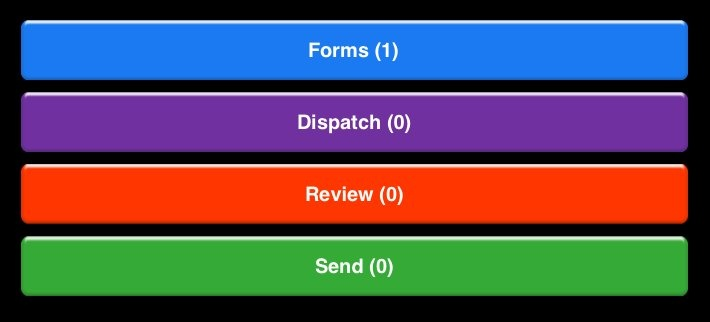
- Select the Project then the Graffiti form (if you only have one form, then skip this step)
Begin to fill in the form:
- Location Details
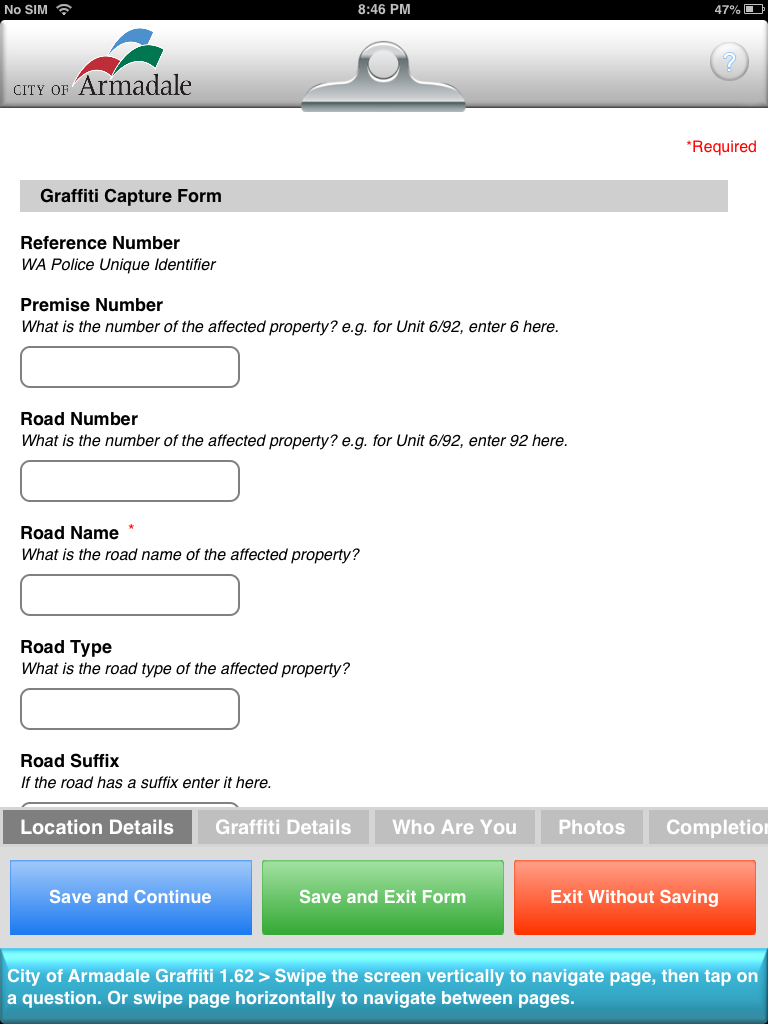
- Graffiti Details
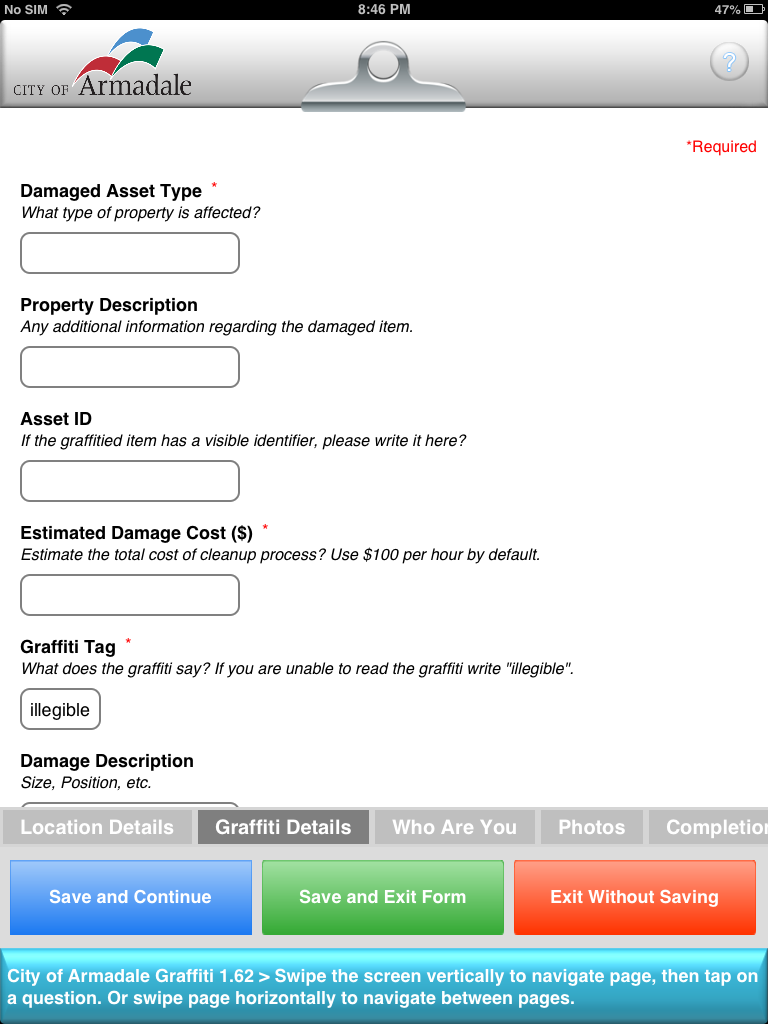
- Who Are You
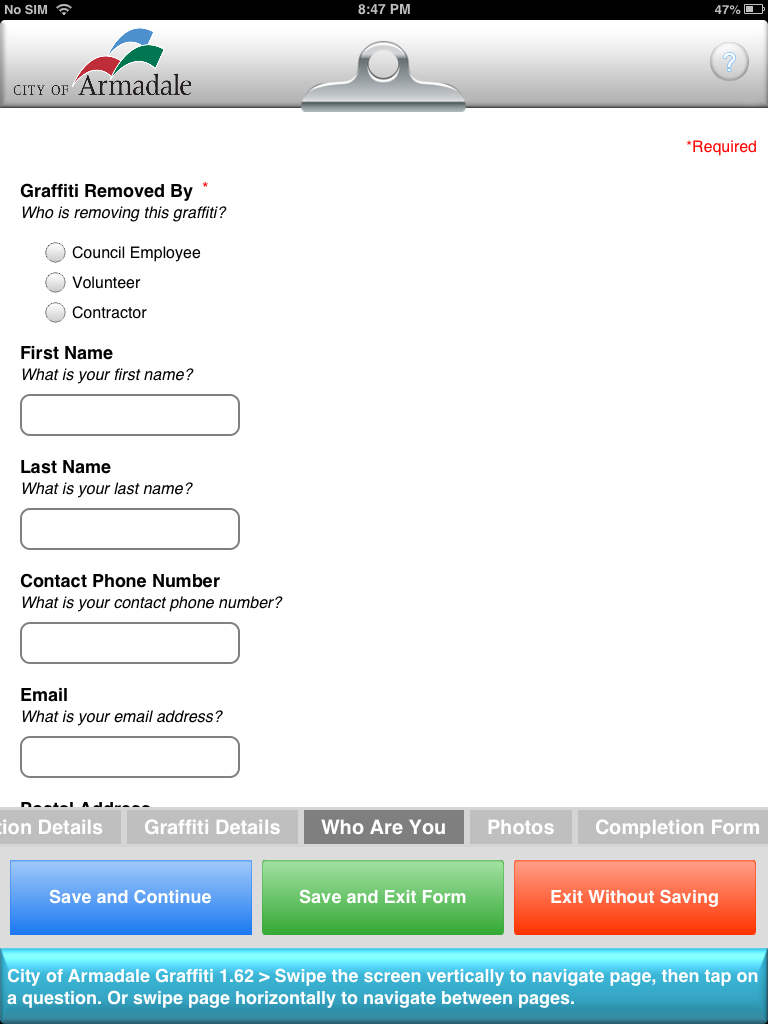
- Photos
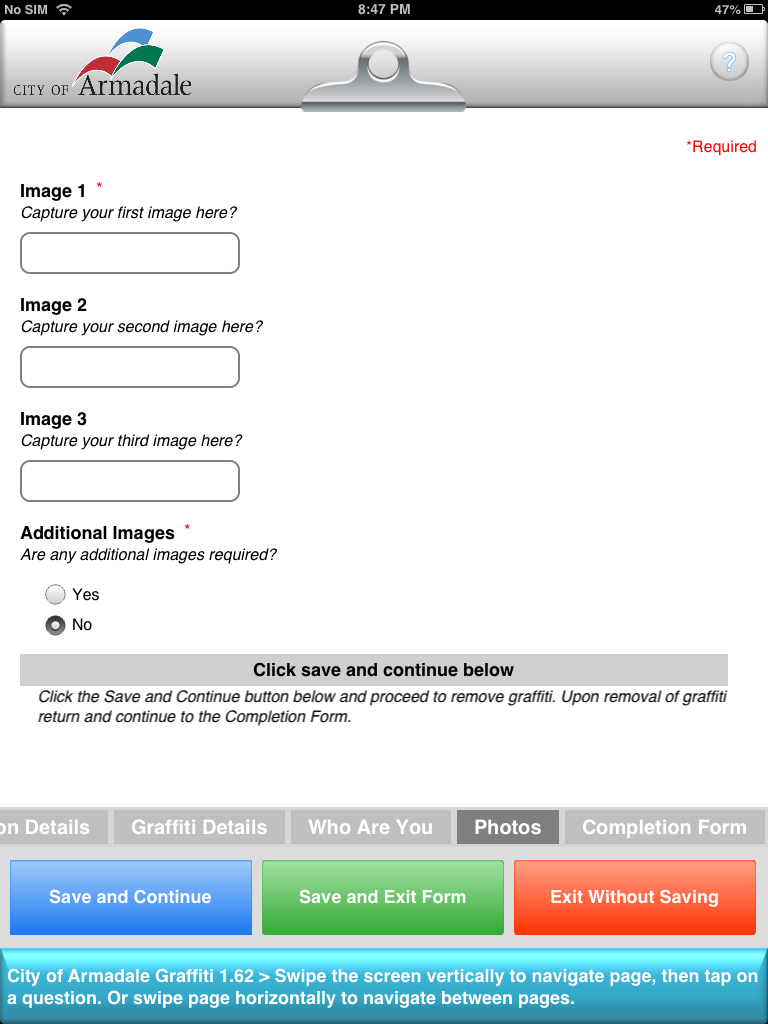
Note: Compulsory fields are marked with a red asterisk *, these must be filled in before a form can be submitted.
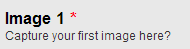
- Date fields have a Now button that when clicked will prefill today's date
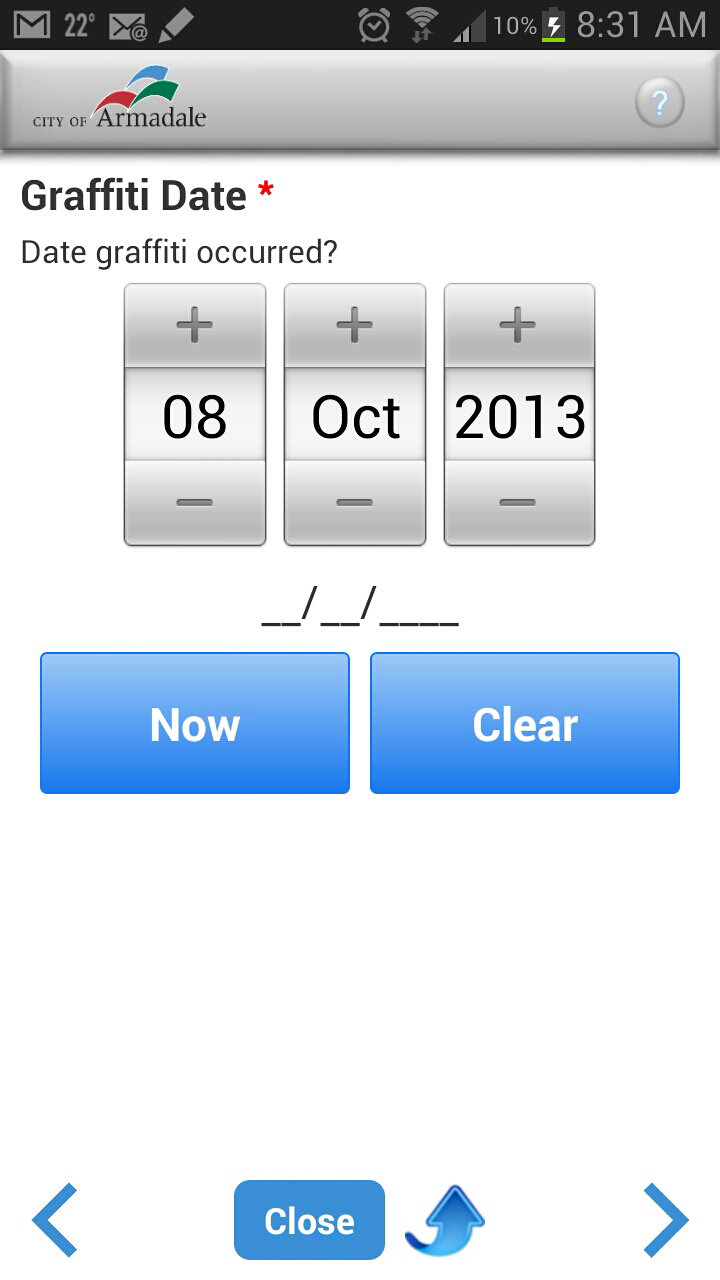
Android screenshot
b. Take the Completion photos
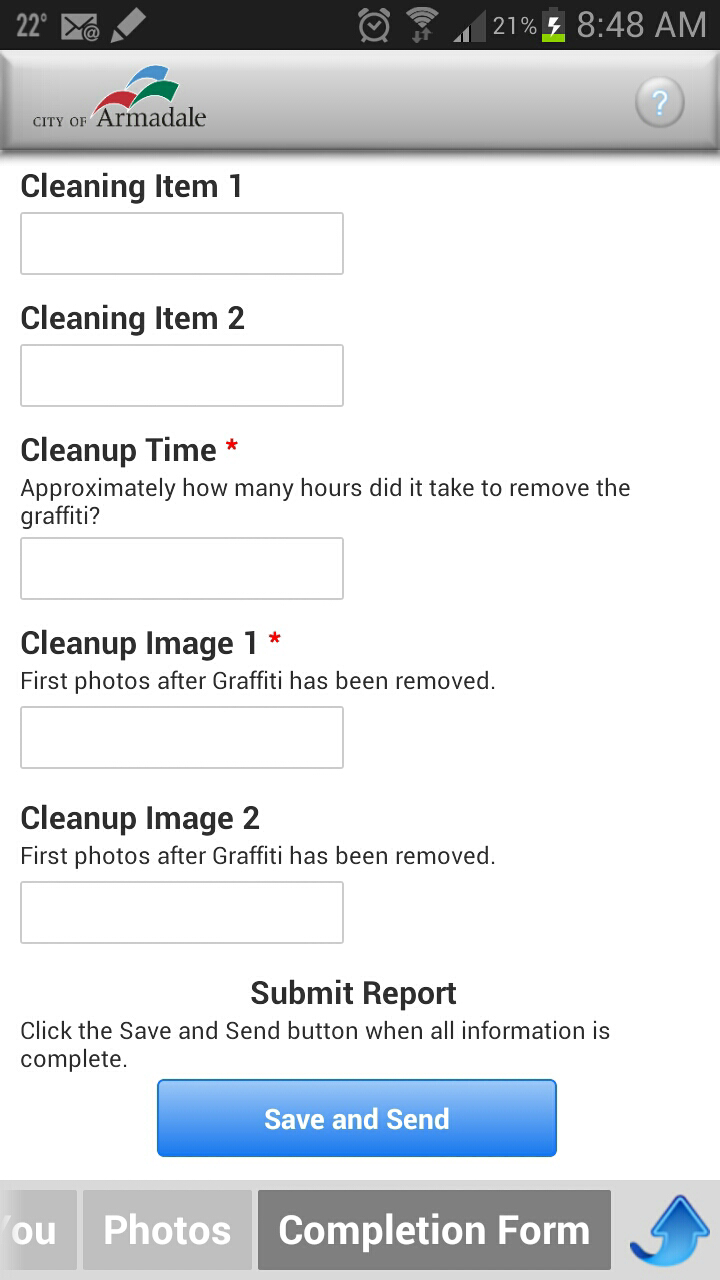
Android screenshot
c. Finally, click Save and Send to immediately upload the completed form to the cloud.
Note: Save and Exit (Exit Form and follow prompts in Android) can be clicked to enable the forms to be saved and uploaded later via wifi.
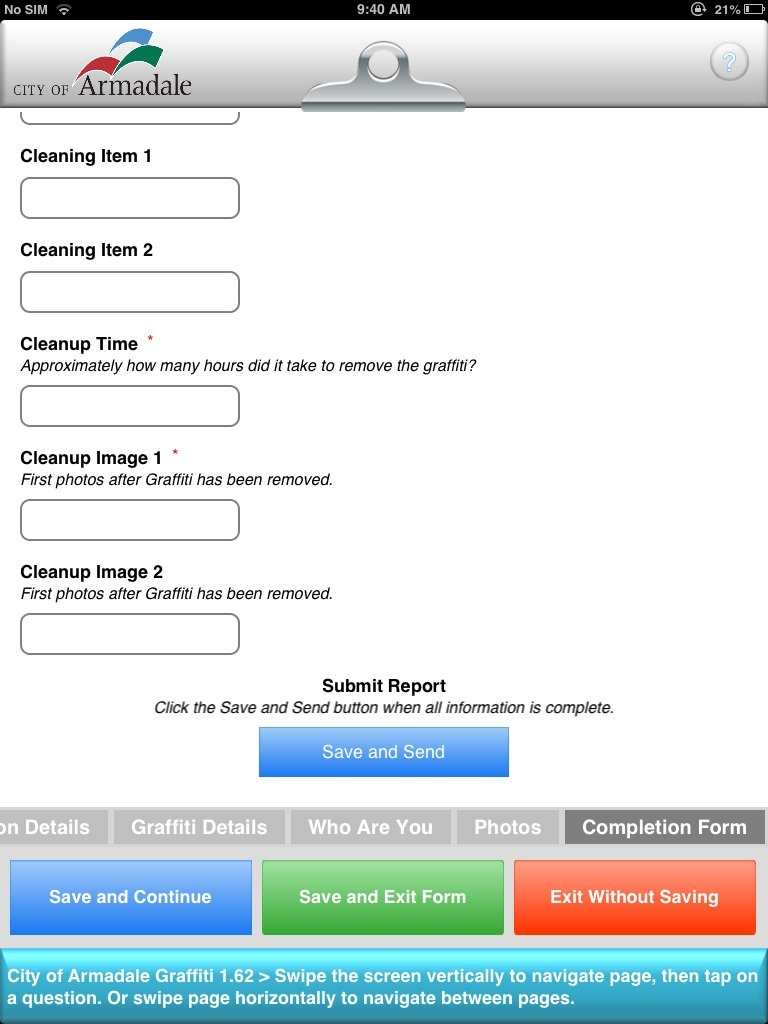
iPad Screenshot
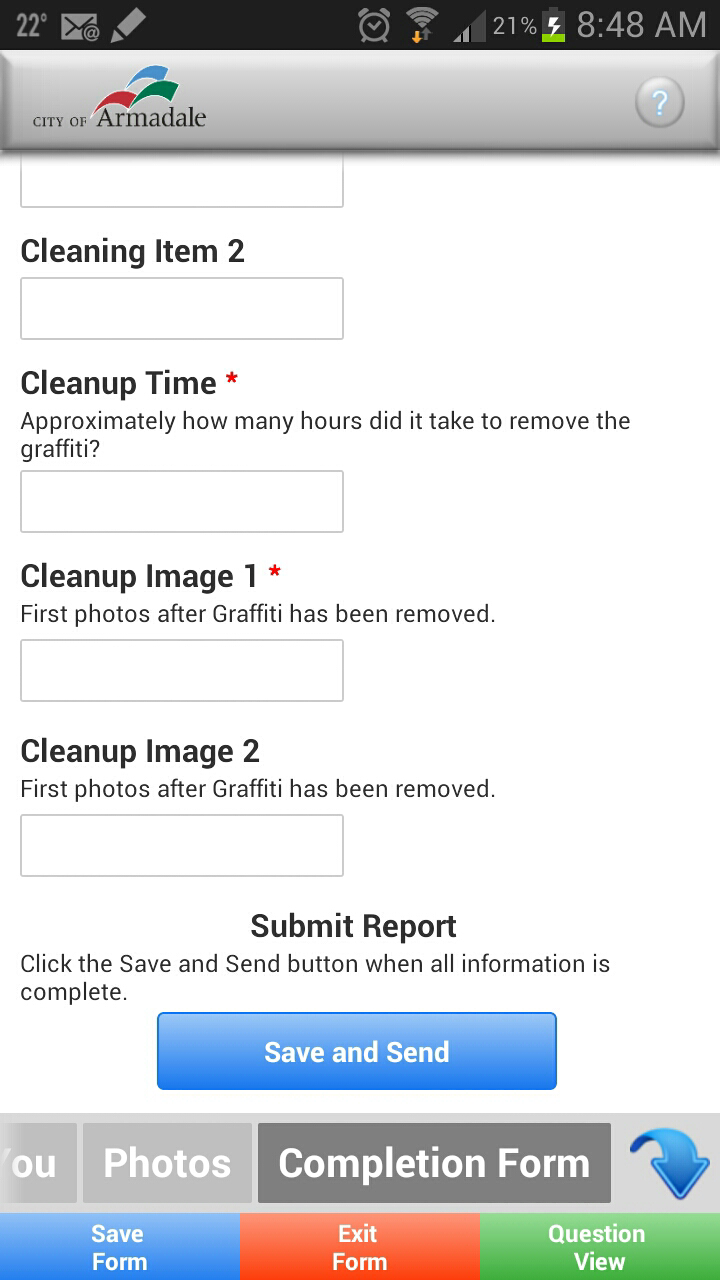
Android screenshot
Re-open a form
- Open the doForms app

- allow the app to go online and check for form and list updates
- select Review
- select the previously started form
Uploading a previously completed form
- Open the doForms app

- allow the app to go online and check for form and list updates
- select Review
- click 'Save and Send'