User Customisation - Setting up Global Configuration List on Startup Screen
Outcomes: Gain an understanding of how to set up the Global Configuration List.
Configuring the File
By default, each user has their own Global Configuration selection list at the start up.
This selection list is stored in the user profile folder:
%AppData%\Assetic\MyData Premium\Configuration\selection.xml
The system administrator can deploy this selection setting file into the myData application folder (e.g. C:\Program Files\Assetic myData) as part of the deployment process.
This will force the user to only use a predefined selection of Global Configuration files.
This is useful when myData needs to connect to different environments (e.g. Production, Testing)
- Open up %AppData%\Assetic\MyData Premium\Configuration\selection.xml as a skeleton:
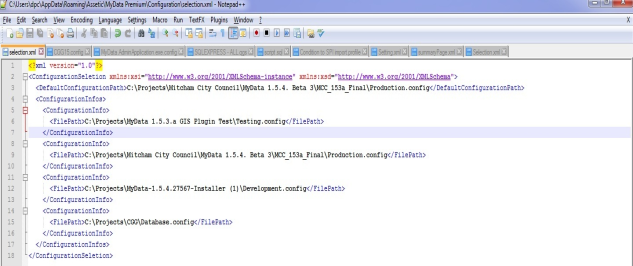
- In the selection.xml, a maximum of 4 Global Configuration files is supported.
The Global Configuration file path should be saved into <FilePath>….</FilePath> block.
Ensure the file paths are accessible by the end user. - Save the new selection.xml file into the myData application folder.
- Open up myData and the Start-up screen will display the predefined Global Configuration.
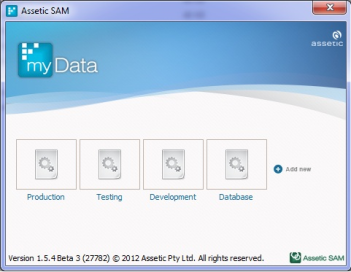
Disabling the auto login feature
The auto login can be disabled using the same file.
Add the <AutoLogin> tag to the file and set the value to false.

