Valuations Report
Objective: Gain an understanding of how to run a Valuation Ledger Report with depreciation forecasting in the Valuations module.
To run the Valuation Ledger Report with depreciation forecasting enabled, first select ‘Valuations’ from the Navigation Sidebar. The following screen will then be displayed:
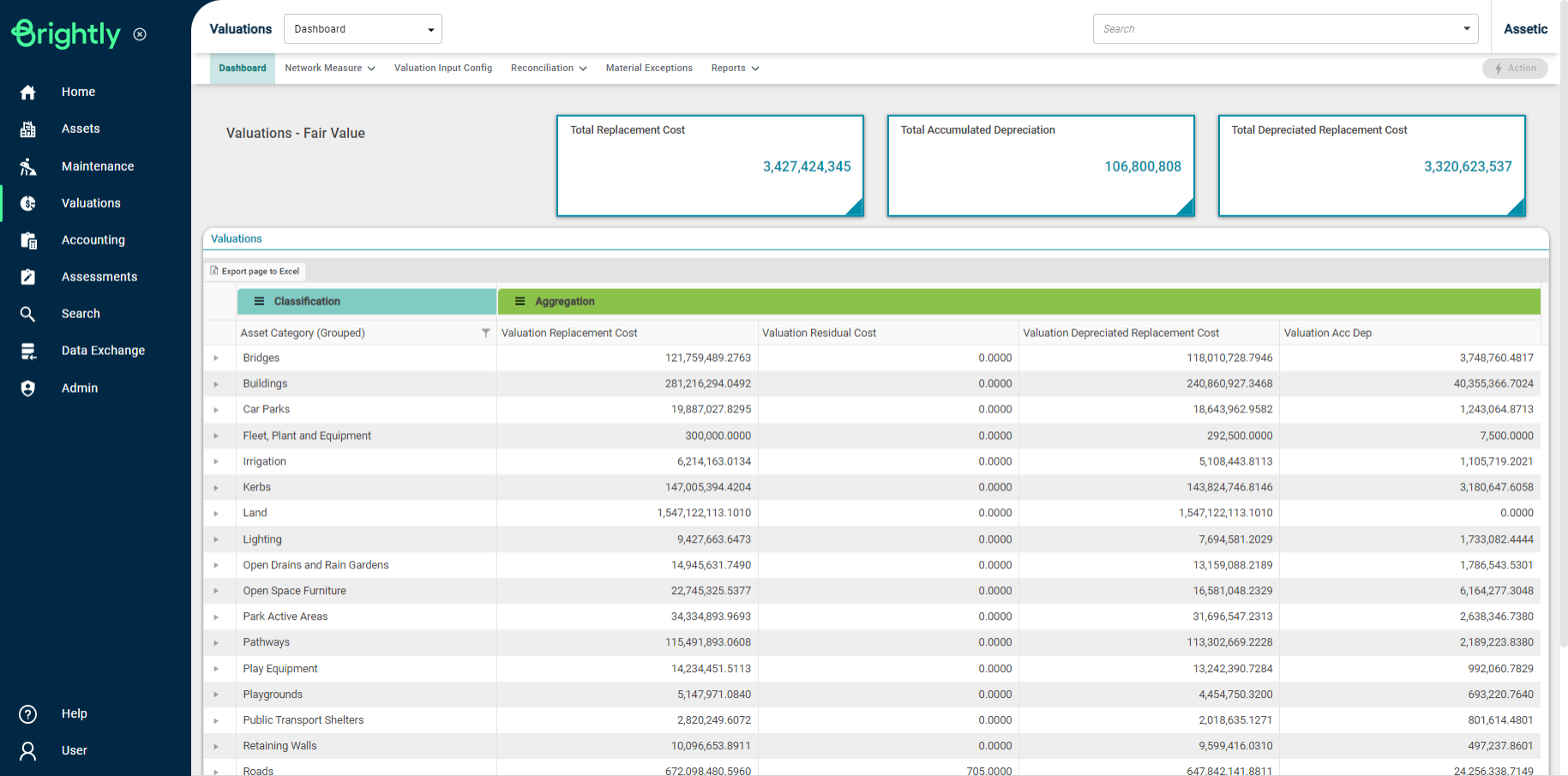
Next, select 'Valuations Report' from the 'Reports' tab:
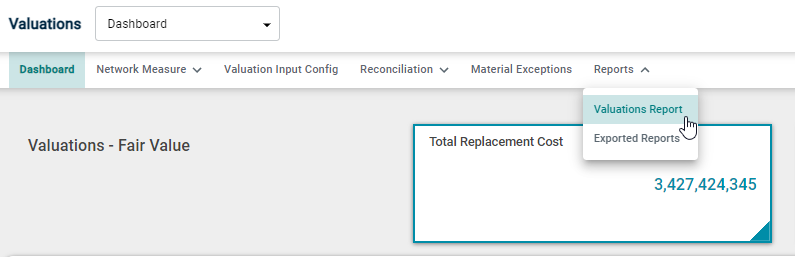
Selecting 'Valuation Report' navigates to the following screen:

Select an available option from the 'Group Types' drop-down field. To forecast depreciation, use the toggle button. Once Forecast Depreciation is turned on, the user can select a date and the report will include a forecast of the depreciation as of that date:
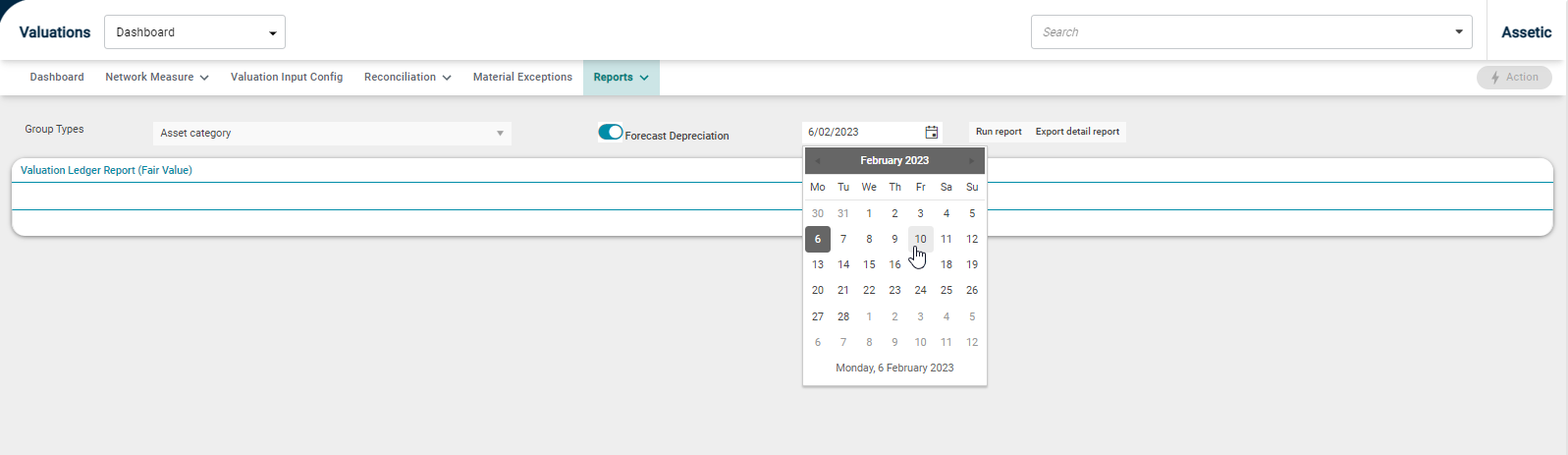
Once the required date has been selected to predict the depreciation, click 'Run Report' and the Valuation Ledger Report will be generated as shown below:
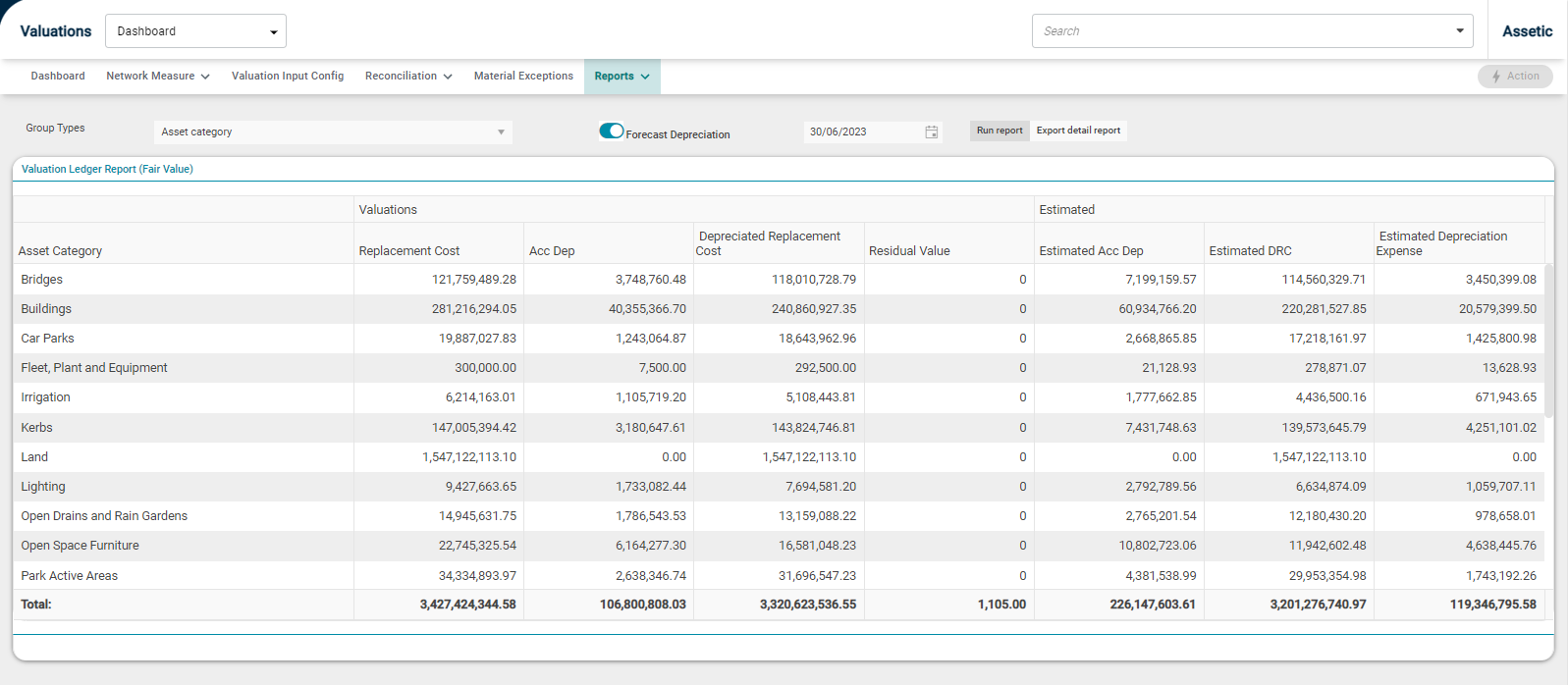
To generate a detailed export of this report, click on the 'Export detail report' button and the report will be available to download on the 'Exported Reports' page within the 'Reports' tab:
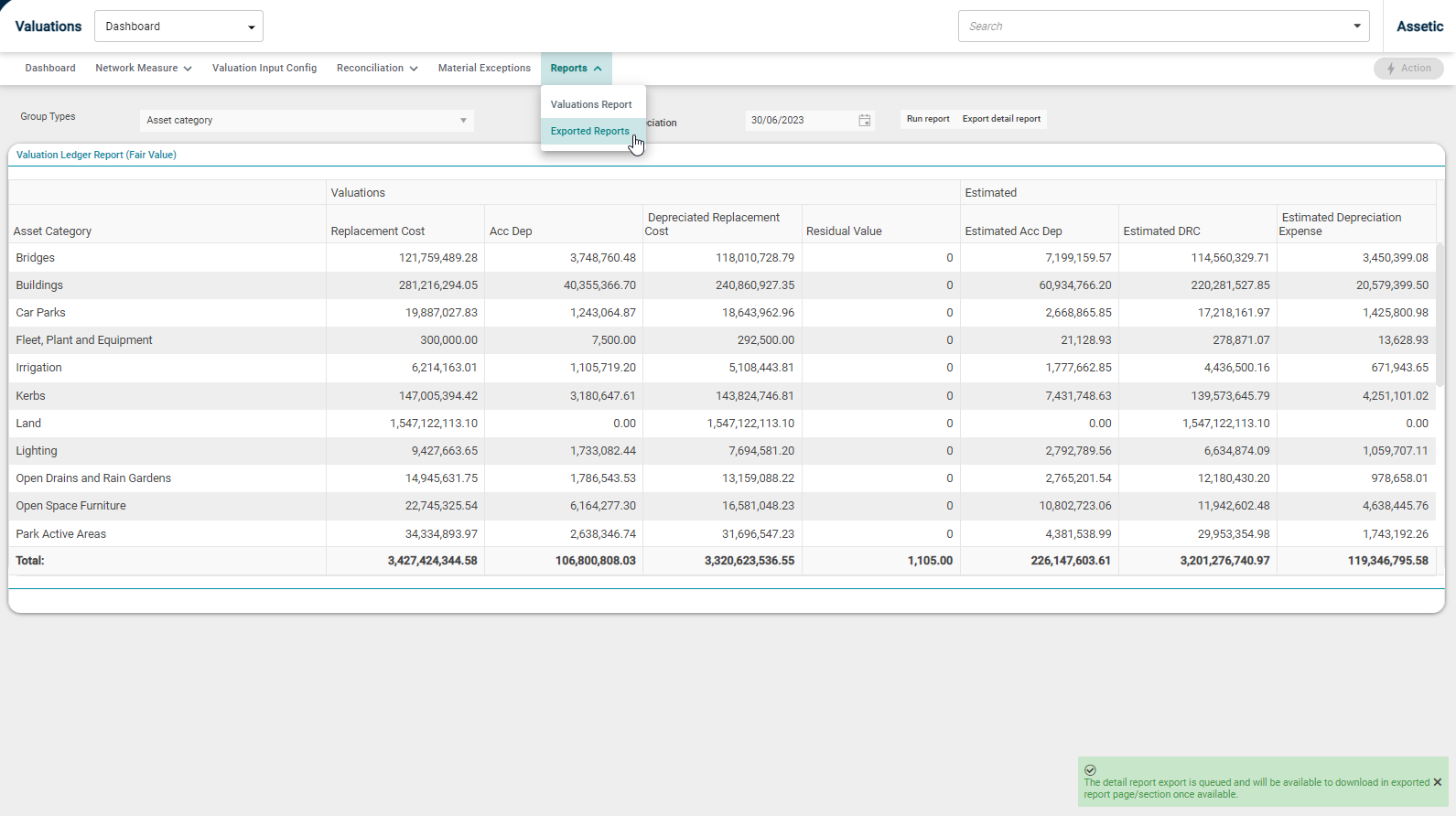
Click on the menu icon for each report to download or delete the report:
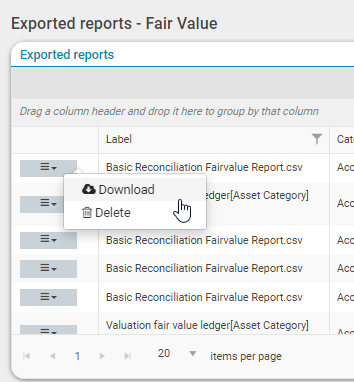
To open the exported report, click 'Download' and the report downloads locally in csv.gz format. Then open the local folder that the file was downloaded to, and locate the .gz file.
Next, right-click and select 'Extract All...' to unzip the file.
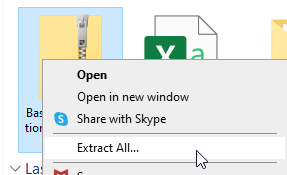
On the following window, confirm the extraction location and then select 'Extract'
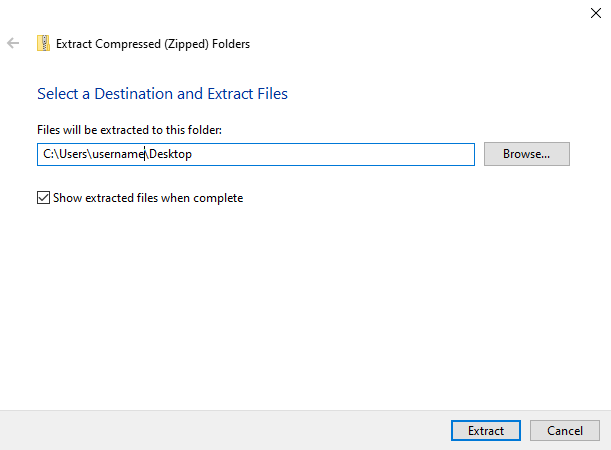
The csv report will be available to open.
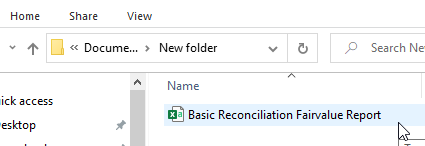
The original zipped folder can now be discarded.
