Valuation Input Config Creation and Management
Objective: Gain an understanding of the Valuation Input Configuration creation process in the Valuations module.
In order to make use of the Internal Revaluation features, Asset Valuers will need to create Valuation Input Configurations, which define the Unobservable Inputs such as Unit Rate, Useful Life, Residual Percentage, and Valuation Pattern for combinations of attribute fields belonging to different Asset Categories.
The Valuation Input Config page is accessed by selecting 'Valuations' from the Navigation Sidebar, then selecting 'Valuation Input Config' from the Navigation Dropdown.

From this page, users can manage existing Valuation Input Configurations, as well as create new ones, for use in Internal Revaluations.
Users can create a new Valuation Input Config from the button in the Actions menu.
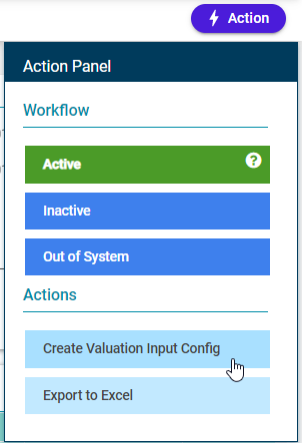
This will open the Create Valuation Input Config window:
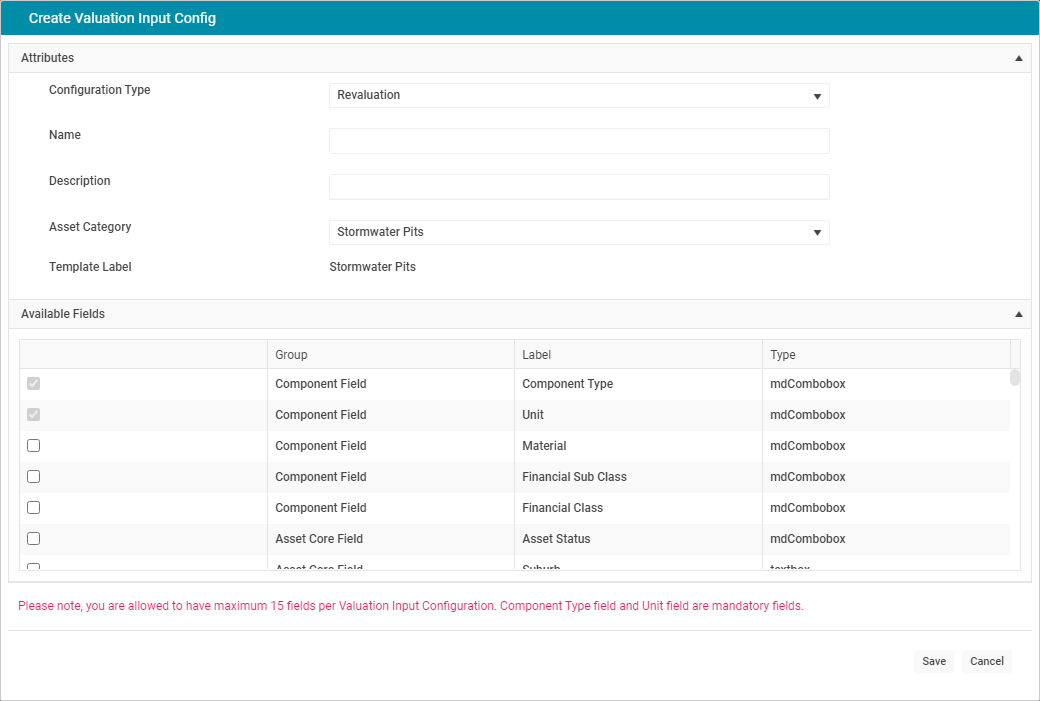
Each Config is given a Configuration Type, a Name, a Description, and belongs to the selected Asset Category. After the Asset Category is selected, the Available Fields to include in the Config will become selectable, with Component type and Unit being mandatory fields. Once created, the Config will be in the 'Validate' status and will appear in the Valuation Input Config List on the left, where it can be selected.
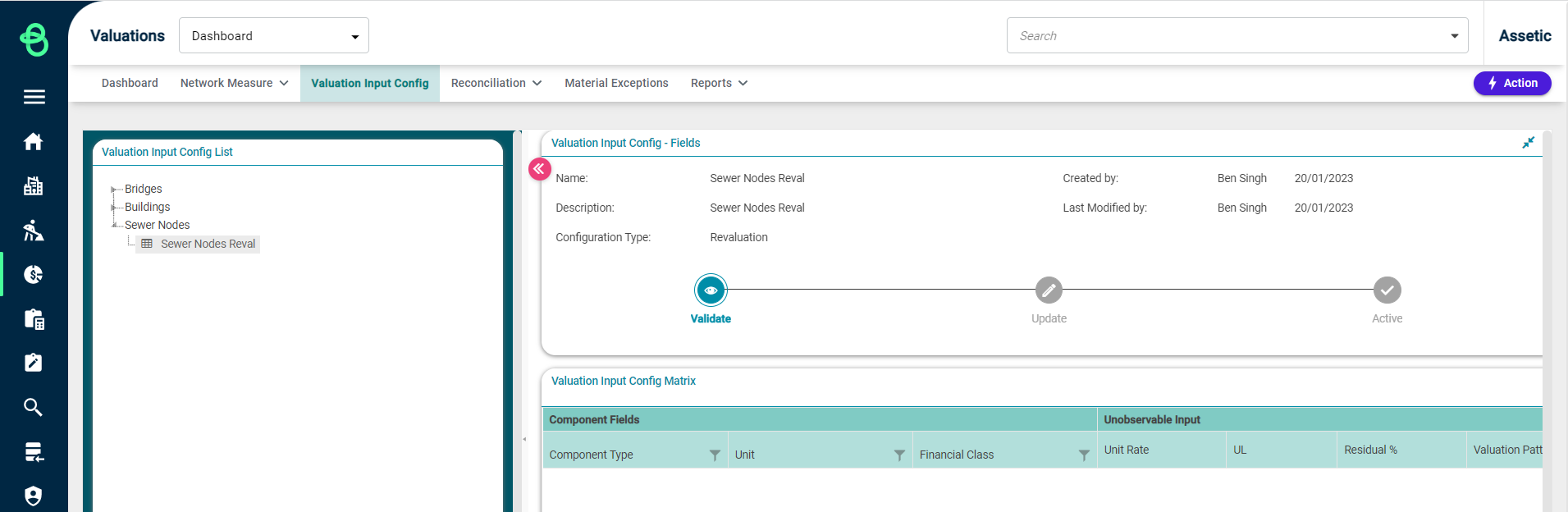
Each line item in the Valuation Input Config Matrix is a combination of selected component fields and/or asset fields. Using the 'Edit Valuation Input Config' button from the Actions menu, additional fields can be added or removed from the configuration. There is a maximum of 500 combinations per Valuation Input Configuration, so fields may need to be removed or data refined to meet this limit.
While in the Validate status, each line item in the grid has Count, Assets, and Components buttons.
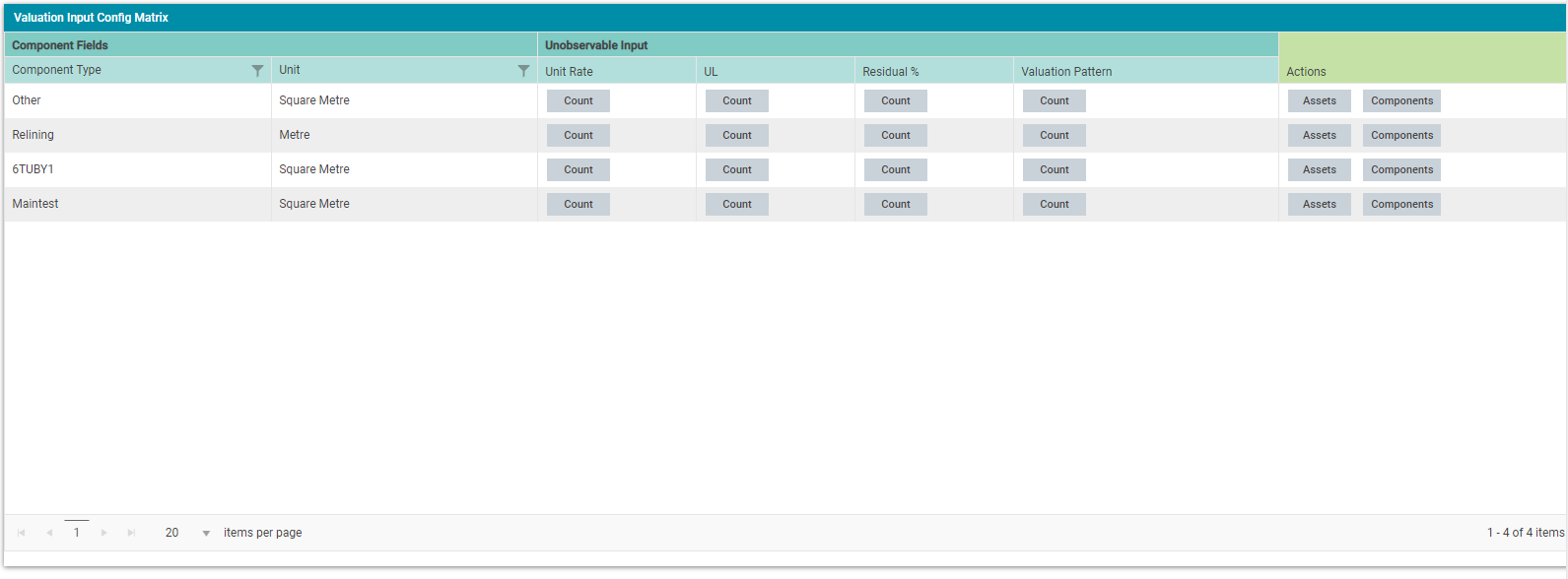
-
Count: Shows the inputs and counts available for that combination.
-
Assets: Shows the Asset IDs and Names of all Assets belonging to that combination, as well as the values in each field of that combination for those Assets.
-
Components: Shows the Components IDs and Names of all Components belonging to that combination, as well as the values in each field of that combination for those Components.
Once users are satisfied with the Configuration, it can be moved to the 'Update' status via the Actions menu. The Config will enter the 'Preparing' status, and a progress bar tracking the Config will be shown:
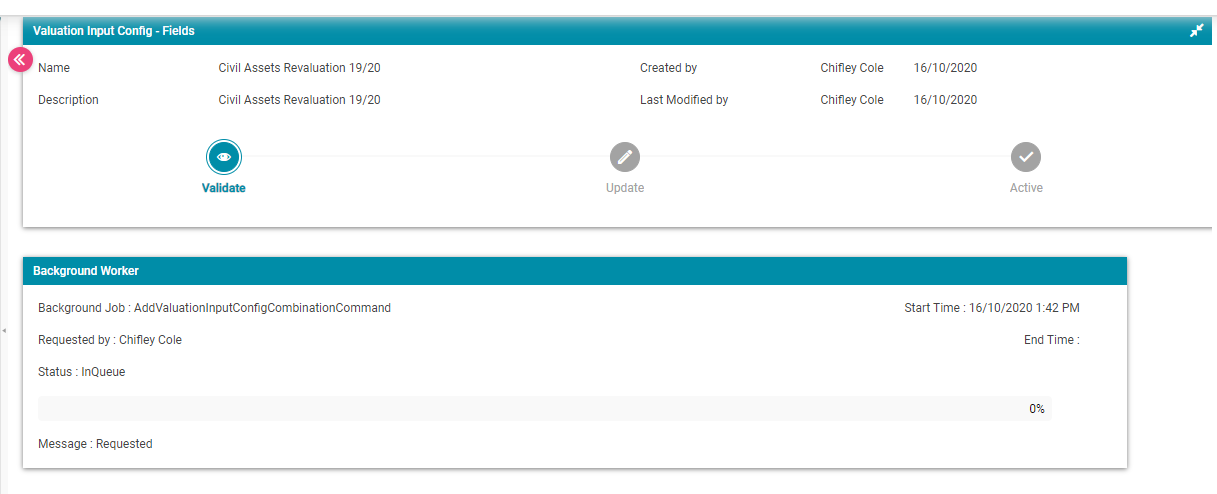
Once completed, users can click the 'Acknowledge' to view the Config that is now in the 'Update' status. While in the 'Update' status, the Unobservable Inputs can be set by using the Edit button of the Valuation Input Config Matrix and selecting then selecting a box within the grid to populate the value.

For Valuation Input Configs of the 'Revaluation' Configuration Type, a Unit Rate, Useful Life, Residual Percentage, and/or Valuation Pattern can be set for each combination in the Matrix, and then saved.

For Valuation Input Configs of the 'Indexation' Configuration Type, an Indexation Percentage (%) increase or decrease can be set for each combination in the Matrix and then saved.

Once users are satisfied with the Unobservable Input settings, the Valuation Input Config can be made 'Active' using the Actions menu. Once Active, the Config will show only the rows which have any Unobservable Inputs.
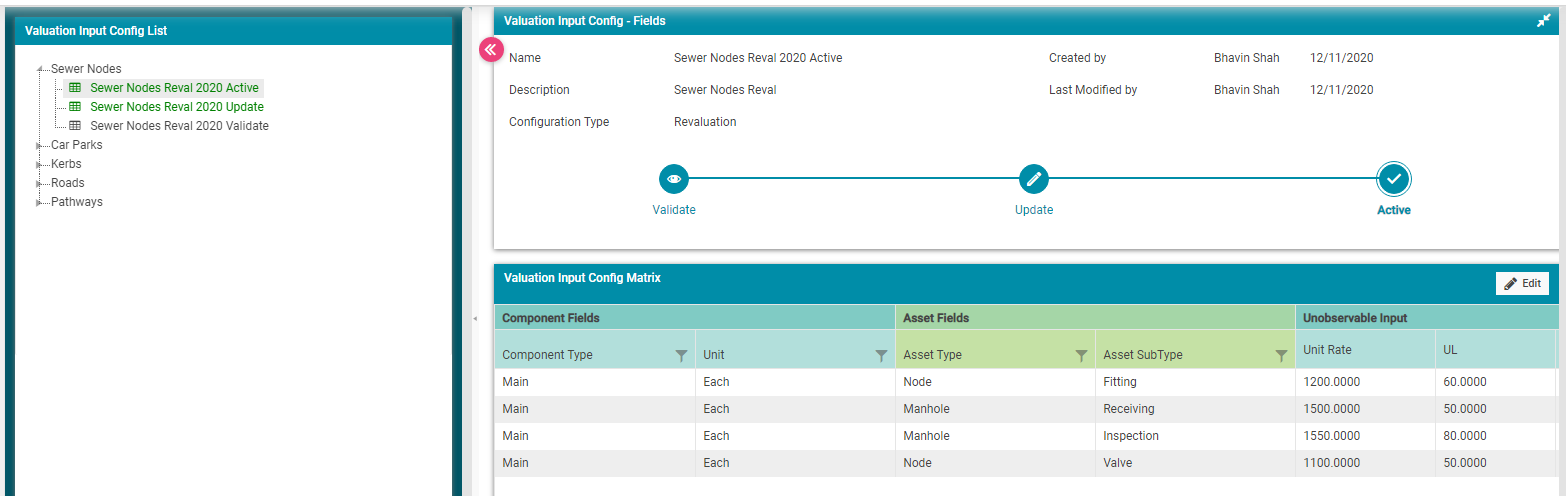
An Active Valuation Input Config can be moved to 'Inactive' via the Actions menu.
A Valuation Input Config in any status can be removed from the system by moving it to the 'Out of System' status via the Actions menu.
