Job Plans Tab Navigation
Objective: Gain an understanding of how to navigate the Job Plans tab within the Maintenance module.
From the Navigation Sidebar, select 'Maintenance' and from the Navigation Dropdown, select 'Tactical' or simply click the Tactical tile on the Maintenance Dashboard.

While on the Tactical dashboard, select 'List View' from the 'Job Plans' tab.
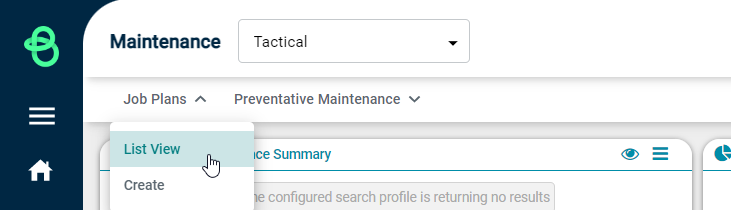
This section will display all the Job Plans that have been developed within the Brightly Assetic software profile.
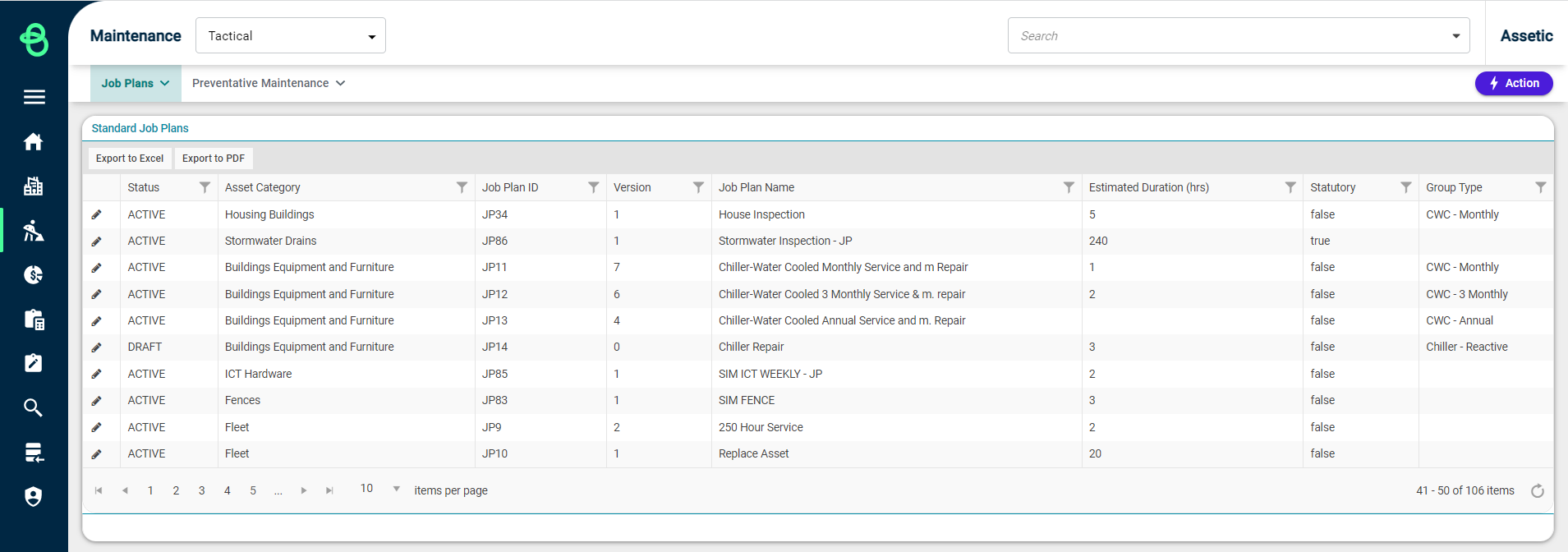
-
Status: This details the current status of the job plan, the four possible statuses are 'Draft', 'Request', 'Active' and 'Inactive'.
-
Asset Category: This details the asset category the job plan applies to.
-
Job Plan ID: This unique number is assigned when a job plan is created, regardless of what status a job plan is at, this ID will be applied regardless of the status.
-
Version: This number will indicate the current version number.
-
Job Plan Name: Job plan name entered.
-
Estimated Duration (hrs): Estimated duration of the job plan in hours.
-
Statutory: Indication of whether the job plan is statutory or not.
-
Group Type: A field indicating the group type.
This view details all the details specific to the tasks being conducted in the job plan with a breakdown of description, craft, hours and planned cost.
