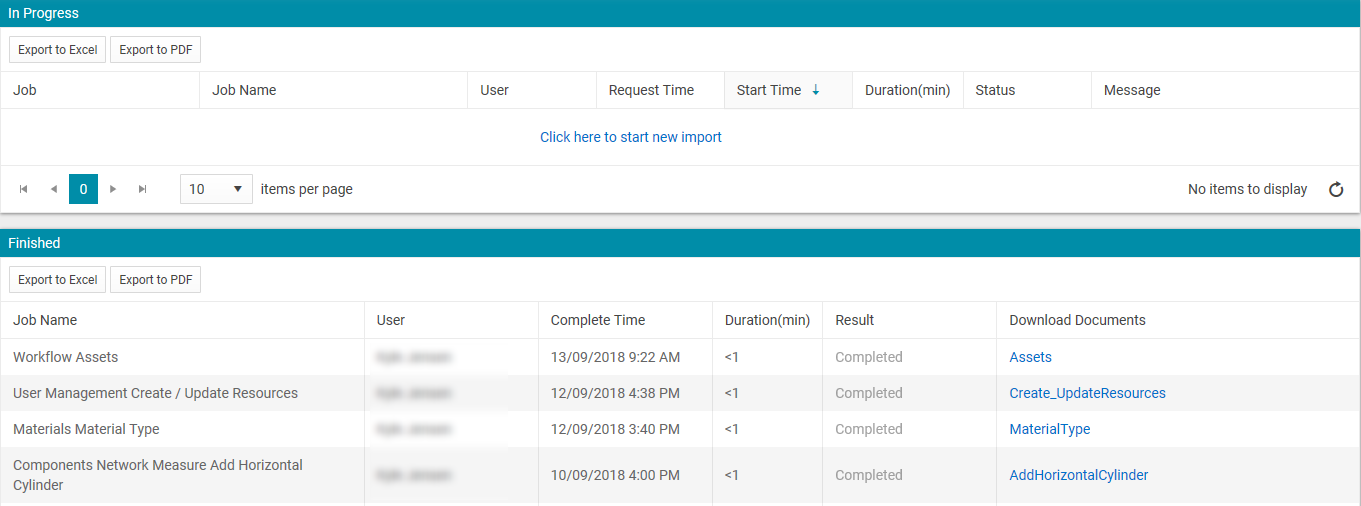Updating Assets via the Workflow template
Objective: Gain an understanding of how to update asset details using the Workflow template in Brightly Assetic Data Exchange.
The functionality to perform bulk updates to selected asset records is available via the Data Exchange.
By using the Asset ID as the reference the following fields can be updated:
-
Asset State: These asset's current state in the workflow.
-
Buyer: Details of the buyer.
-
Sell Value: $ value of the Asset at the time of the update.
-
Disposal Date: Date that the Asset was Disposed on, if applicable.
-
Reason: Populated to provide the reason for the Workflow update.
Steps
From the navigation sidebar, select Data Exchange, and then from the navigation drop-down select 'Import Wizard'.
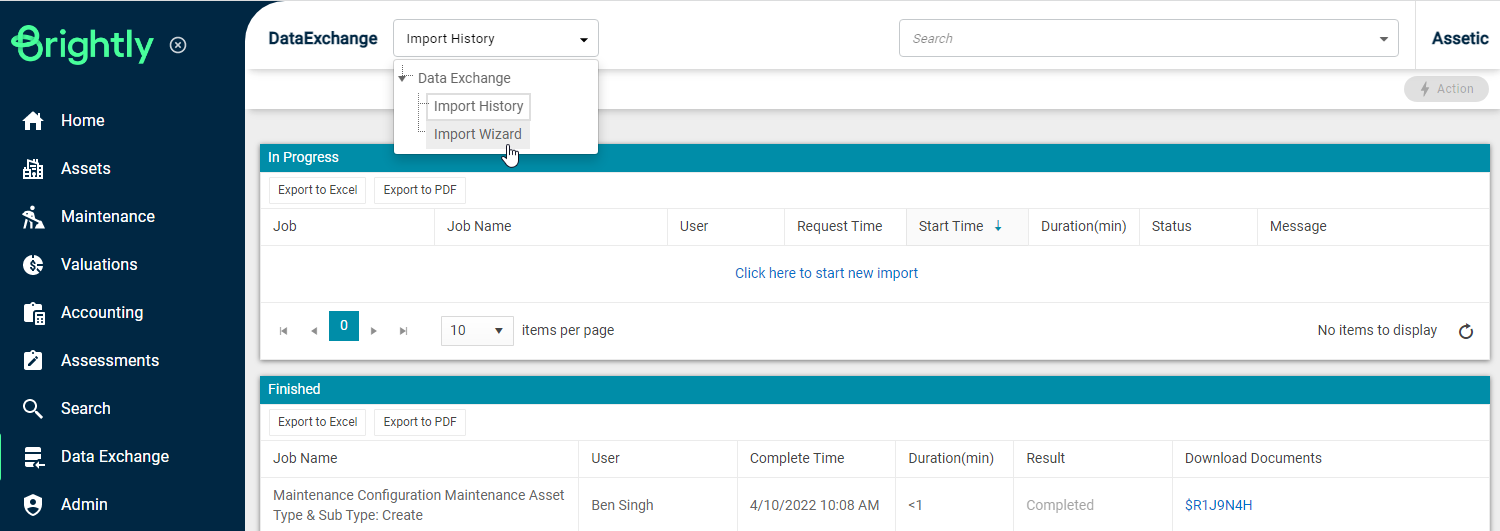
In the Module drop-down, scroll to the bottom of the list and select 'Workflow'. In the Category drop-down, select 'Assets'.
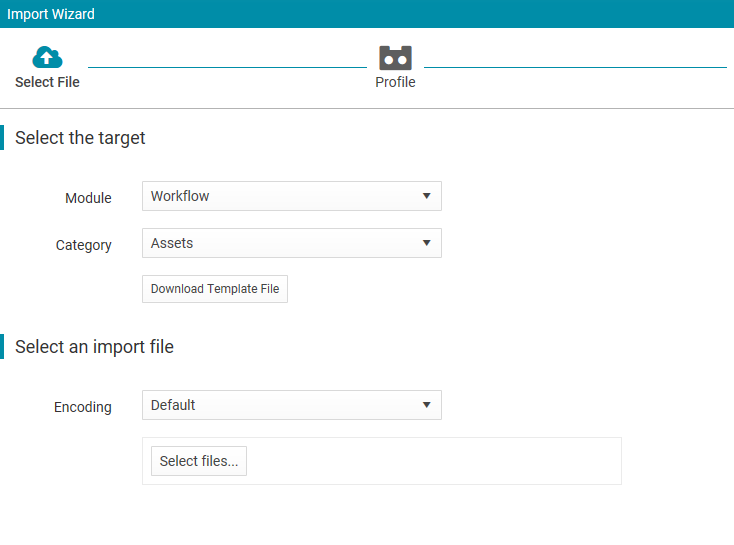
Select 'Download Template File'. A Microsoft CSV template will be downloaded, containing the following fields.
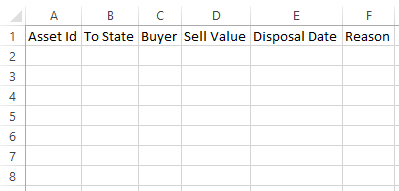
-
Asset State: These include; Active, Decommissioned, Notional Asset, Disposed, Proposed and Out of System.
-
Buyer: Details of the buyer.
-
Sell Value: $ value of the Asset at the time of the update.
-
Disposal Date: Date that the Asset was Disposed on, if applicable.
-
Reason: Populated to provide the reason for the Workflow update.
In the following example, the status of the following asset is changed to 'Disposed'.
Multiple assets can be entered on the template.

Click the Select Files button and navigate to the populated CSV template. Upon selecting and uploading the template the wizard will proceed to the next screen.
Select New Profile, and then Next.
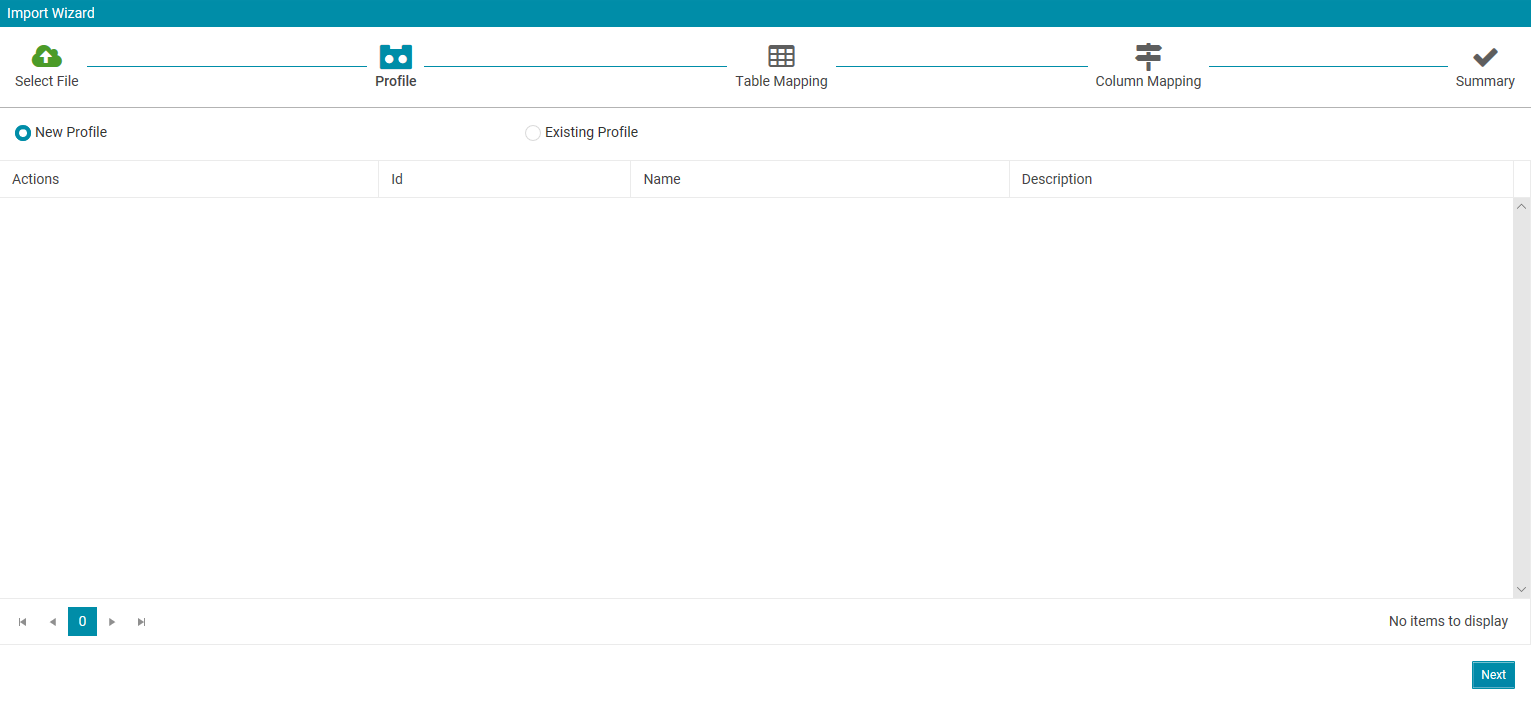
Select Auto Map All and then Next.
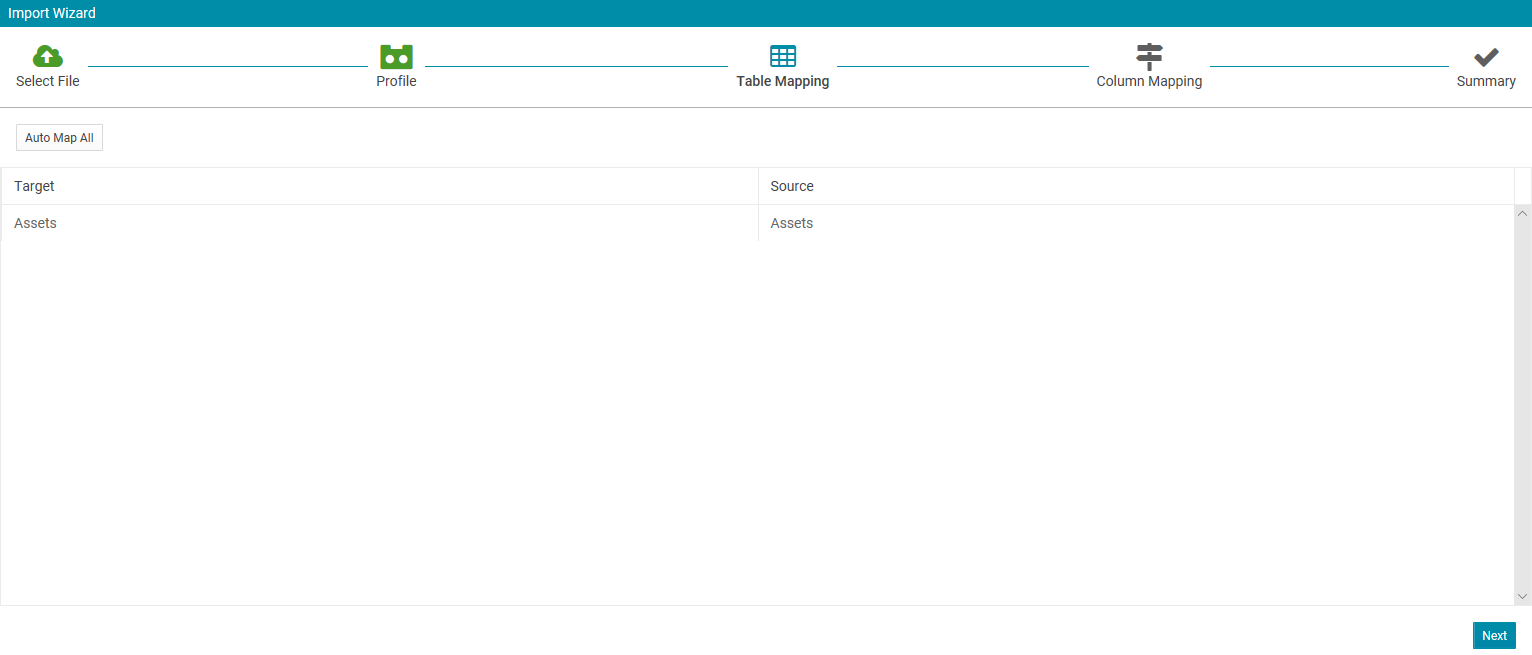
Confirm that all fields are mapped correctly and select Import.
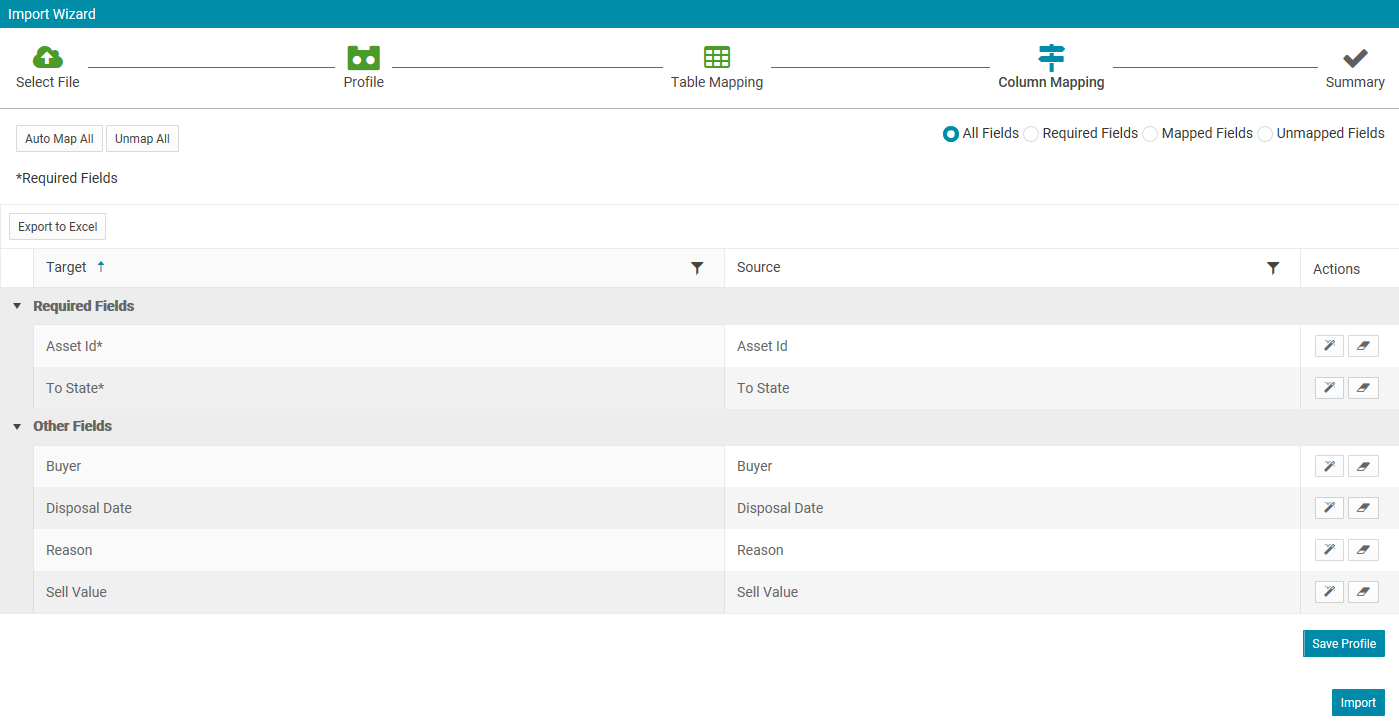
View the Import Summary.
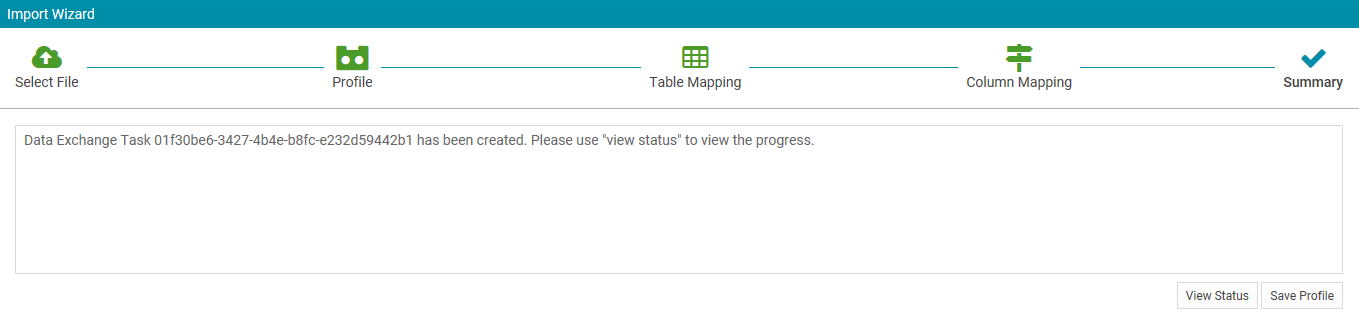
Select the 'View Status' button and refer to the summary table to view more information relating to your import. In the 'Result' field note that the upload status is 'Completed' and the 'Import File' is available from the 'Download Documents' field that confirms that the data set that was added to the system.