Meter Reading Configuration
Objective: Gain an understanding of how to configure the meter reading feature.
Outcomes: Learn how to set up the fleet feature to enable tracking and maintenance planning of assets based on distance and/or service intervals.
The Brightly Assetic meter reading feature enables an organization to store meter readings against assets.
While the meter reading feature can be used to track vehicle usage, it can also be applied to a range of other situations where an asset has a counter that registers the number of cycles and hence maintenance can be planned based on recommended service frequencies in the preventative maintenance section.
Steps to Configure
This example uses a delivery van that is part of a customer's fleet.
In the Navigation Sidebar, select 'Admin' and 'Assets' from the Navigation Dropdown.
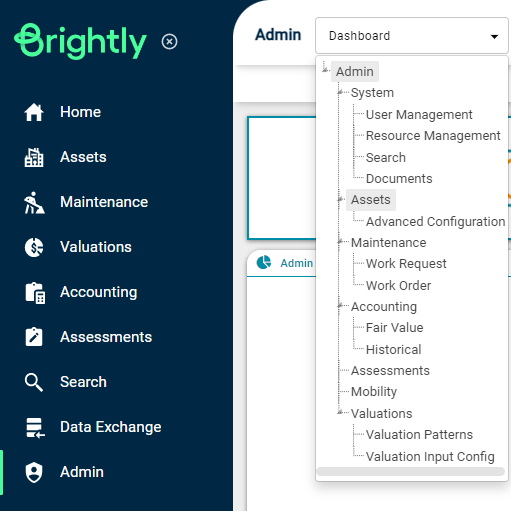
Select 'Meter Type' from underneath the Navigation Dropdown and select 'Add Meter Type'.
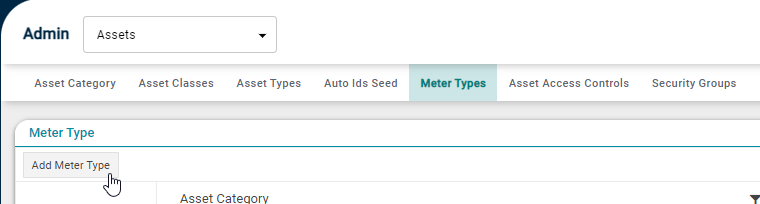
A pop-up window will appear titled 'Meter Type'.
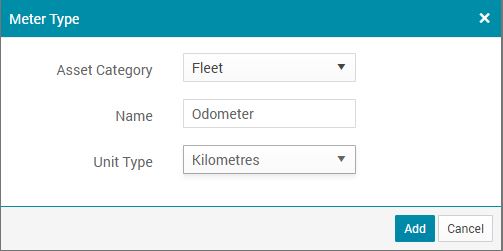
From Asset Category select Fleet.
Name the Meter Type, in this case an Odometer.
Select the Unit Type, in general for an odometer this will be Kilometres or Miles, and select 'Add'.
The record has been added to the table of available meter types.

Once the Meter Types can been configured, Meter Readings will be looked at.
In the following example, a Fleet asset will be used.
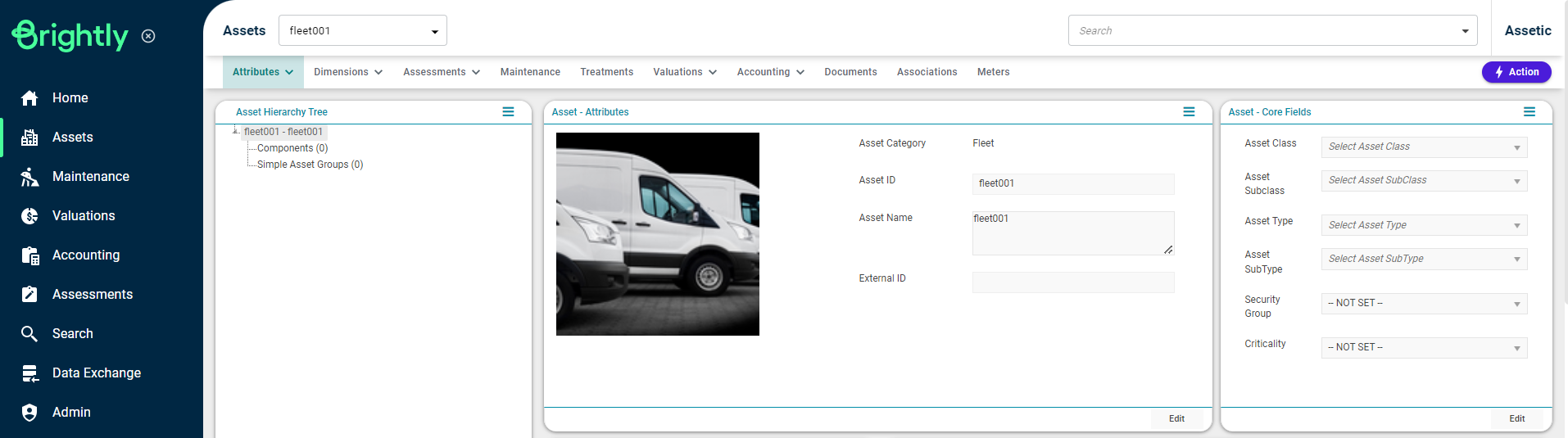
Select 'Meter' underneath the Navigation Dropdown.
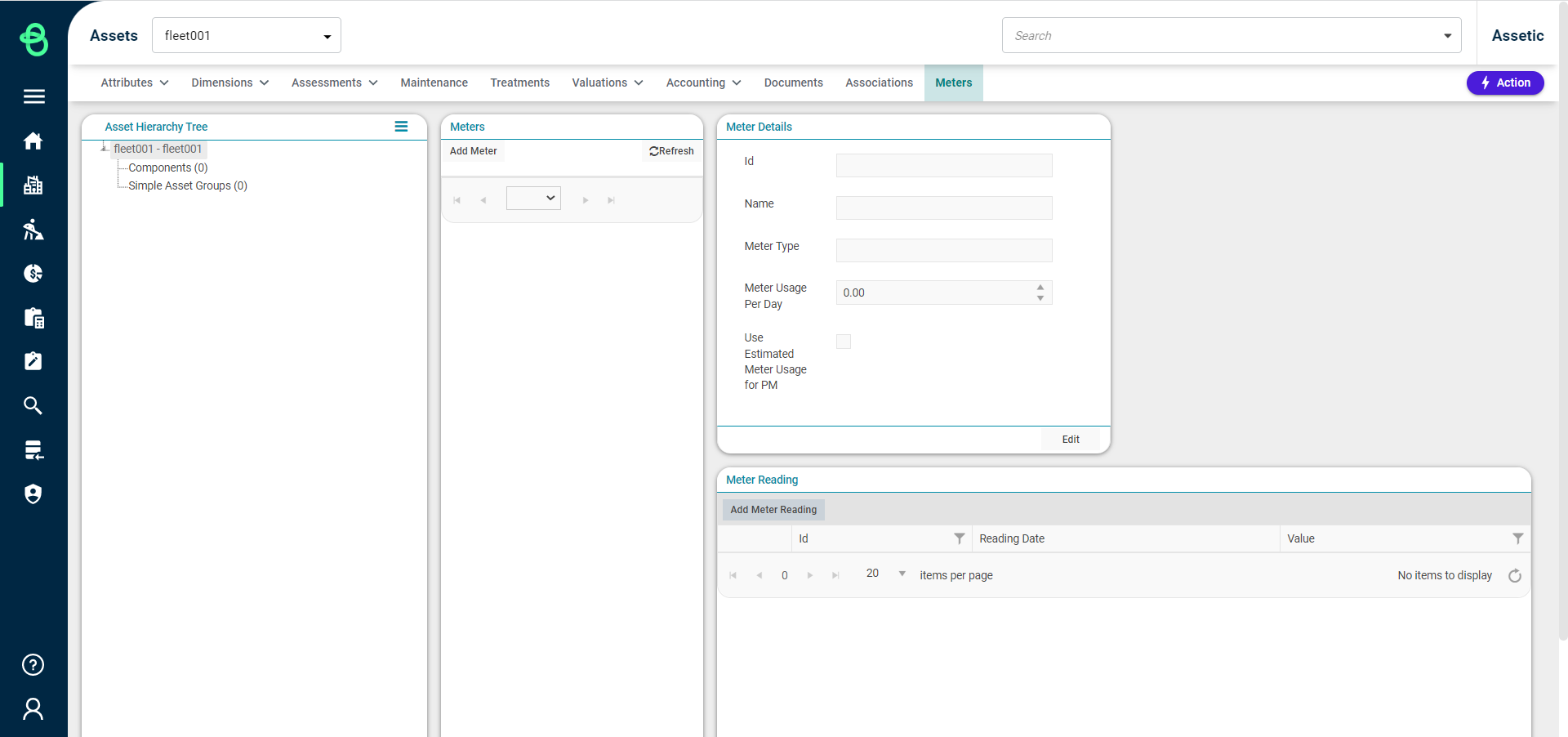
From the Meters grid, select Add Meter.
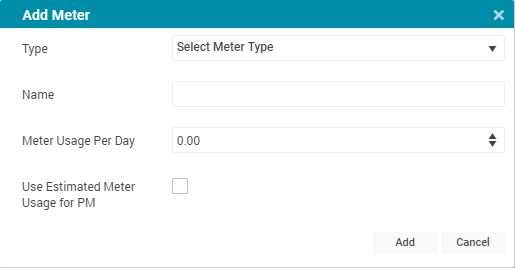
Populate the fields:
From the Type drop-down select Odometer.
Name can be set to identify the meter, in this case 'Meter1'.
Meter Usage Per Day is the approximate usage. (This is only relevant if the user decides to enable the following checkbox that estimates usage.)
Use Estimated Meter Usage for PM (Preventative Maintenance) is a checkbox which, if checked, will mean the system users the Meter Usage Per Day value to calculate meter usage for the Preventative Maintenance module, instead of extrapolating real meter reading data into the future to estimate maintenance schedules. If unchecked, in order to use the Meter for PM WO generation, at least two Meter Reading entries from different days will need to be present so that the system can calculate the actual per day usage.
Select the Add button.
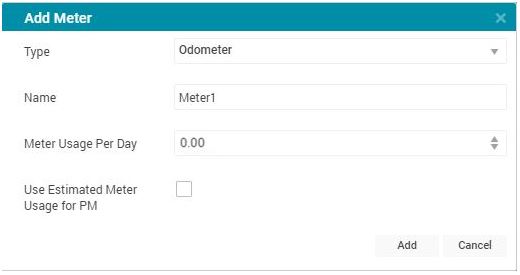
With the meter now set-up, a meter reading can be added from the Meter Reading grid on the lower right side.
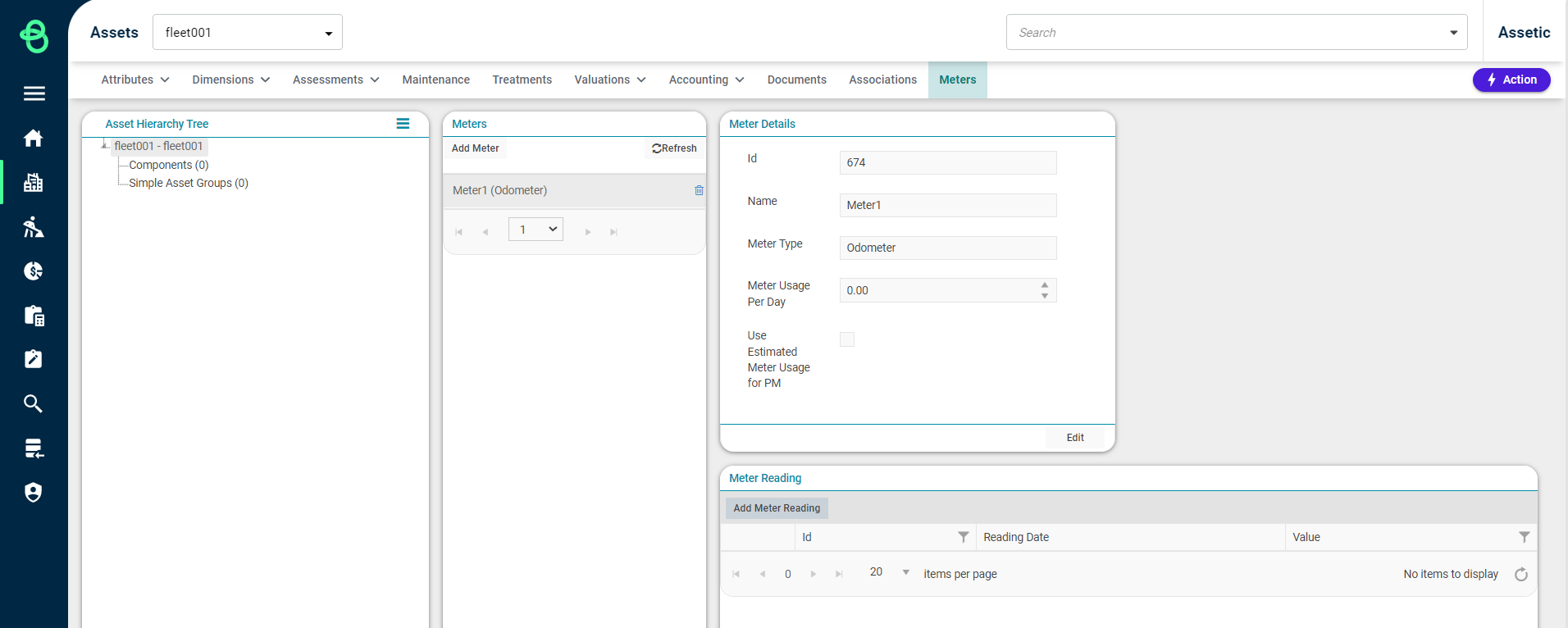
Click on 'Add Meter Reading' button.
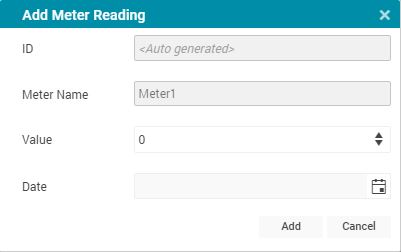
A window appears that prompts the user to input the meter value and the date.
NOTE Note that ID has been configured to auto-generate and Meter Name has already been specified.
Next, input a new reading into Value, for example, 14800 and input the Date and select Add.
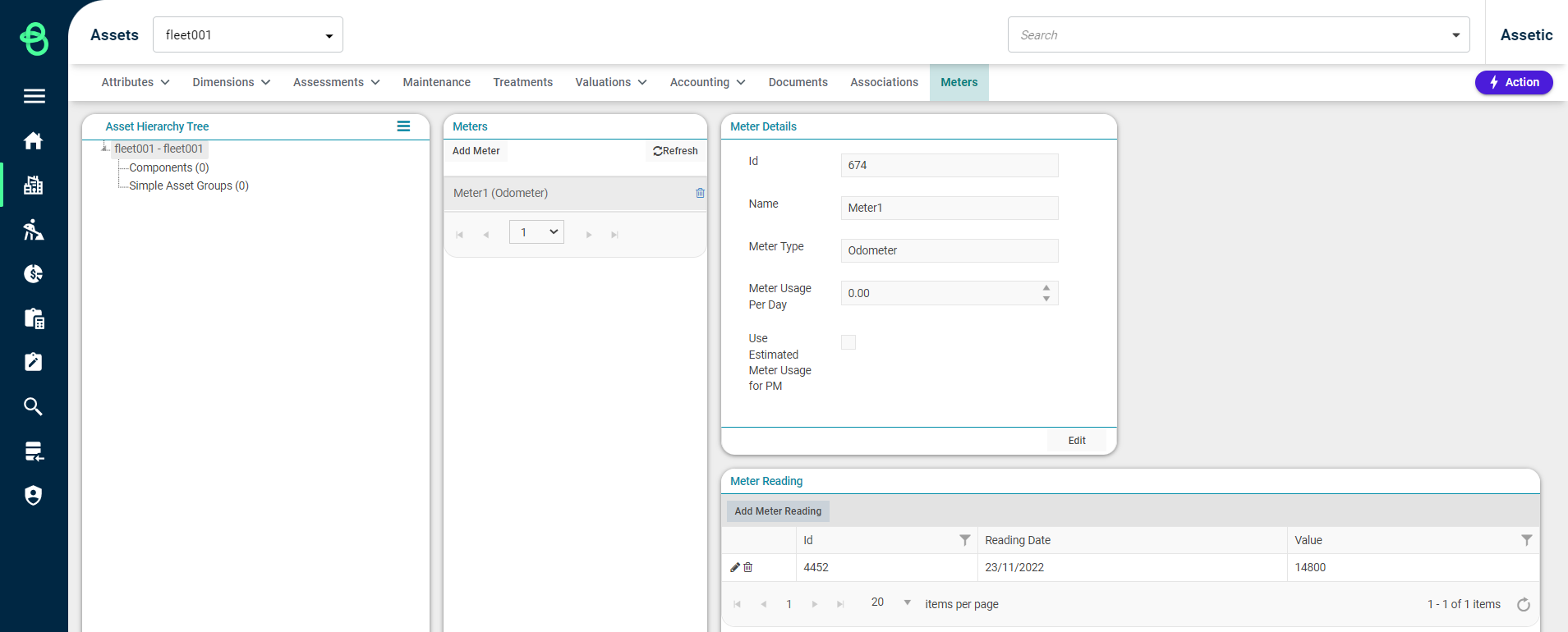
The new reading is visible on the list: Id 4452 - 14800 km on 23/11/2022
