CapEx Report
Objective: Gain an understanding of how to generate a CapEx Report.
From the Navigation Sidebar, select 'Accounting' and from the Navigation Dropdown, select the relevant ledger, either 'Fair Value' or 'Historical' ledger:
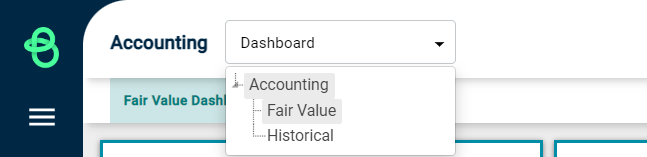
Next, click on the 'Financial Year' button in order to display the available reports, including the CapEx report:
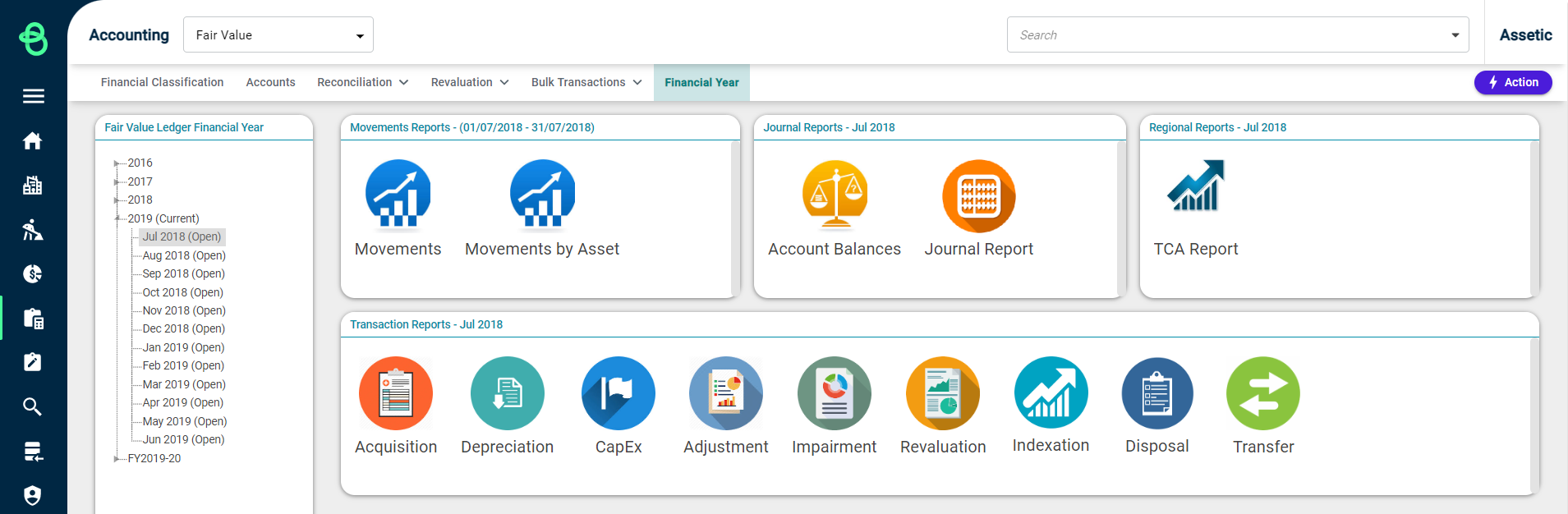
Select a period of time from the hierarchy tree on the left-hand side, then select 'CapEx Report' from the panel to load the following screen:

From the Group Type drop-down, users can select either 'Financial Class/Subclass' or 'Asset Category' depending on the type they need to group to run the report.
Selecting 'Asset category' group type to run the report generates the CapEx report as follows:
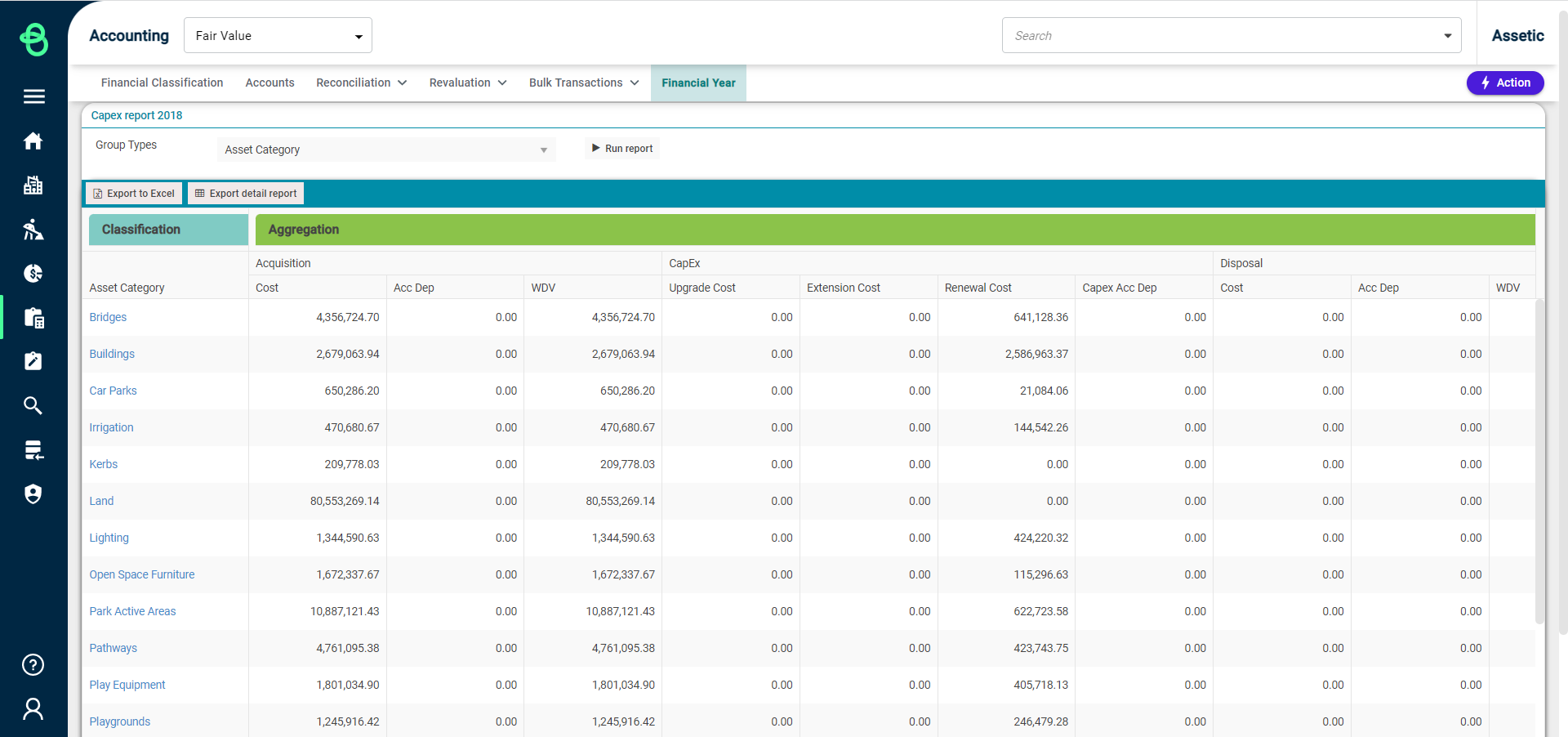
To export the generated report, click on the 'Export detail report' button and a confirmation message will be displayed as follows:

These reports can be downloaded from the Exported reports grid against that particular Financial Year within the Financial Year tab on the left hierarchy tree:
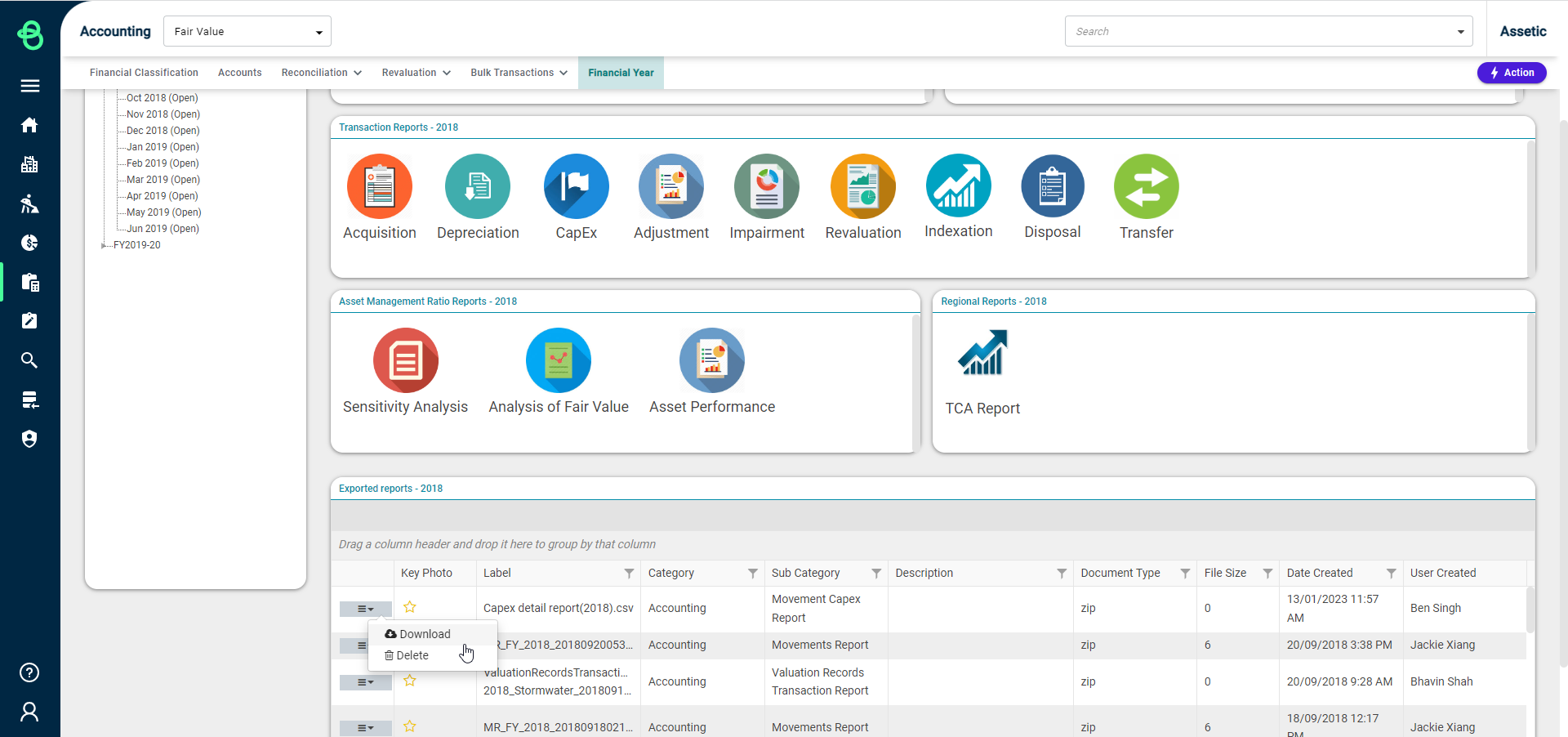
To open the exported report, click 'Download' and the report downloads locally in csv.gz format. Then open the local folder that the file was downloaded to, and locate the .gz file.
Next, right-click to select the Unzip tool and extract (Unzip) the file. The following window appears:
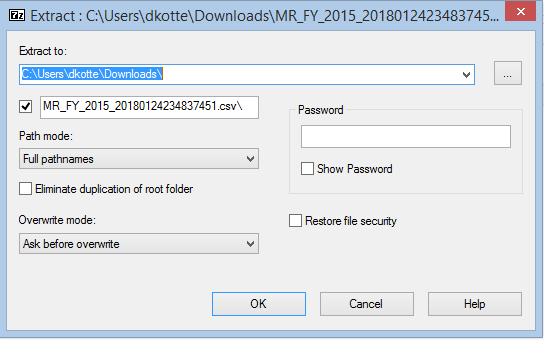
In 'Extract to' dialog, enter or browse to the folder path where the file is to be extracted to and select 'OK' to start the extraction. This will extract a .csv file in the folder that has been selected, with the same file name as the Zip file.
If this exported file is no longer needed, simply click on 'Delete' from the menu icon. A pop-up message is shown confirming the action.
